HP Z40c G3 39.7" 21:9 Curved 5K IPS Monitor User Manual
Page 29
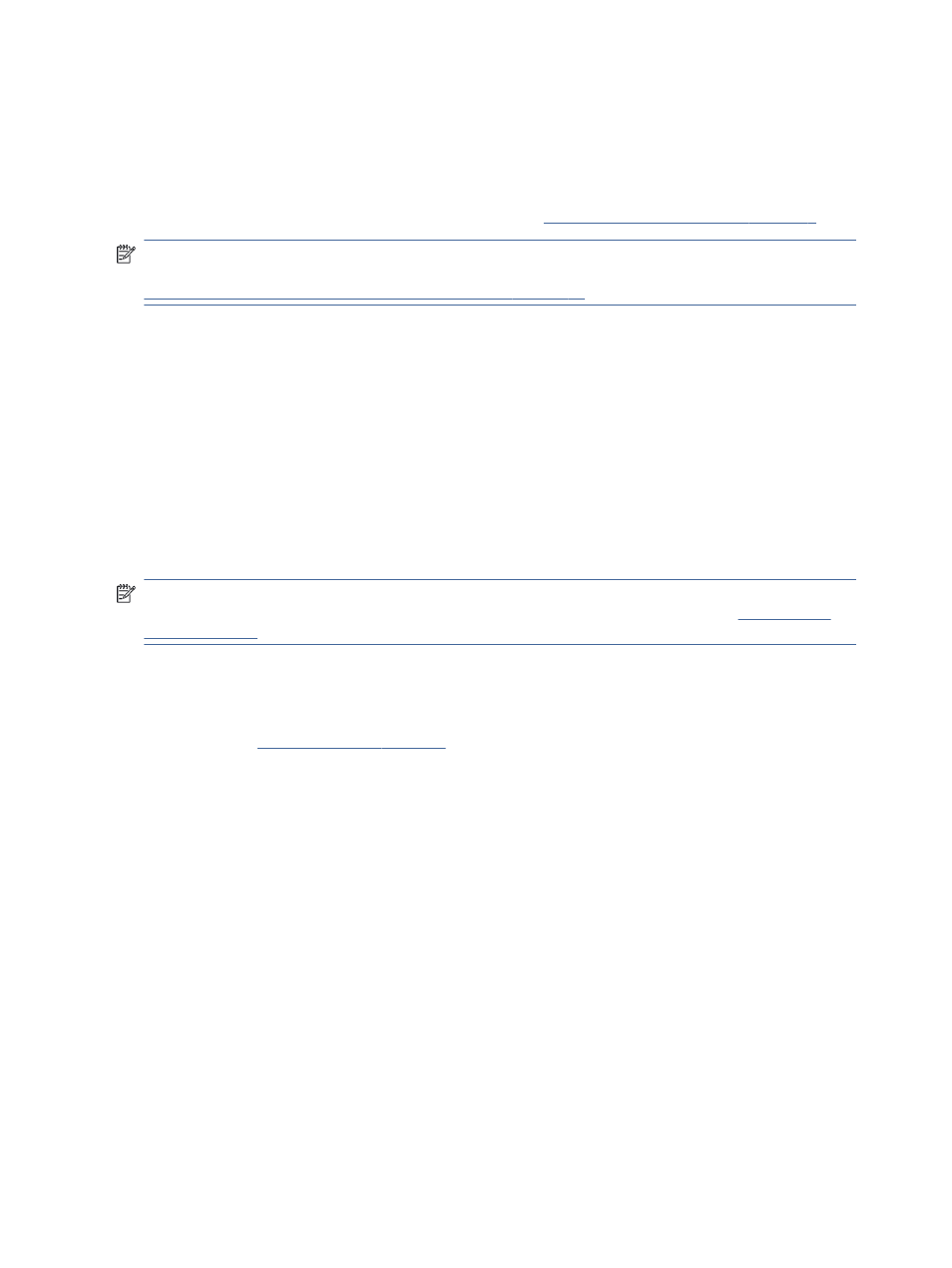
●
The host computer connected to the USB Type-C (2) port is guaranteed a minimum of 65 W of power and
maximum of 100 W of power, or any watts remaining after power is supplied to the USB Type-C (1) port
(165 W minus the power currently being used by the USB Type-C (1) port, up to a maximum of 100 W).
If the USB Type-C (1) port is using the maximum 65 W of power, then the maximum power remaining for
USB Type-C (2) is 100 W.
For the priority in power negotiation and PBP using , see
Video connection combinations on page 9
NOTE:
When a host computer that does not have battery power is attached to the USB Type-C (1) port on
the monitor, the Power Mode setting must be set to Performance mode. For detailed instructions, see
Changing the Power Mode setting (select products only) on page 21
PbP can be set to On, Manual mode in the PbP OSD menu. In this mode, you can control which side of
the screen each host computer appears on (left or right) and which video source is assigned to each host
computer. To change PbP to manual mode:
1.
With two source devices (host computers) connected to the monitor, press one of the OSD buttons on the
rear to activate the buttons.
2.
Press the
Menu
button to open the OSD.
3.
In the OSD, select PbP, select On, and then select Manual.
4.
Under Set Left Side, select the video input source to be displayed on the left side of the PbP image.
5.
Under Set Right Side, select the video input source to be displayed on the right side of the PbP image.
NOTE:
If PbP is set to Off, the monitor displays the image from the host computer that is selected as the
active video input source in the Input OSD dialog. For more information about the OSD, see
If you decide to change PbP back to the default On, Automatic mode:
1.
With two host computers connected to the monitor, press one of the OSD buttons on the rear of the
monitor to activate the buttons. Then press the
Menu
button to open the OSD. For the location of the OSD
buttons, see
2.
In the OSD, select PbP, and then select Enable PbP.
The monitor scans the secondary inputs for a valid video input source and uses that source for the PbP
image.
24
Chapter 2 Using the monitor