Display mode status, Using auto-sleep mode (select products only) – HP OMEN 32q 31.5" QHD HDR 165 Hz Gaming Monitor User Manual
Page 23
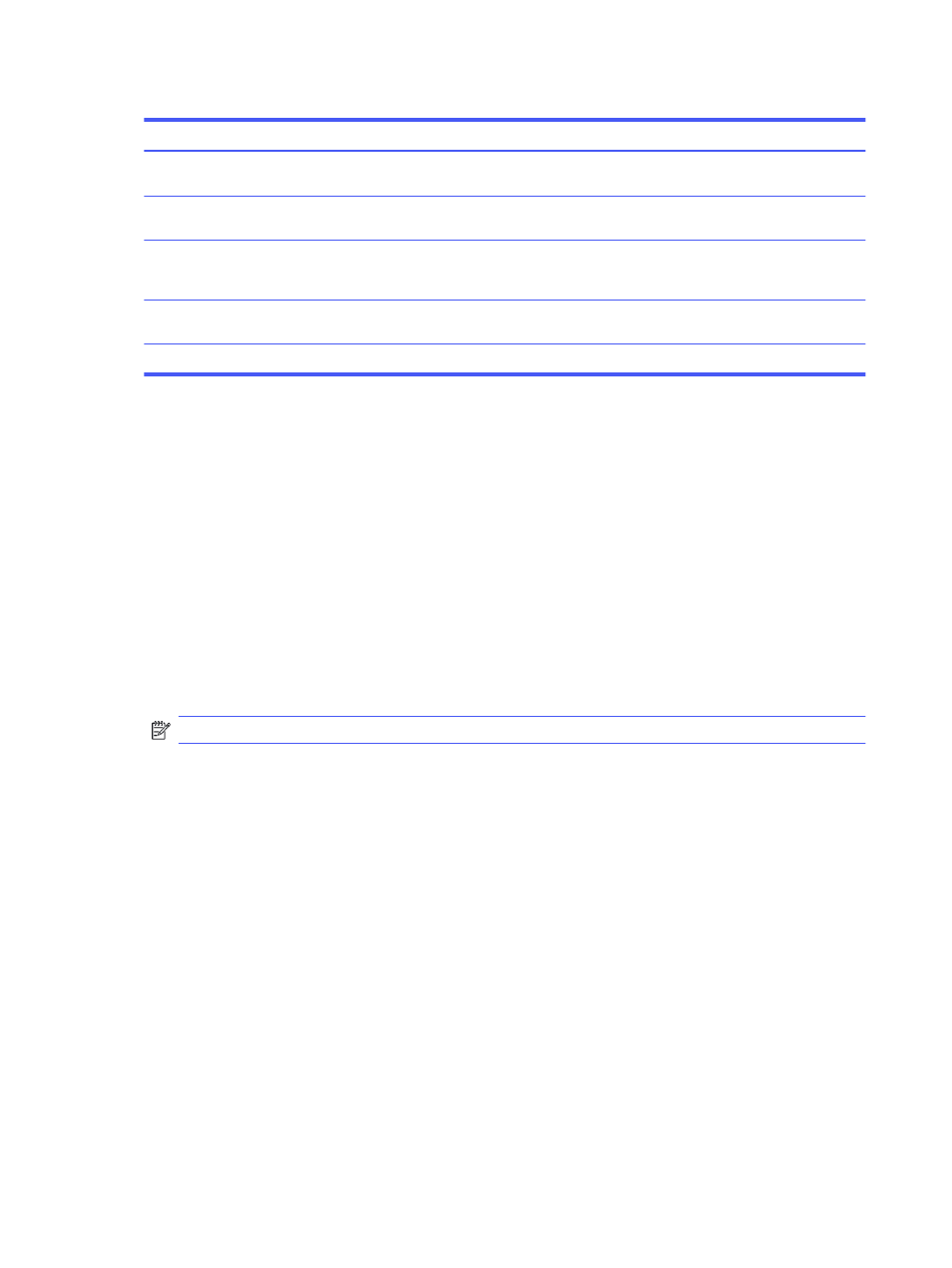
Table 2-2
Color presets and descriptions (continued)
Color preset
Description
Night
Night mode is a low blue light preset that reduces the amount of blue spectral energy emitted by the
monitor. This color preset has a very warm color temperature (2856K).
Native
This is the native color temperature and gamut of the LCD panel (no color processing or tuning is
performed).
HP Enhance+
The HP Enhance+ color submenu/preset adds an additional level of detail (sharpness and contrast)
to static images and motion video to enhance their appearance. The three user-selectable options
are Low, Medium, and High. The default is Medium.
RGB Gain Adjust
Use this setting to adjust the color temperature of any color preset. RGB gain adjustments are
stored separately for each color preset.
Cinema
Use this mode for watching movies. It should be set to industry standard values for SDR content.
Display mode status
When you turn on the monitor, the status message shows the display mode. The display mode is also
displayed when you change the video input.
The current display mode shows in the Information menu window and at the bottom of the OSD’s main
menu in the status bar area. Modes of operation vary by model. The most common modes are Normal,
AdaptiveSync, and AMD FreeSync Premium.
To turn on the AdaptiveSync or AMD FreeSync mode:
1.
Press the center of the OSD controller to open the OSD.
2.
In the OSD, select Gaming.
3.
Select AdaptiveSync or AMD FreeSync Premium, and then select On.
NOTE:
The AdaptiveSync menu default setting is on.
Using Auto-Sleep Mode (select products only)
Your monitor has an energy-saving feature called Auto-Sleep Mode, a reduced power state. This section
describes how to activate or adjust Auto-Sleep Mode on your monitor.
When Auto-Sleep Mode is enabled (enabled by default), the monitor enters a reduced power state when
the computer signals low power mode (absence of either horizontal or vertical sync signal).
Upon entering this reduced power state (Auto-Sleep mode), the monitor screen is blanked, the backlight
turns off, and the power light turns amber. The monitor draws less than 0.5 W of power when in this
reduced power state. The monitor wakes from Auto-Sleep mode when the computer sends an active
signal to the monitor (for example, when you activate the mouse or keyboard).
To disable Auto-Sleep Mode in the OSD:
1.
Press the
Menu
button to open the OSD, or press the center of the OSD controller to open the OSD.
2.
In the OSD, select Power.
3.
Select Auto-Sleep Mode, and then select Off.
18
Chapter 2 Using the monitor