Using the on-screen display (osd) controls – Lenovo ThinkVision T22v-20 21.5" 16:9 VoIP IPS Monitor User Manual
Page 23
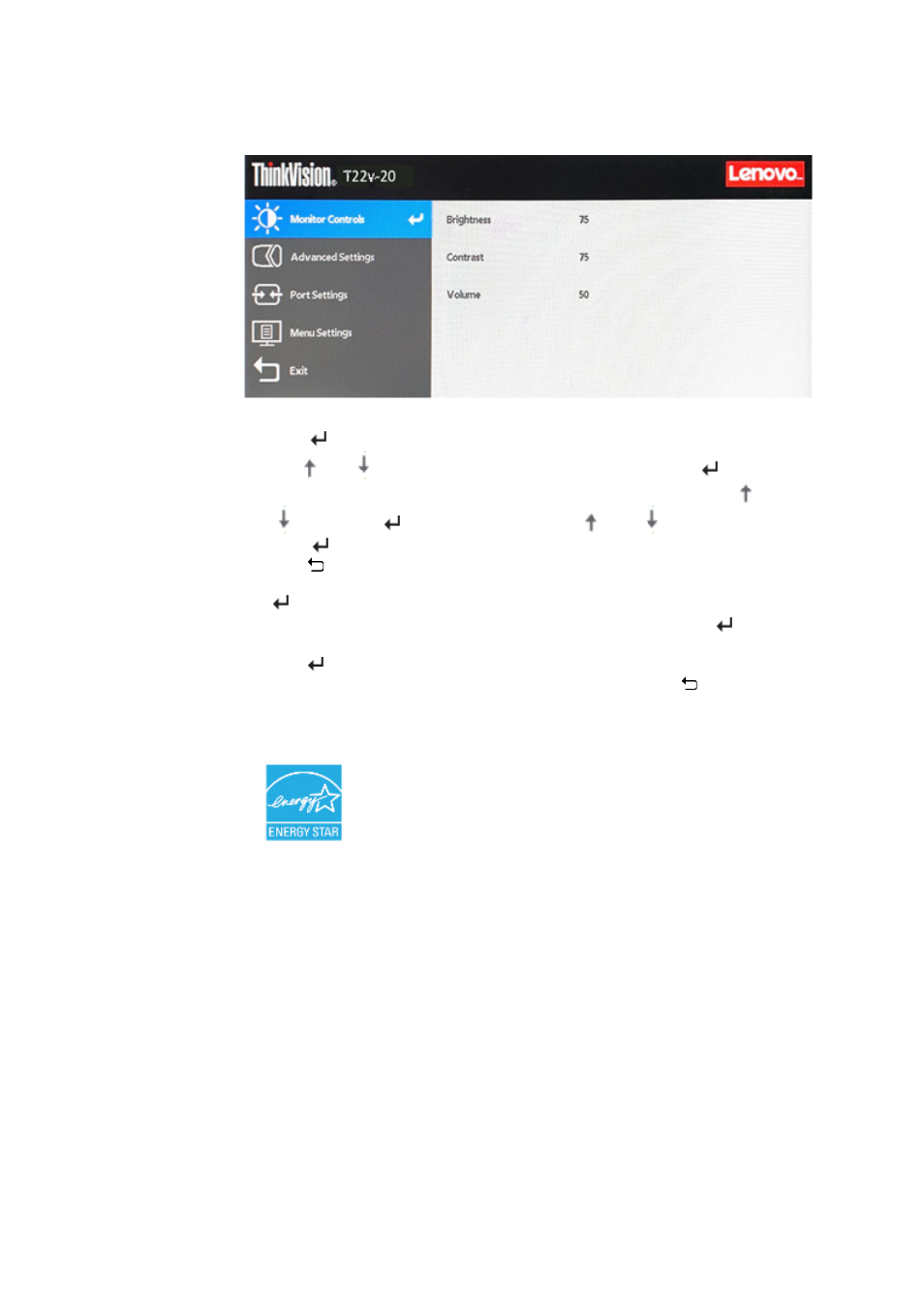
2-7 T22v-20 Flat Panel Monitor User’s Guide
Using the On-Screen Display (OSD) controls
The settings adjustable with the user controls are viewed through the On-Screen Display (OSD),
as shown below.
To use the controls:
1.
Press
to open the main OSD menu.
2.
Use
or
to move among the icons. Select an icon and press
to access
that function. If there is a sub-menu, you can move between options using
or
, then press
to select that function. Use
or
to make adjustments.
Press
to save.
3.
Press to move backwards through the sub-menus and exit from the OSD.
4.
If the monitor connects USB cable with PC/NB and the camera is enable, press and hold
for 3 seconds to enable/disable Face Tracking function.
5.
If monitor is not connected to a USB cable with PC/NB, press and hold
for 10
seconds to lock the OSD. This will prevent accidental adjustments to the OSD. Press and
hold
for 10 seconds to unlock the OSD and allow adjustments to the OSD.
6.
Enables DDC/CI by default. Use OSD Exit Key, press and hold the buttons for 10
seconds to disable/enable DDC/CI function. The words “DDC/CI
Disable/DDC/CI/Enable" shows on the screen.
7.
The ENERGY STAR option resets all user settings to default values so that the monitor
can meet the requirements of Energy Star.
Energy Star is an energy saving program for consumer electronics led by the U.S.
government. It was launched in 1992 by EPA and DOE to reduce energy consumption and
greenhouse gas emissions. Energy Star logo is a symbol of energy conservation and
environmental protection. It improves the concept of energy efficiency of consumers and
manufacturers, and effectively guides the market.
The regulation of Energy Star improves energy efficiency and reduces air pollution by
using more energy-efficient equipment in homes, offices and factories. One way to achieve
this goal is to use management to reduce energy consumption when products are not in
use.
The default settings for monitors conform to Energy Star certification. Any changes by
users for more features and functionalities may increase power consumption, which will
exceed the limitation of Energy Star’s standard. If the user changes the options related to
energy efficiency when using, such as brightness, color mode, etc., select All Reset Factory
or choose the Energy Star option, the power consumption will be restored to the energy
efficiency with Energy Star standard.
For more information, please refer to (www.energystar.gov/products). All products of
Energy Star will be posted online and can be accessed directly by governments, public
institutions and consumers.