Manual image setup, Manually installing the monitor driver – Lenovo ThinkVision T22v-20 21.5" 16:9 VoIP IPS Monitor User Manual
Page 33
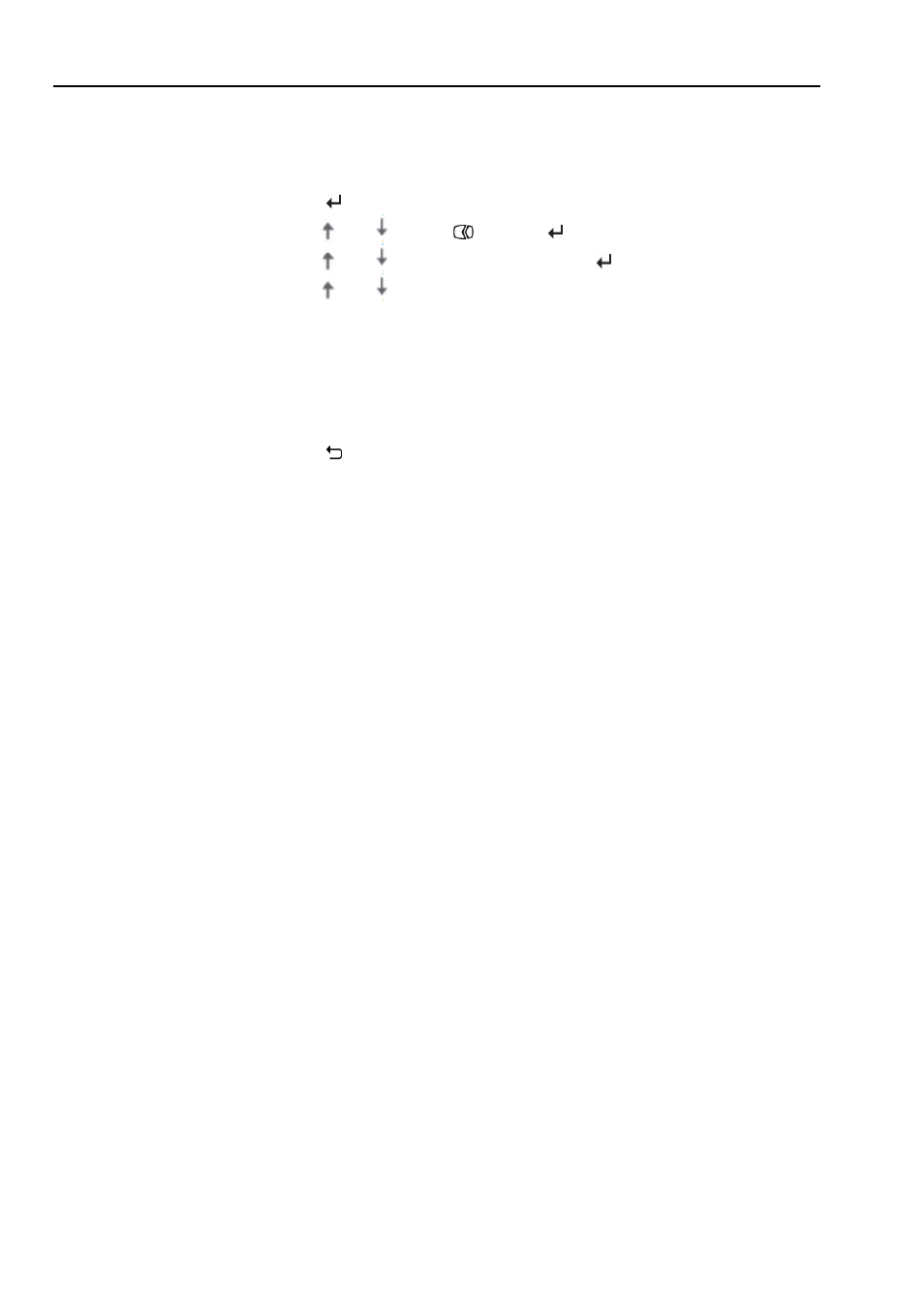
3-5 T22v-20 Flat Panel Monitor User’s Guide
Manual image setup
If automatic image setup does not establish the image that you prefer, perform
manual image setup.
Note:
Have your monitor powered on for about 15 minutes, until the monitor warms up.
1.Press
at the bottom of the monitor to open the OSD menu.
2.Use
or
to select
and press
to access.
3.Use
or
to select Image Setup and press
to access.
4.Use
or
to select Clock and Phase adjustment.
●
Clock
(pixel frequency) adjusts the number of pixels scanned by one Horizontal
sweep. If the frequency is not correct, the screen shows vertical Stripes and the
picture does not have the correct width.
●
Phase
adjusts the phase of the pixel clock signal. With a wrong phase adjustment,
the picture has horizontal disturbances in light picture.
4.When the image no longer looks distorted, save the Clock and Phase adjustments.
5.Press to leave the OSD menu.
Manually installing the monitor driver
Below are steps for manually installing the monitor driver in Microsoft Windows 7, Microsoft
Windows 10.
Installing the monitor driver in Windows 7
To install the device driver in Microsoft® Windows 7, do the following:
1. Turn off the computer and all attached devices.
2. Ensure that the monitor is connected correctly.
3. Turn on the monitor and then turn on the computer. Allow your computer to boot into
Windows 7 operating system.
4. From the Lenovo website https://pcsupport.lenovo.com/solutions/t22v_20, find the
corresponding monitor driver and download it to a PC to which this monitor is connected
(such as a desktop).
5. Open the Display Properties window by right-clicking Start, Control Panel, Hardware and
Sound icon, and then click the Display icon.
6. Click the Change the display settings tab.
7. Click the
Advanced Settings
icon.
8. Click the
Monitor
tab.
9. Click the
Properties
button.
10. Click the
Driver
tab.
11. Click
Update Driver
, then click Browse the computer to find the driver program.
12. Select
Pick from the list of device driver program
on the computer.
13. Click the Have Disk button. By clicking the Browse button, browse and point to the following
path:
X:\Monitor Drivers\Windows 7
(Where X indicates "the folder in which the downloaded driver is located" (such as a desktop)
14. Select the “
T22v-20.inf
” file and click the Open button. Click the OK button.
15. Select
Lenovo
T22v-20
and click
Next
.