Edit:qoocam app, 8k express edit – Kandao QooCam 8K Enterprise 360 Camera User Manual
Page 10
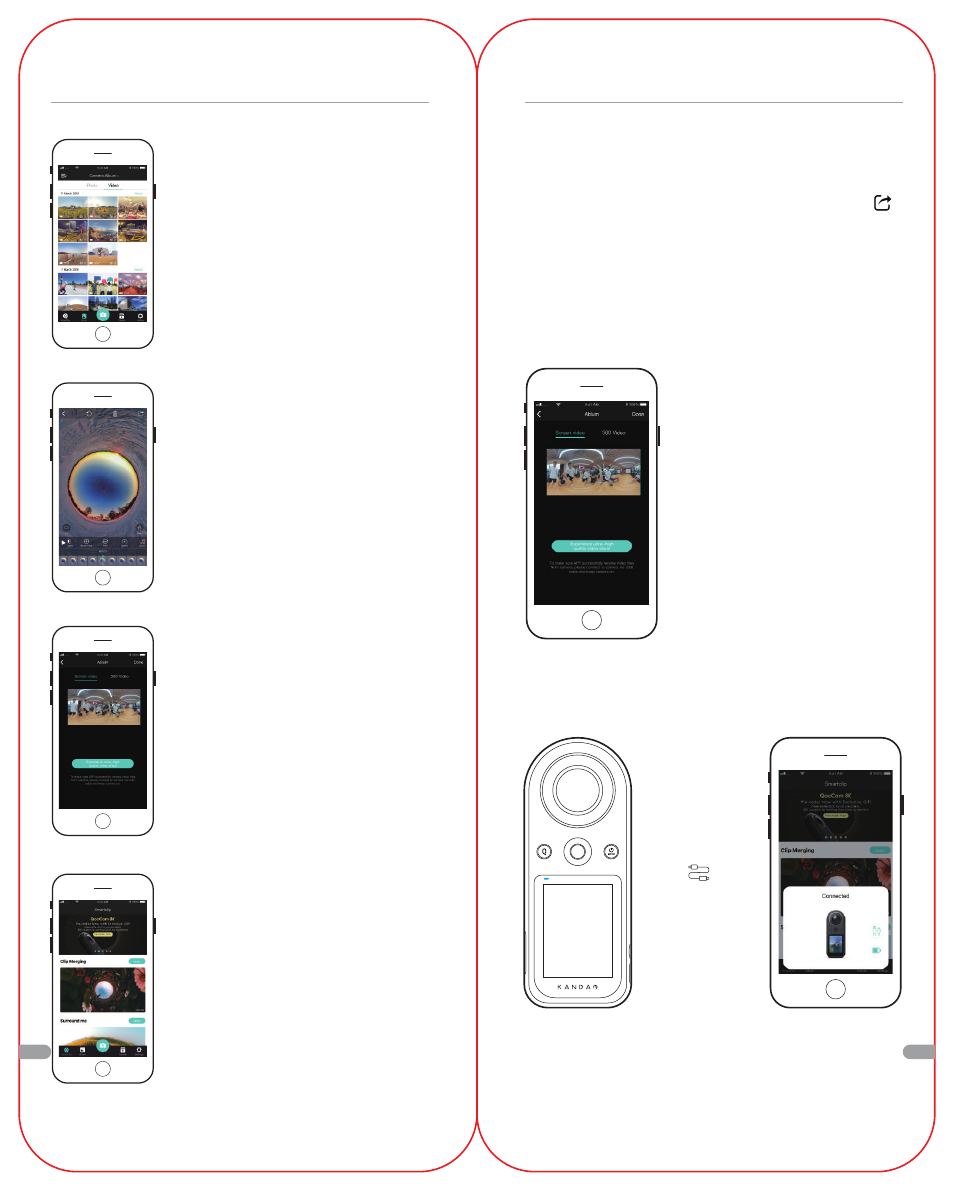
64
65
Edit:QooCam APP
• Enter the APP Album list, select a
photo/video and start editing
• Photo editing: add filters, change
photo to panoramic video, etc.
• Video editing: add key points, video
shifting, video clipping, etc.
• Refer to APP-Tutorial for details.
• Export flat video, which is edited with
key points/speed/filters/clip.
• Export 360 panoramic video
• Note: The panoramic video is unedit-
ed video. The features of key frames,
filters, shifting, etc. are not effective.
SmartClip
• Go Shooting: shoot footage with the
camera, and then download and
export edited footage automatically.
• Create Now: choose the footage
from the APP album, import to the
SmartClip template for editing, and
export edited footage automatically.
8K Express Edit
• After shooting video in 8K resolution, select to down-
load the footage to the APP album, it will automatically
generate a 4K proxy video in the app for editing.
• Edit the proxy video in the QooCam APP and click ;
• It will pop up the “Share Super High Quality Video”
button, click this button, turn on the camera, and connect
it to phone using the official usb cable provided.
• The edit of the 4K proxy video will be applied to the
corresponding 8K source footage of the camera, and
then the app will export a super high quality video.
• Note: In this process, please make sure the camera is
turned on and connected to the phone.
EN
EN