Connect qoocam app, Qoocam app shooting and playback – Kandao QooCam 8K Enterprise 360 Camera User Manual
Page 9
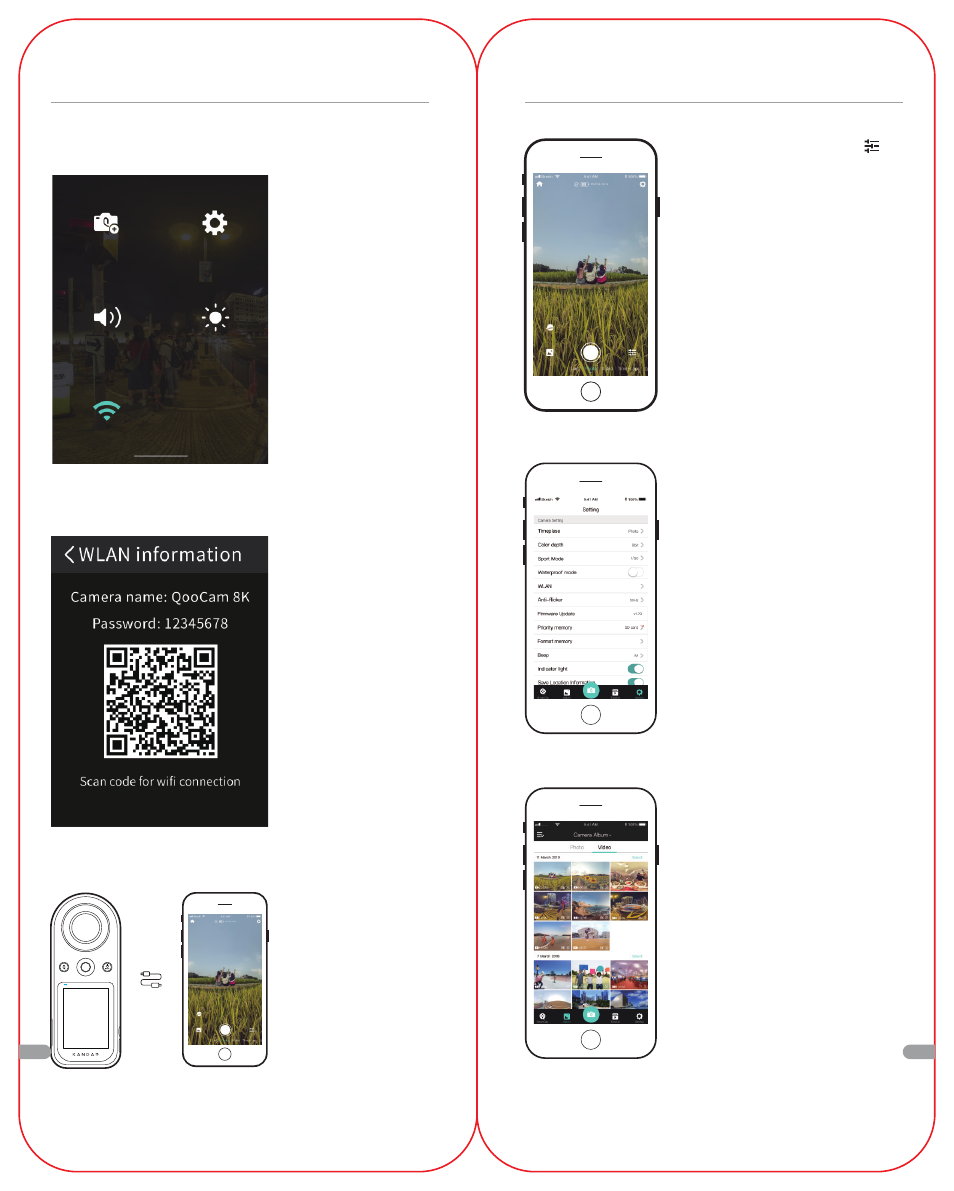
62
63
QooCam APP Shooting and playback
• Click the Settings button to
set the shooting parameters in the
current shooting mode.
• slide left and right to switch
shooting mode
• (Photo, video, hype-lapse,
SuperHDR, Vlog)
• Camera settings includes: stabili-
zation, custom mode manage-
ment, firmware version, camera
sound, and APP settings
• Go to the camera album and
click on the thumbnail to play
back (preview resolution). Down-
load the clip from the camera
album to the APP album for full
resolution playback.
Connect QooCam APP
Method 1: Wi-Fi connection
Method 3: Wired connection
• In the touch screen
drop-down list, click
the Wi-Fi button in the
lower left corner to
turn on Wi-Fi, and the
button is highlighted
as open.
• C o n n e c t t h e
camera to the phone
using the USB cable
p ro v i d e d ( t h e e n d
w i t h “ K a n d a o ” i s
i n s e r t e d i n t o t h e
camera USB-C port),
and the phone will
automatically jump to
t h e Q o o C a m A P P
preview page.
Method 2: Scan code connection
• Press and hold the
WI-FI button in the
t o u c h s c r e e n
d r o p - d o w n l i s t t o
display the camera
QR code below.
• Open the QooCam
APP and ensure that
the phone's Wi-Fi is
turned on, scan the
QR code of the cam-
era's touch screen,
and quickly connect
the camera.
EN
EN