Creating a send effect, Step 1: set up a sound or group as send effect, Step 1: set – Native Instruments MASCHINE+ Standalone Production and Performance Instrument User Manual
Page 170: Up a sound or group as send effect, For mor, Creating a, Send effect, Set up a sound as send effect
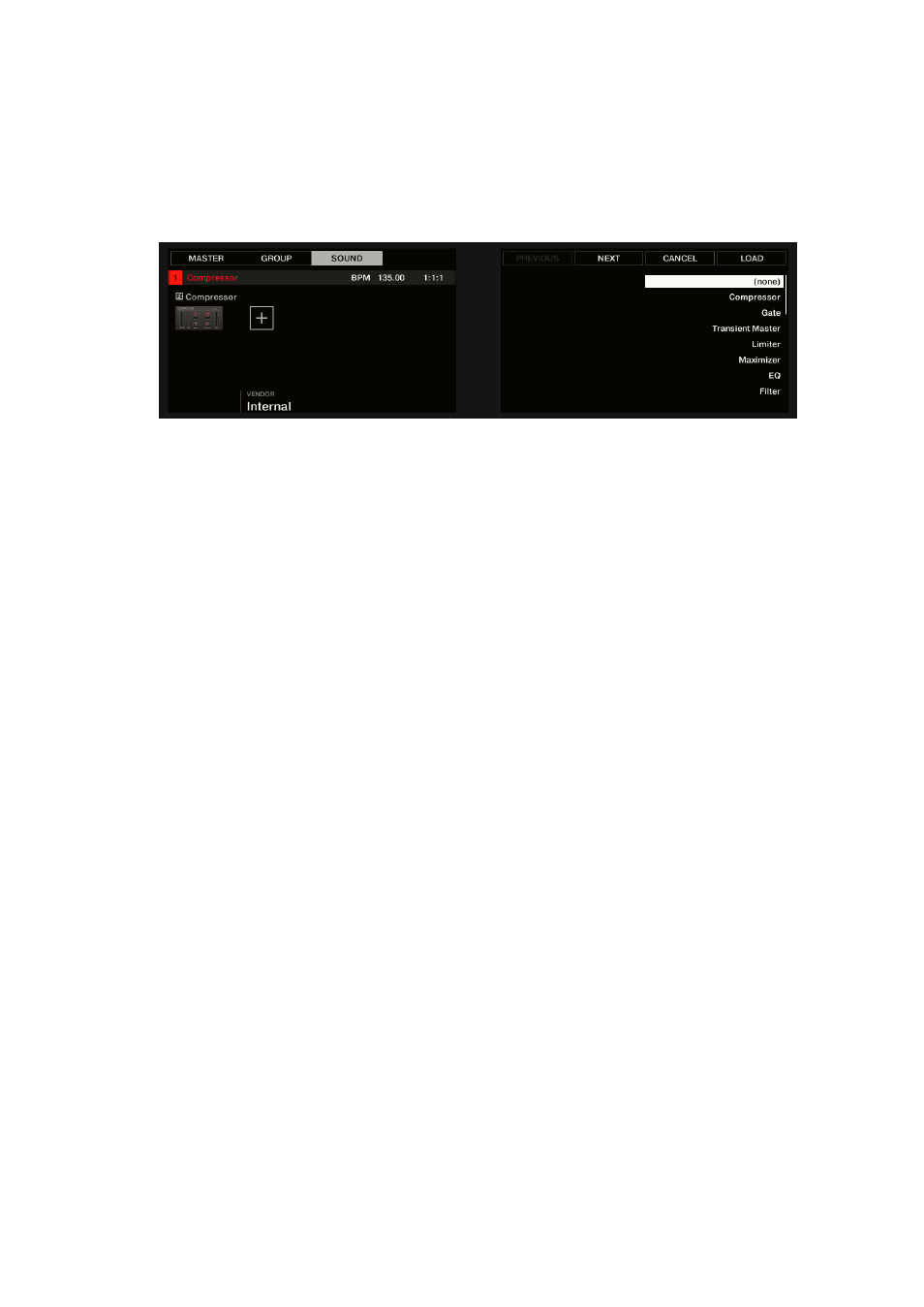
4.
If you have selected the first Plug-in slot of a Sound, turn Knob 2 to select the
VENDOR
,
INTERNAL
, or
Native Instruments
.
→
The right display shows only Effect Plug-ins of the type you have selected.
5.
Turn the 4-D encoder or Knob 8 to browse the effects Plug-ins corresponding to your
selection.
6.
When you have found the Plug-in you want to use, press the 4-D encoder or Button 8 (
LOAD
)
to load it. You can also use Buttons 5 and 6 to step through the list and load each effect
directly.
→
The selected effect is loaded in a new Plug-in slot and directly starts to process your external
audio. By pressing
PLUG-IN
or
SHIFT
+
BROWSE
again you can switch back to Control mode
and adjust the effect.
15.4. Creating a Send Effect
Sometimes you may want to have a classic send effect, for example, a reverb which can be shared
by multiple sound sources. To make use of a send effect, you need to:
• Step 1: Set up a Sound or Group as send effect. This is done by loading an effect into its first
Step 1: Set Up a Sound or Group as Send Effect
• Step 2: Route a portion of the desired audio signals from their original Sounds and Groups to
that send effect. This is done via the Output properties of the corresponding Sounds and
Groups:
Step 2: Route Audio to the Send Effect
.
15.4.1. Step 1: Set Up a Sound or Group as Send Effect
The procedure to set up a Sound or Group as a send effect is straightforward: You just need to
load an effect into its first Plug-in slot — MASCHINE will take care of the rest and make it available
as a destination for other channels of your Project.
Set Up a Sound as Send Effect
1.
Press the
PLUG-IN
button to enter Control mode and show the Plug-in slots.
2.
Press Button 3 to select the
SOUND
tab
3.
Press the Group button
A
–
H
of the Group containing the empty Sound you want to use. If the
Group in question is in another bank, before you select the Group you first need to press
SHIFT
+ the corresponding Group button
A
–
H
to select its Group bank.
USING EFFECTS
163