Saving a project, Saving a group – Native Instruments MASCHINE+ Standalone Production and Performance Instrument User Manual
Page 48
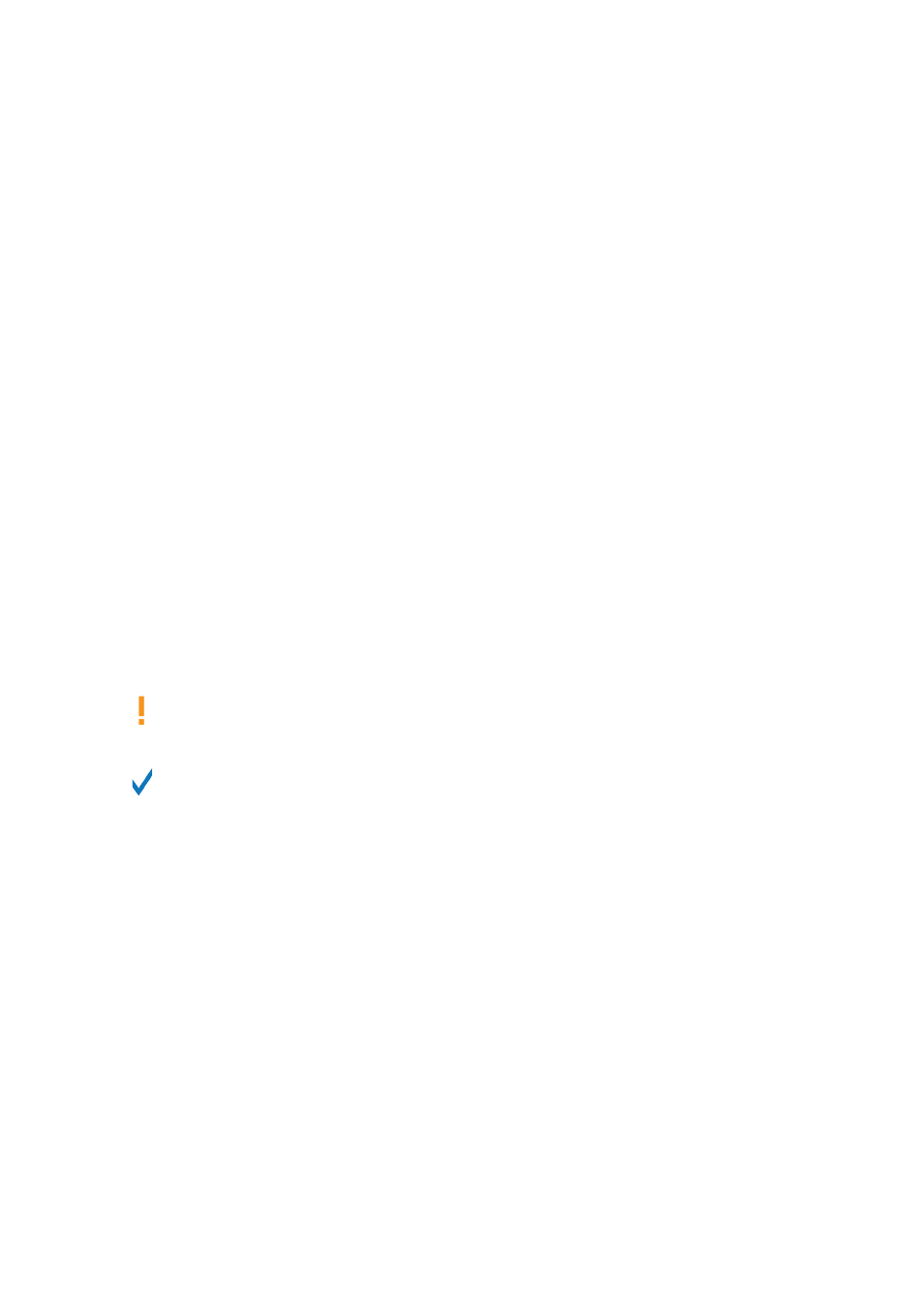
1.
Press
BROWSER
.
2.
Press Button 4 (
USER
)
3.
Press
SHIFT
+ Button 1 (
RESCAN
) to scan for new content.
4.
Press Button 2 or 3 to select the file type you want to load.
5.
Turn Knob 2 to Select
Maschine
.
6.
Turn Knob 8 to select the name of the Project you want to load.
7.
Press Button 8
LOAD
.
→
The file is loaded from the SD card.
7.2.3. Saving a Project
Sometimes it is useful to have the ability to save all Samples used in your Project outside of the
MASCHINE Library. This is particularly useful if you want to take a Project to another studio or if
you want to back up a production with all the related files. This is an effective way to transfer
Projects and Samples between and MASCHINE software and MASCHINE+.
To save a Project on MASCHINE+:
1.
Press
FILE
(
Save
).
2.
Press Button 3
SAVE AS
.
3.
Turn Knob 1 to select
Project
.
4.
Press Button 8
SAVE AS
.
5.
Press
ENTER
to save the Project and its samples.
→
The Project is saved to the SD card.
Projects are saved to the following directory on your SD card:
\Native Instruments
\Maschine 2\Projects
.
You can also save a single Group or Sound. For more information, see
.
7.2.4. Saving a Group
Sometimes it is useful to have the ability to save a Group outside of the MASCHINE Library. If you
want to take a Group to another studio or if you want to backup or share a custom drum kit with all
the related files, this comes in handy. This procedure is also useful if you want to transfer Groups
between MASCHINE+ and MASCHINE software.
To save a Group on MASCHINE+:
1.
Press
FILE
(
Save
).
2.
Press Button 3
SAVE AS
.
3.
Turn Knob 1 to select
Group
.
4.
Turn Knob 2 to select the name of the group you want to save.
5.
Press Button 8
SAVE AS
.
6.
Enter a name for your Group.
7.
Press
ENTER
to save the Group.
→
The Group is now saved to the SD card.
WORKING WITH MASCHINE+
41