Additional browsing tools, Loading the selected files automatically, Quick browse from the browse mode – Native Instruments MASCHINE+ Standalone Production and Performance Instrument User Manual
Page 69
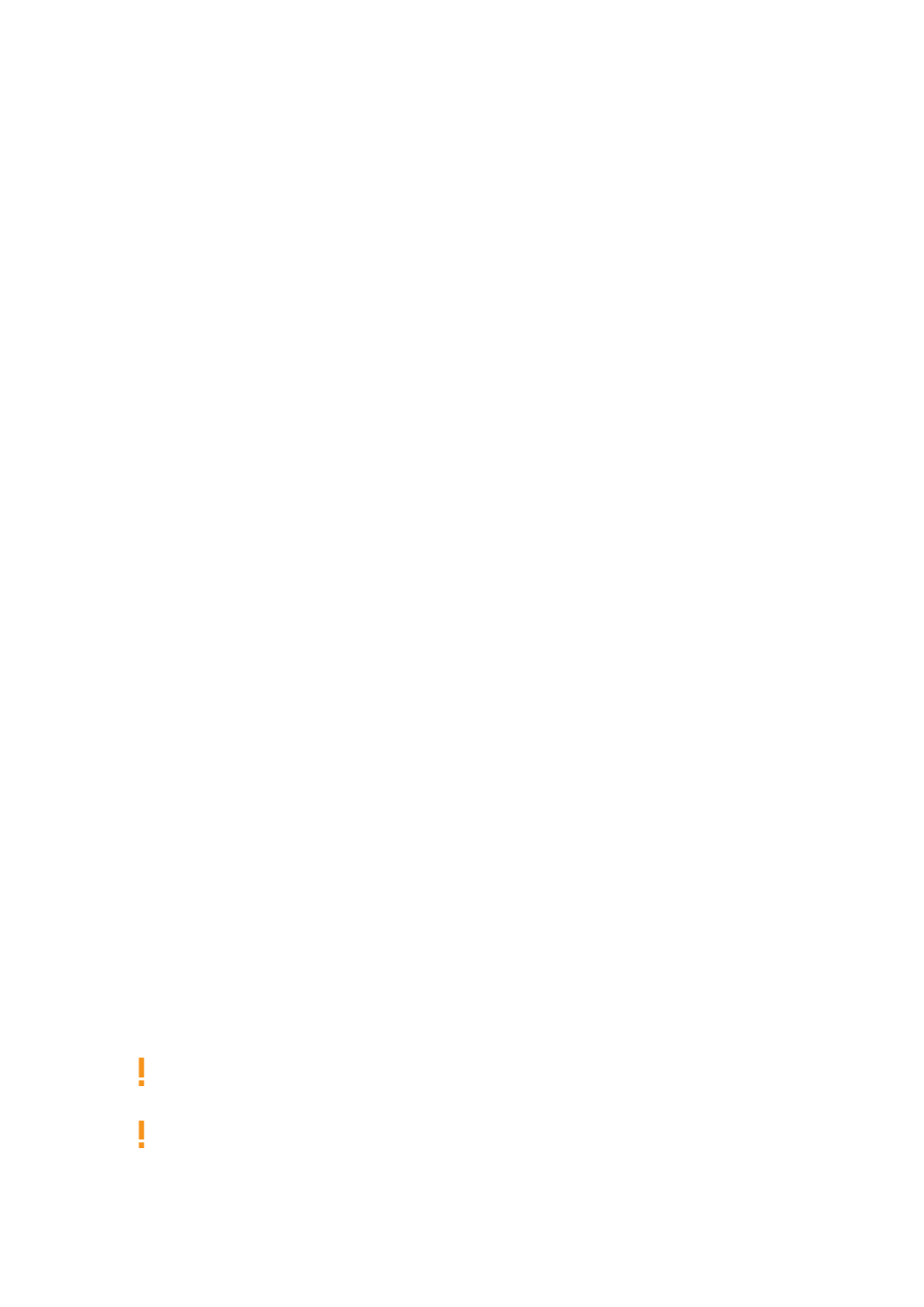
5.
Turn the 4-D encoder to select the desired Plug-in preset or Sample from the list, and press
the 4-D encoder to load it.
→
The selected file replaces the previous file in your Project.
Quick Browse from the Browse Mode
You can also access Quick Browse from the
Browser
. This notably allows you to perform Quick
Browse on Sounds and Groups as well:
1.
Press
PLUG-IN
to enter Control mode.
2.
If you want to trigger Quick Browse for a Group or a Sound, set the focus to this Group or
Sound.
3.
If you want to trigger Quick Browse for a Sample or a Plug-in preset, additionally select the
desired Plug-in (for a Sample, select the Sampler Plug-in in which it is loaded).
Once you have focused/selected the desired file, switch to Browse mode to continue:
1.
Press
BROWSER
to enter the Browser.
2.
Press Button 1 and 2 to select the file type corresponding to the file you have focused/
selected above.
3.
Press Button 3 (showing a magnifying glass) to trigger the Quick Browse function. The
Browser automatically recalls the search query used when you loaded that file.
4.
Turn the 4-D encoder or Knob 8 to select the desired Plug-in preset or Sample from the list,
and press the 4-D encoder or Button 8 (
LOAD
) to load it.
The selected file replaces the previous file in your Project.
8.6. Additional Browsing Tools
MASCHINE+ provides various useful tools that will help you quickly find and check the files you
need. Some of the tools are available only for specific file types. The next sections describe each
of these tools.
8.6.1. Loading the Selected Files Automatically
When Autoload is enabled, any item that you select in the Result list of the Browser is
automatically loaded into the focused Group or Sound slot or into the selected Plug-in slot,
replacing any content currently in that location. This allows you to listen to this item in context
with the rest of your Project while it is playing.
To autoload content in Browse mode:
▶
Press Buttons 5 (
PREV
) and 6 (
NEXT
) above the right display to directly load the next or the
previous file from the result list.
Autoload is not available when browsing Projects.
Autoload is not available when browsing Samples with Prehear enabled — see section
. When Prehear is enabled, Button 5 and 6 select the previous/next
Sample in the result list without loading it automatically.
USING THE BROWSER
62