Print from a usb flash drive, Introduction, Enable the usb port for printing – HP Color LaserJet Enterprise M751n Laser Printer User Manual
Page 101: Introduction enable the usb port for printing
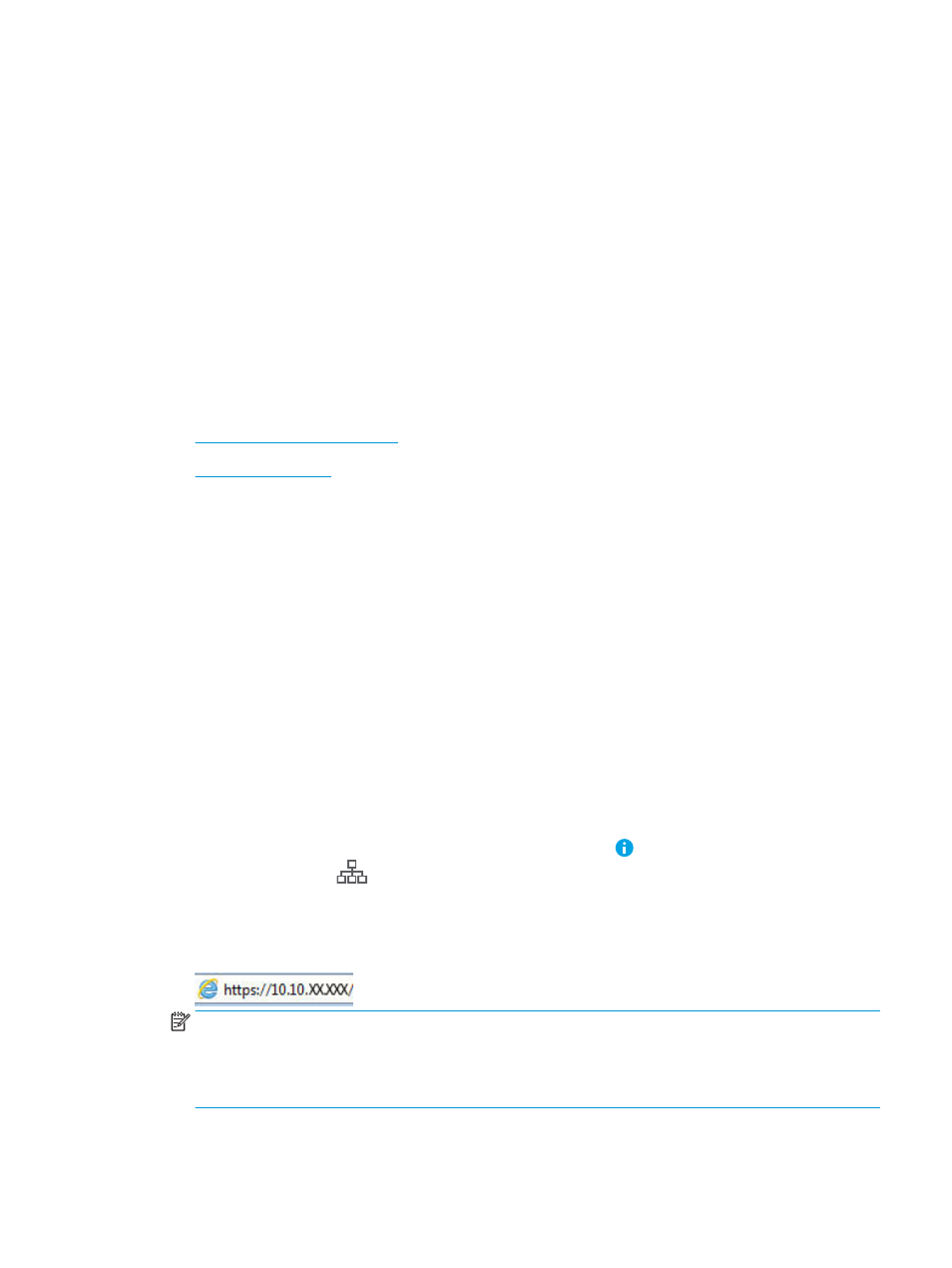
Print from a USB flash drive
Introduction
This printer features easy-access USB printing, for quickly printing files without sending them from a computer.
The printer accepts standard USB flash drives in the USB port near the control panel. It supports the following
types of files:
–
–
.prn
–
.pcl
–
.ps
–
.cht
●
Enable the USB port for printing
●
Enable the USB port for printing
The USB port is disabled by default. Before using this feature, enable the USB port. Use one of the following
methods to enable the port:
Method one: Enable the USB port from the printer control panel menus
1.
From the Home screen on the printer control panel, open the
Settings
menu.
2.
Open the following menus
●
●
Enable Print From USB Drive
3.
Select the
Enabled
option.
Method two: Enable the USB port from the HP Embedded Web Server (network-connected printers only)
1.
Find the printer IP address. On the printer control panel, press the button, and then use the arrow keys
to select the Ethernet
menu. Press the
OK
button to open the menu and display the IP address or host
name.
2.
Open a web browser, and in the address line, type the IP address exactly as it displays on the printer control
panel. Press the
Enter
key on the computer keyboard. The EWS opens.
NOTE:
If the web browser displays a There is a problem with this website’s security certificate message
when attempting to open the EWS, click Continue to this website (not recommended).
Choosing Continue to this website (not recommended) will not harm the computer while navigating within
the EWS for the HP printer.
3.
Select the Print tab.
ENWW
Print from a USB flash drive
91