Step two: enable scan to usb drive, Step three: configure the quick sets (optional) – HP MFP M528f Monochrome Laser Printer User Manual
Page 124
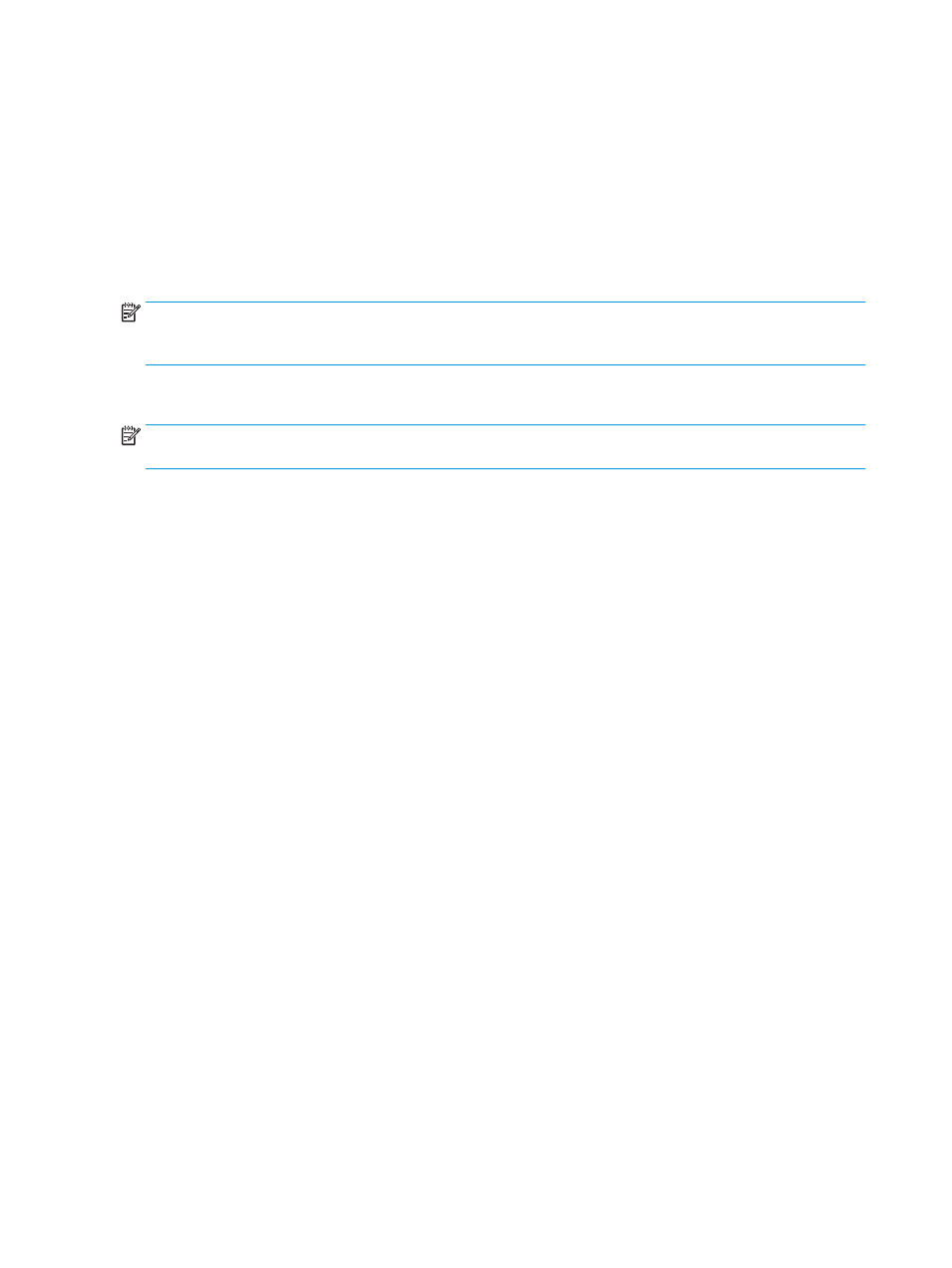
Step two: Enable Scan to USB Drive
1.
Select the Security tab.
2.
Scroll to Hardware Ports and make sure that Enable Host USB plug and play is enabled.
3.
Select the Copy/Print tab for MFP models or the Print tab for SFP models.
4.
Select the Enable Save to USB check box.
5.
Click Apply at the bottom of the page.
NOTE:
Most devices ship with hard disk drives (HDDs) already installed. In some cases, additional storage
devices can be added via USB. Verify whether the Save to USB feature needs to be expanded to USB and hard
drive
Step three: Configure the Quick Sets (optional)
NOTE:
Quick Sets are short-cut jobs that can be accessed on the printer Home screen or within the Quick Sets
application.
1.
In the Scan to USB Drive area of the left navigation pane, click Quick Sets.
2.
Select one of the following options:
●
Select an existing Quick Set under Quick Sets Application in the table.
-OR-
●
Click Add to start the Quick Set Wizard.
3.
If you selected Add, the Quick Sets Setup page opens. Complete the following information:
●
Quick Set Name: Enter a title for the new Quick Set.
●
Quick Set Description: Enter a description of the Quick Set.
●
Quick Set Start Option: To set how the Quick Set starts, click either Enter application, then user
presses Start or Start instantly when selected from the Home Screen.
4.
Select a default location where scanned files are saved on USB storage devices inserted into the USB port
on the control panel, and then click Next. The default location options are:
●
Save at root directory of the USB storage device
●
Create or place in this folder on the USB Storage Device — The path to the folder on the USB storage
device must be specified when using this file location option. A backslash
\
must be used to separate
folder\subfolder names in the path.
5.
Select an option from the Condition on Which to Notify: drop-down list, and then click Next.
This setting determines if, or how, users are notified when a Save To USB Quick Set job completes or fails.
The options for the Condition on Which to Notify: setting are:
●
Do not notify
●
Notify when job completes
●
Notify only if job fails
110 Chapter 6 Scan
ENWW