Audio input ports, Enable or disable phantom power, Enable or – Epiphan Pearl Mini Live Video Production System User Manual
Page 123: Disable phantom power
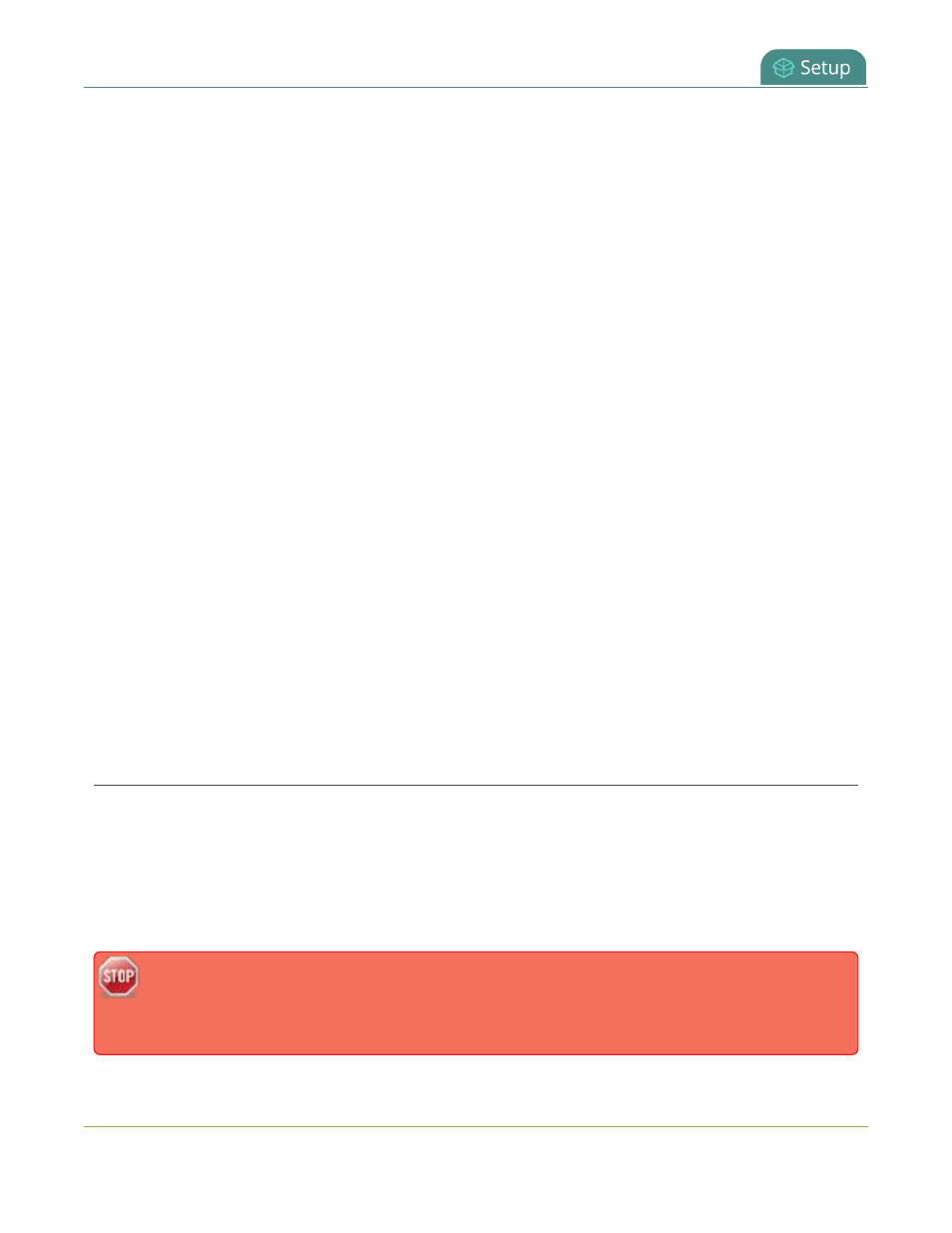
Pearl Mini User Guide
Audio input ports
Audio input ports
You can connect external audio devices like mixers and microphones directly to the audio input ports on Pearl
Mini. There are:
l
Two XLR/TRS combo jacks (Mic/Line 1 and Mic/Line 2). These two ports are configured as a left/right
stereo pair by default.
l
XLR mic-level inputs (balanced)
l
TRS 1/4" line-level inputs, + 4.0 dBu (balanced/unbalanced)
l
One 3.5 mm stereo mic-level for electret microphones
l
One RCA stereo pair consumer line-level input (-10 dBV)
The two XLR/TRS combo jacks on Pearl Mini are configured as a stereo pair by default. You can configure the
two combo jacks as two separate mono audio inputs using the Admin panel . You can also enable or disable
phantom power for the two XLR ports.
Topics include:
l
Enable or disable phantom power
l
Configure audio ports for stereo or mono
l
Assign audio sources to an input
l
l
For details about the audio inputs, see
.
Enable or disable phantom power
Phantom power is not enabled on the XLR audio input ports by default on Pearl Mini. You can enable 48 V
Phantom power for the two XLR ports using the Admin panel.
When phantom power is enabled:
l
48 V phantom power is applied to both XLR port 1 and XLR port 2.
l
The phantom power LED beside the XLR/TRS combo jacks on the rear panel of Pearl Mini is solid on.
Connecting devices that are not designed for phantom power when phantom power is enabled
for the two XLR ports can seriously damage those devices. Always check the phantom power LED
before connecting devices to the XLR ports. A direct box can be used to provide the correct mic-
112