Disable or enable the system status screen – Epiphan Pearl Mini Live Video Production System User Manual
Page 64
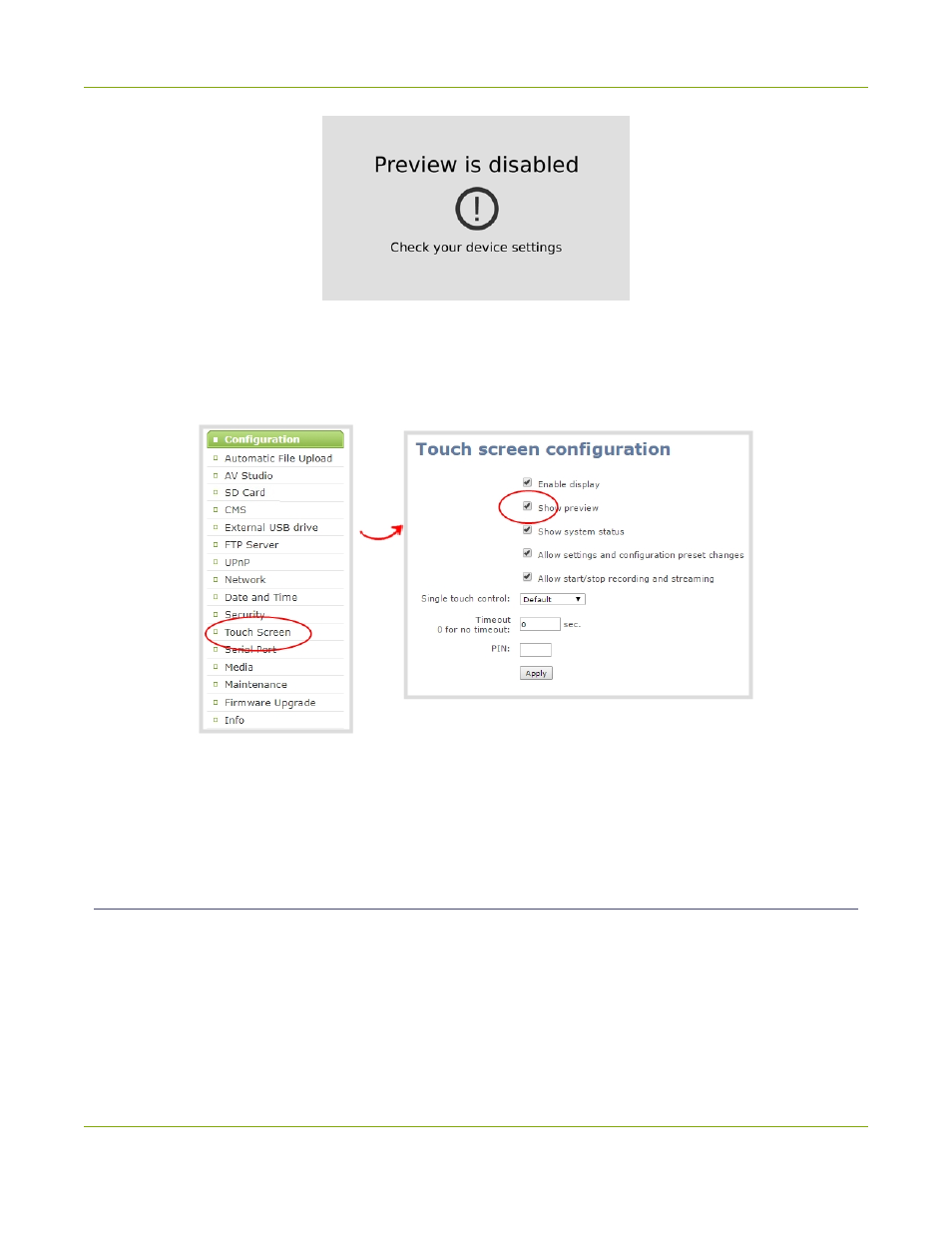
Pearl Mini User Guide
Configure the touch screen
To hide or show the channel previews on the touch screen:
1. Login to the Admin panel as
admin
.
2. From the Configuration menu, click
Touch Screen
. The touch screen configuration page opens.
3. Uncheck
Show preview
to disable channel previews from displaying on the touch screen. Check
Show
preview
if you want to enable channel previews on the touch screen.
4. Click
Apply
.
Disable or enable the system status screen
The system status screen displays network and system related information, such as the IP address needed to
access Pearl Mini. You may not want this information visible on the touch screen after you've configured Pearl
Mini. You can use the Admin panel to disable the system status screen from displaying on the touch screen.
To disable or enable the system status screen from displaying on the touch screen:
1. Login to the Admin panel as
admin
.
53