Converting video capsules – Sony VGN-A170 User Manual
Page 207
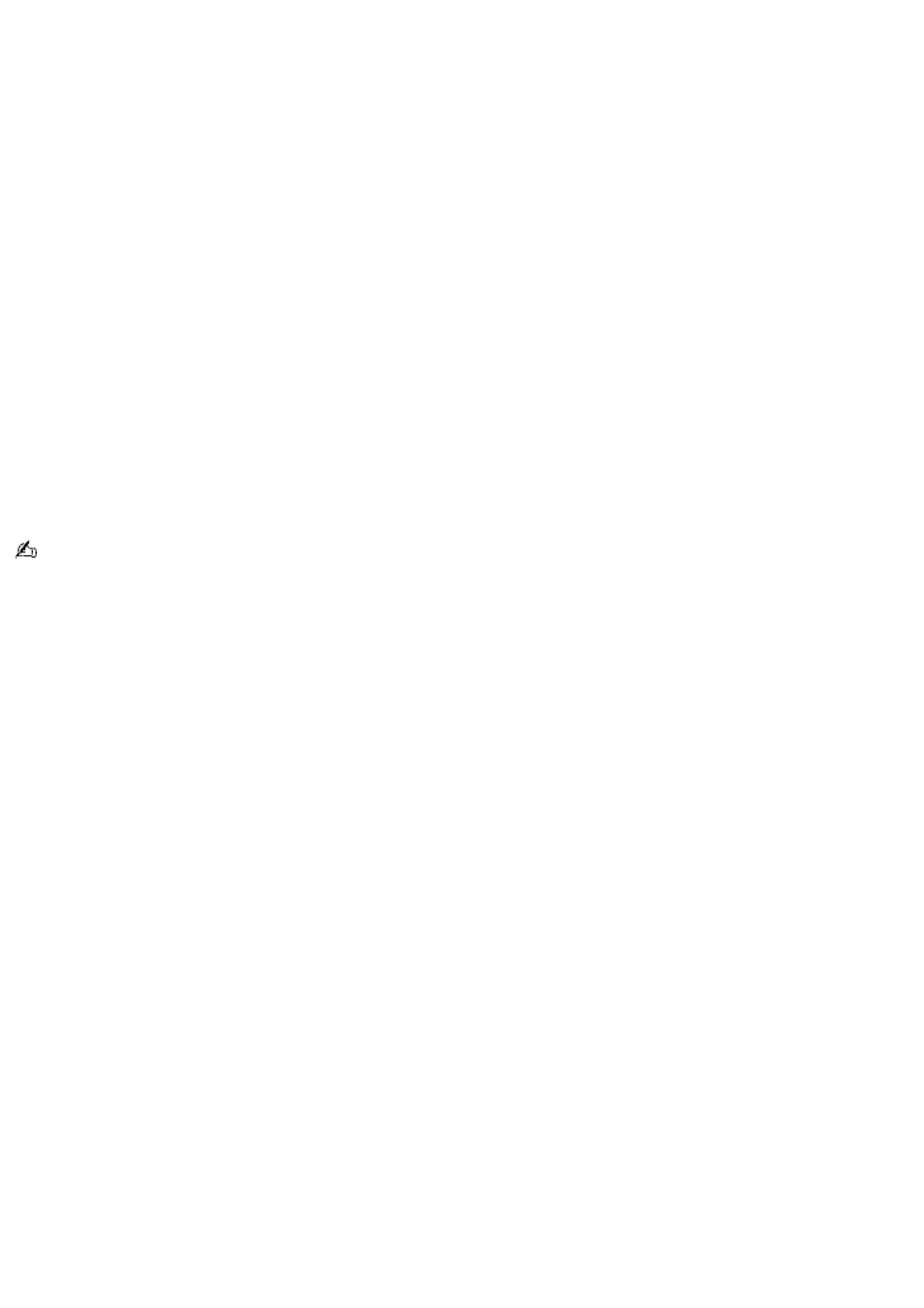
Converting Video Capsules
1.
From the
Giga Pocket -> CLIÉ Converter
window, click the
Setting...
button. The Settings dialog box appears.
Enter your desired settings and click
OK
.
2.
Start Giga Pocket Explorer as follows:
1.
Click
Start
in the Windows taskbar, and then select
All Programs
.
2.
Select
Giga Pocket
, and then click
Giga Pocket Explorer
.
3.
Resize the
Giga Pocket Explorer
window so that the
Giga Pocket -> CLIÉ Converter
window is
visible.
4.
Click on the
Cabinet
icon to display the contents in the list area.
5.
Drag the Video Capsule from the
Giga Pocket Explorer
window and drop it in the list area of the
Giga
Pocket -> CLIÉ Converter
window. The Video Capsule automatically converts into a video file.
During conversion, the
Convert to CLIÉ
window appears, displaying the conversion status. When
conversion is complete, the window automatically closes.
To convert multiple Video Capsules:
1.
Hold down the
Ctrl
key while selecting Video Capsules in Giga Pocket Explorer.
2.
Drag all selected Video Capsules to the
Giga Pocket -> CLIÉ Converter
window.
The conversion process may take time, depending on the settings selected.
Page 207