Step 6: turn on the monitor and computer, Using the stereo speakers, Step 6 – Sony SDM-M51D User Manual
Page 9
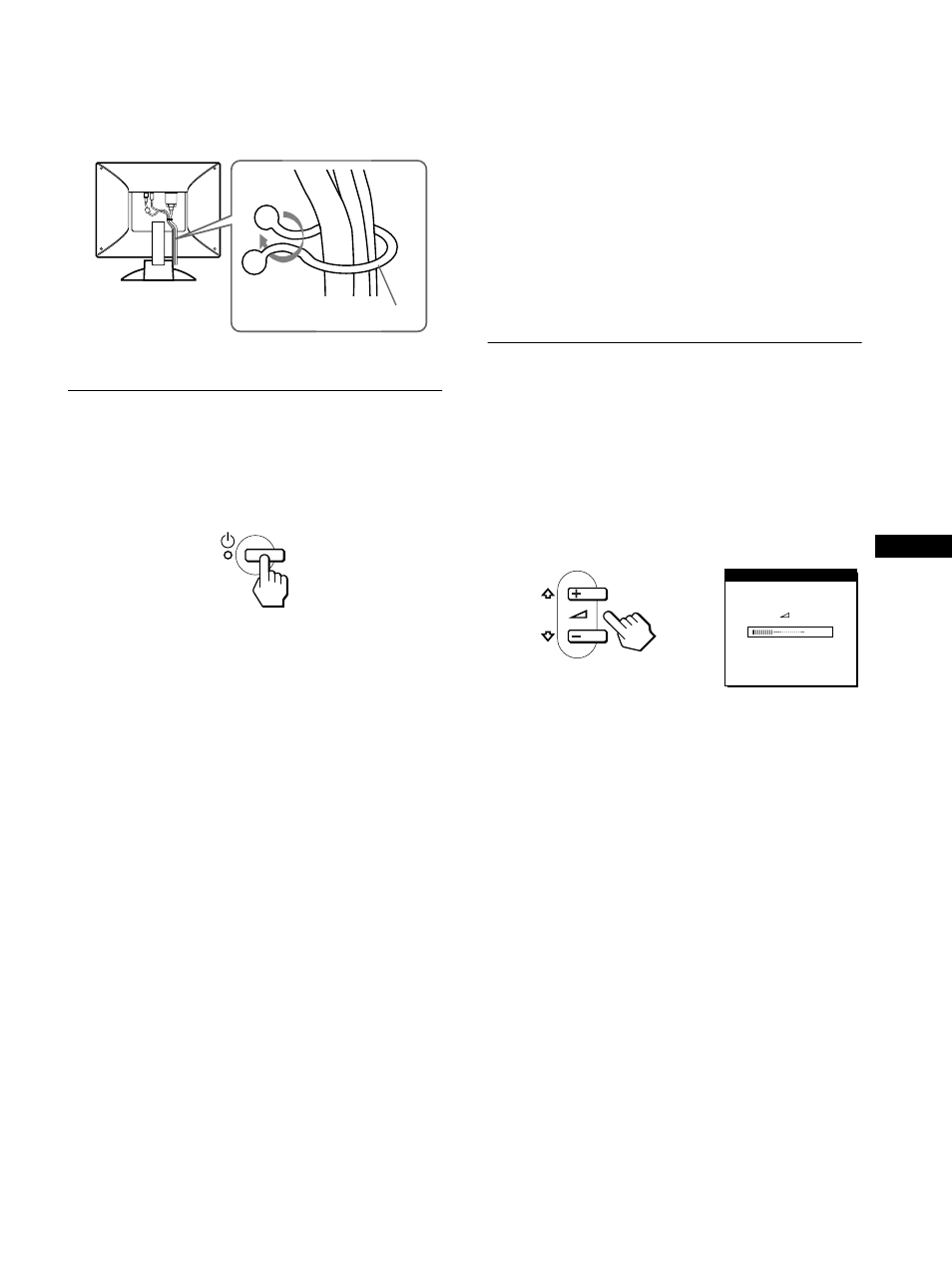
9
GB
Bundle the cables and cords
You can bundle the cables and cords by using the supplied cord
clip.
Step 6: Turn on the monitor and
computer
1
Press the
1
(power) switch.
The indicator of the monitor lights up in green.
2
Turn on the computer.
The installation of your monitor is complete. If necessary, use the
monitor’s controls to adjust the picture.
If no picture appears on your screen
• Check that the monitor is correctly connected to the computer.
• If NO INPUT SIGNAL appears on the screen:
– The computer is in the power saving mode. Try pressing any
key on the keyboard or moving the mouse.
– Check that the digital/analog select switch setting is correct.
• If CABLE DISCONNECTED appears on the screen, check that
the video input cable is properly connected.
• If OUT OF SCAN RANGE appears on the screen, reconnect
the old monitor. Then adjust the computer’s graphic board so
that the horizontal frequency is between 28 – 64 kHz, and the
vertical frequency is between 48 – 75 Hz.
For more information about the on-screen messages, see “Trouble
symptoms and remedies” on page 19.
No need for specific drivers
The monitor for complies with the “DDC” Plug & Play standard and
automatically detects all the monitor’s information. No specific driver
needs to be installed to the computer.
The first time you turn on your computer after connecting the monitor, the
setup Wizard may appear on the screen. In this case, follow the on-screen
instructions. The plug & Play monitor is automatically selected so that
you can use this monitor.
The vertical frequency turns to 60 Hz.
Since flickers are unobtrusive on the monitor, you can use it as it is. You
do not need to set the vertical frequency to any particular high value.
If your computer or graphics board has difficulty communicating with this
monitor, load the Windows Monitor Information Disk. For details on
loading, refer to the ReadMe file on the disk.
Using the stereo speakers
You can listen to music, sounds, and other audio files using the
stereo speaker of your monitor.
Adjusting the volume
Volume adjustments are made using a separate VOLUME menu
from the main menu (page 11).
1
Press the
2
+/– buttons.
The VOLUME menu appears on the screen.
2
Press the
2
+/– button to adjust the volume.
The menu automatically disappears after about 5 seconds.
Using the headphones jack
You can listen to the audio signals from your computer or other
audio equipment using headphones. Connect your headphones to
the headphones jack. The speaker turns off when headphones are
connected to the headphones jack. Adjust the volume of the
headphones using the VOLUME menu.
Notes
• You cannot adjust the volume when displaying the main menu on the
screen.
• When your monitor is in power saving mode, no sound comes from the
speakers or the headphones.
OPEN
Cord clip
VOL UME
4 0