Hdx and itunes playlists (mac) supplement – Naim Audio HDX User Manual
Page 6
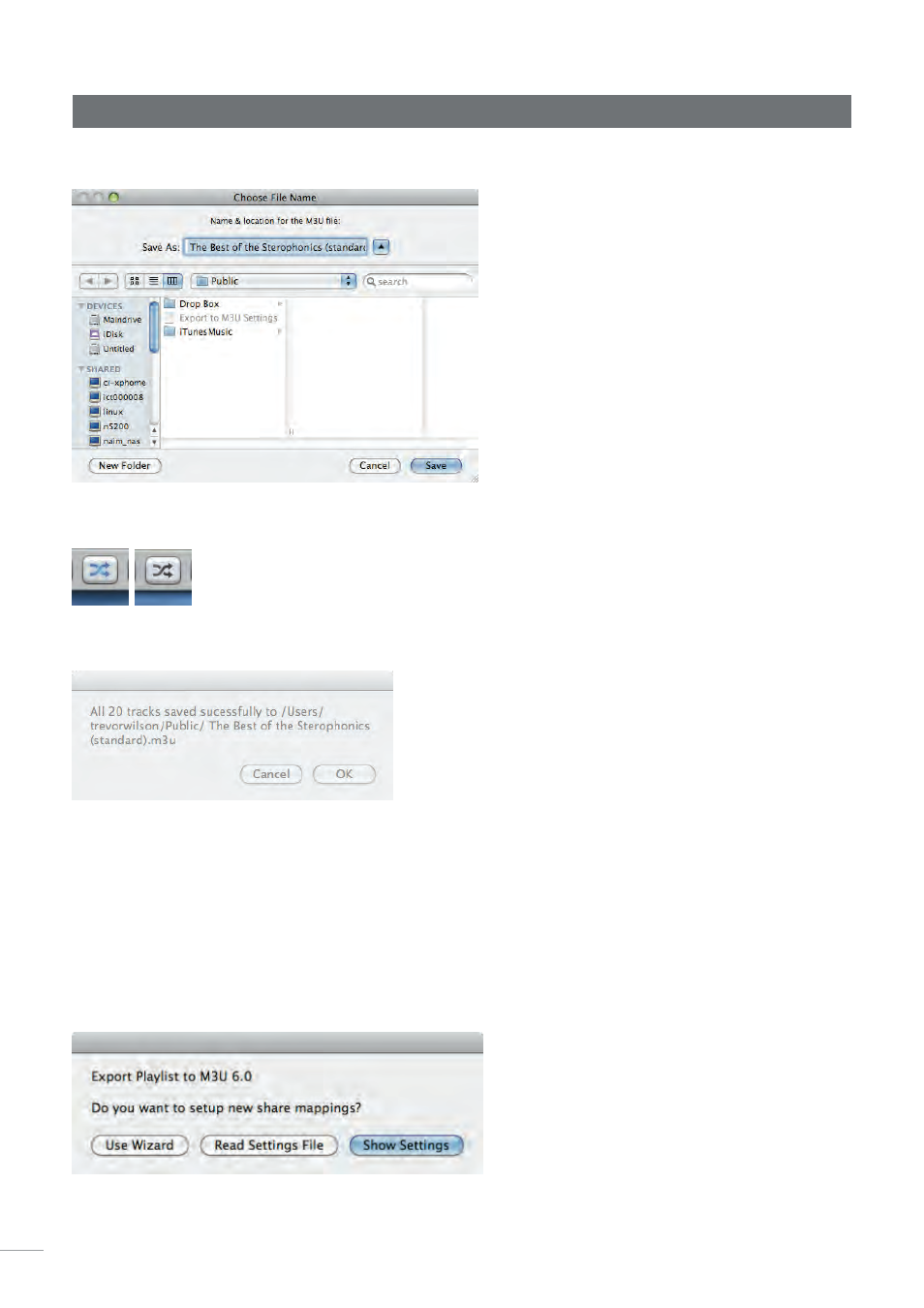
5
HDX and iTunes Playlists (Mac) Supplement
After you have started the script (by releasing the mouse button), it will prompt you to
choose a name and output location.
As the script is running, if you enabled the option, then the shuffle button will blink on and
off.
When the script is complete, it will display with a dialogue which indicated how many tracks
were written to the output file.
And that’s it! You may have to move the file into wherever your HDX searches for files. Next,
tell your HDX to search for new files (via the web interface or the options button on the
HDX Front Panel Display), then the new playlist should be available. If you are updating an
existing playlist, you will not need to tell the HDX to search for new files. The next time you
select the playlist, it will see the new contents.
Changing Settings
To revise the settings thanks to a change in the network configuration or name change,
for example, quit iTunes, then launch
Export Playlist to M3U
from the Finder. The following
dialogue will be displayed.