Lenco COOLTAB-70 User Manual
Page 10
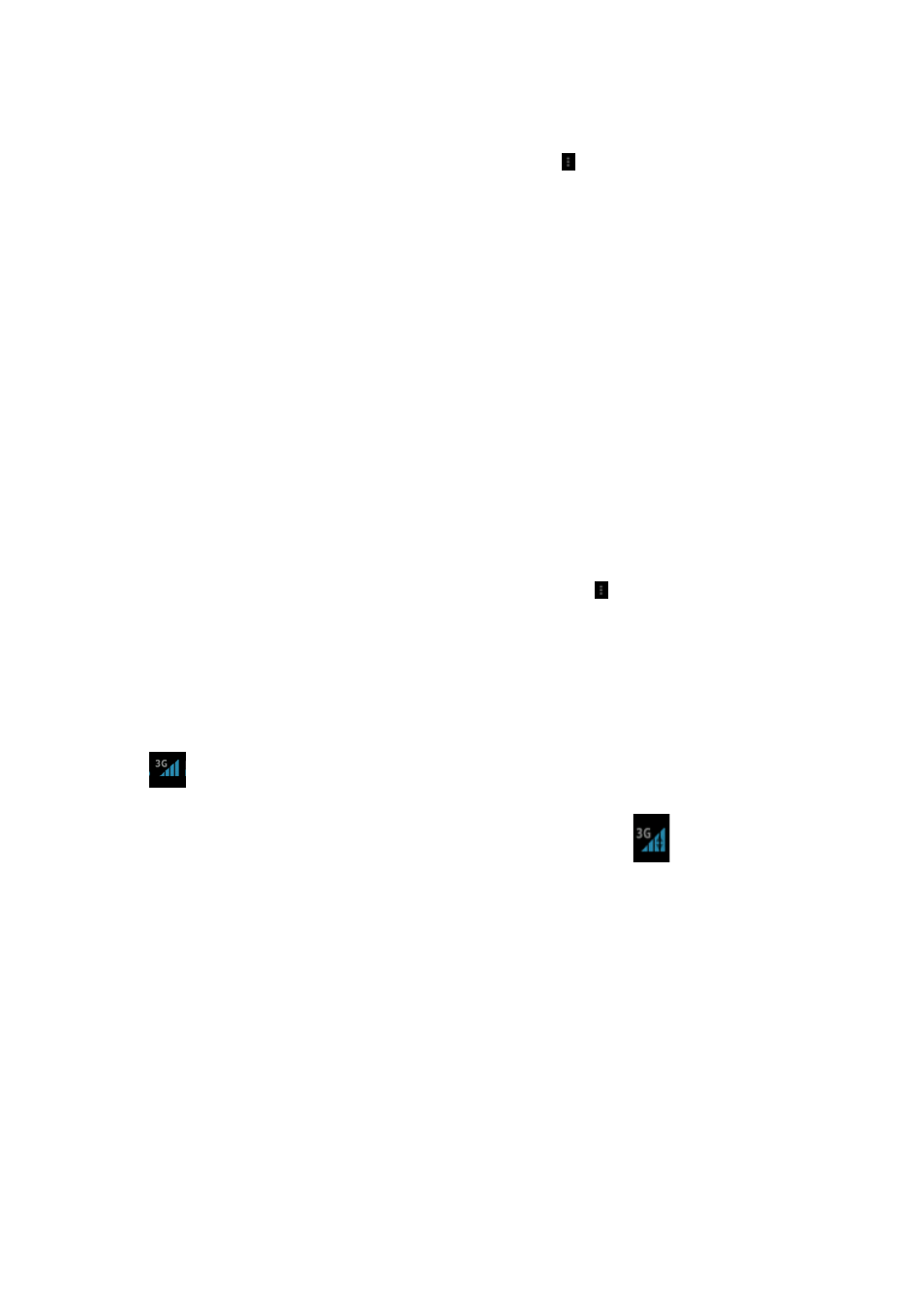
Connect to the internet via Wi
Open system settings by tapping on the
settings" in the menu.
Now go to the WIRELESS & NETWORKS menu, tap
it to the right so that the slider changes to ON. The tablet will now start scanning for
networks.
Select your access point.
Enter the password (if required).
Select connect.
If you have a "hidden network," select ADD NETWORK an
the screen.
Connect to the internet via a 3G Dongle
Important note: this tablet does not support every 3G Dongle. Check the
compatibility list to make sure you can us
Install the SIM card into the 3G Dongle.
Connect the USB host cable to the Dongle.
Connect the 3G Dongle to the tablet.
Open system settings by tapping on the
menu "system settings.”
Select more...
Select mobile networks
Switch on mobile data. To do this, mark the checkbox behind
Now you can configure the Dongle.
Note: This manual does not describe how to setup your Dongle because this
depends on the operator and the kind of Dongle o
The
symbol appears on the screen after connecting to a 3G network.
If the symbol is grey, the Dongle is scanning for a network (so it is not connected).
When data is being transferred, the following symbol is shown:
10
Connect to the internet via Wi-Fi
Open system settings by tapping on the “options” icon and then select
Now go to the WIRELESS & NETWORKS menu, tap on, and hold Wi
it to the right so that the slider changes to ON. The tablet will now start scanning for
Select your access point.
Enter the password (if required).
If you have a "hidden network," select ADD NETWORK and follow the instructions on
Connect to the internet via a 3G Dongle
this tablet does not support every 3G Dongle. Check the
compatibility list to make sure you can use your 3G Dongle.
Install the SIM card into the 3G Dongle.
Connect the USB host cable to the Dongle.
Connect the 3G Dongle to the tablet.
Open system settings by tapping on the “options” icon and then select in the
ystem settings.”
Select mobile networks
Switch on mobile data. To do this, mark the checkbox behind "data enabled.”
Now you can configure the Dongle.
Note: This manual does not describe how to setup your Dongle because this
depends on the operator and the kind of Dongle or Dongle brand that is connected.
symbol appears on the screen after connecting to a 3G network.
If the symbol is grey, the Dongle is scanning for a network (so it is not connected).
When data is being transferred, the following symbol is shown:
and then select "system
and hold Wi-Fi. Then move
it to the right so that the slider changes to ON. The tablet will now start scanning for
d follow the instructions on
this tablet does not support every 3G Dongle. Check the
and then select in the
"data enabled.”
Note: This manual does not describe how to setup your Dongle because this
r Dongle brand that is connected.
symbol appears on the screen after connecting to a 3G network.
If the symbol is grey, the Dongle is scanning for a network (so it is not connected).
.