Lenco COOLTAB-70 User Manual
Page 18
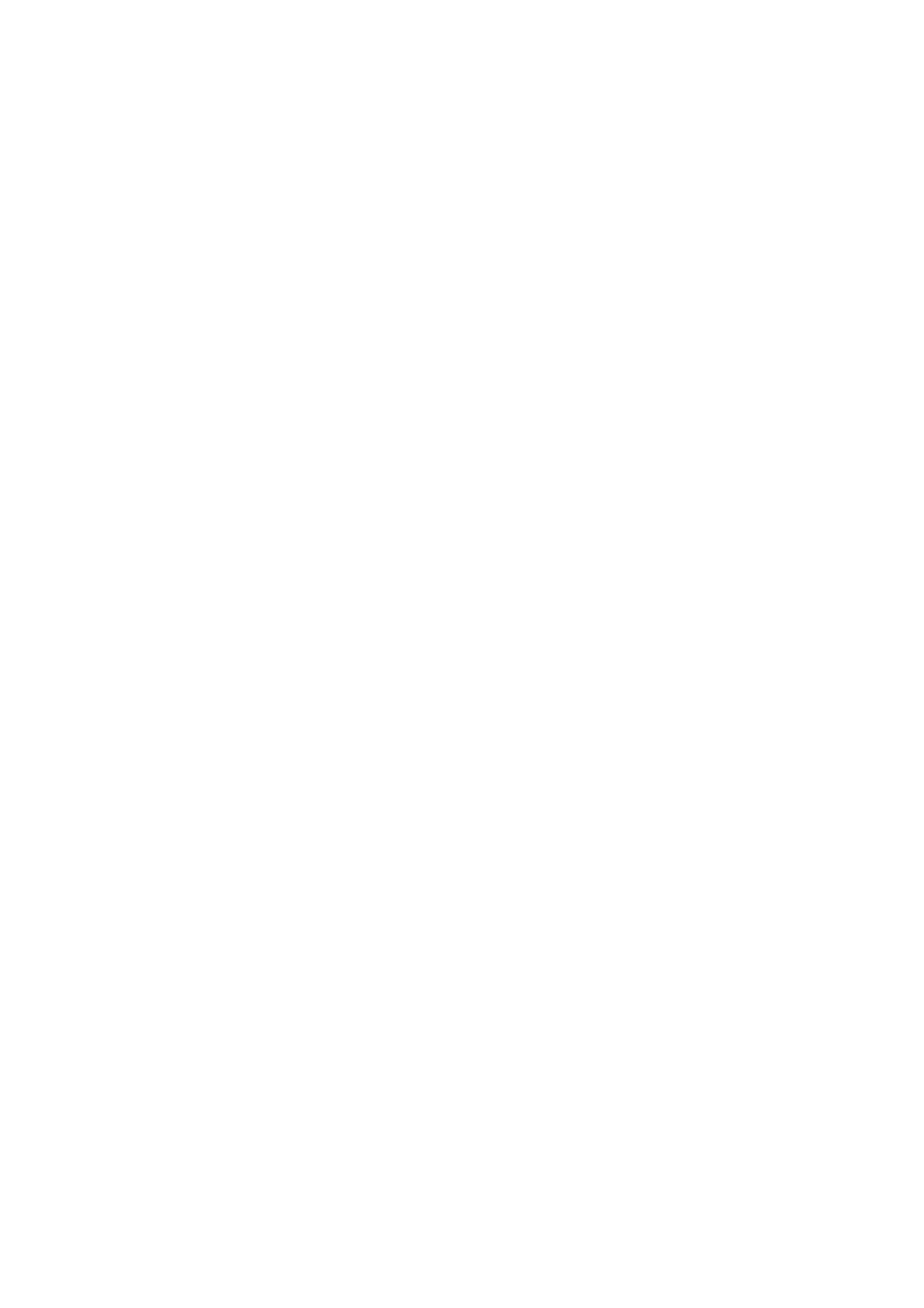
18
Personal: backup & reset
Back up my data:
mark the checkbox to backup all app data, Wi-Fi passwords, and
other settings to Google servers.
Backup account:
this shows which data are in the back up account.
Automatic restore:
mark this checkbox to restore backed up settings and data when
reinstalling an app.
Factory data reset:
tap on this icon to perform a factory reset.
IMPORTANT: ALL DATA WILL BE LOST!
System: date & time
Automatic date & time:
mark this checkbox to use the time and date as provided by
the network- or service provider.
Automatic time zone:
mark this checkbox to use the provided time zone as set by the
network- or service provider.
Set date:
sets the date. Tap on “set” to execute.
Set time:
sets the time. Tap on “set” to execute.
Select time zone:
sets the time zone. Tap on the desired time zone to set.
Use 24-hour format:
mark the checkbox to use 24-hour clock format.
Select date format:
sets the date format. Tap on the format to set.
System: accessibility
Large text:
mark the checkbox to enlarge the font.
Auto-rotate screen:
when this checkbox is marked, the screen rotates when you
rotate the tablet.
Speak passwords:
when this checkbox is marked, the tablet pronounces the entered
passwords.
Touch & hold delay:
sets the “touch and hold” delay. Enlarge the timeframe if you
aren’t a fast typist.
Install web scripts:
allows, or doesn't allow, the user to install web scripts.
System: developer options
This function is very advanced; hence, we have chosen not to describe it in this user
manual. Our vision is that users who don’t understand this feature should not use it.
IMPORTANT: WARRANTY ON ALL ASPECTS EXCEPT FOR THE HARDWARE
EXPIRES WHEN THE DEVELOPERS FEATURE IS USED.
System: about tablet
This feature shows all information about the tablet, i.e. which software version is
installed, etc.