Lenco DVD-433 K User Manual
Page 12
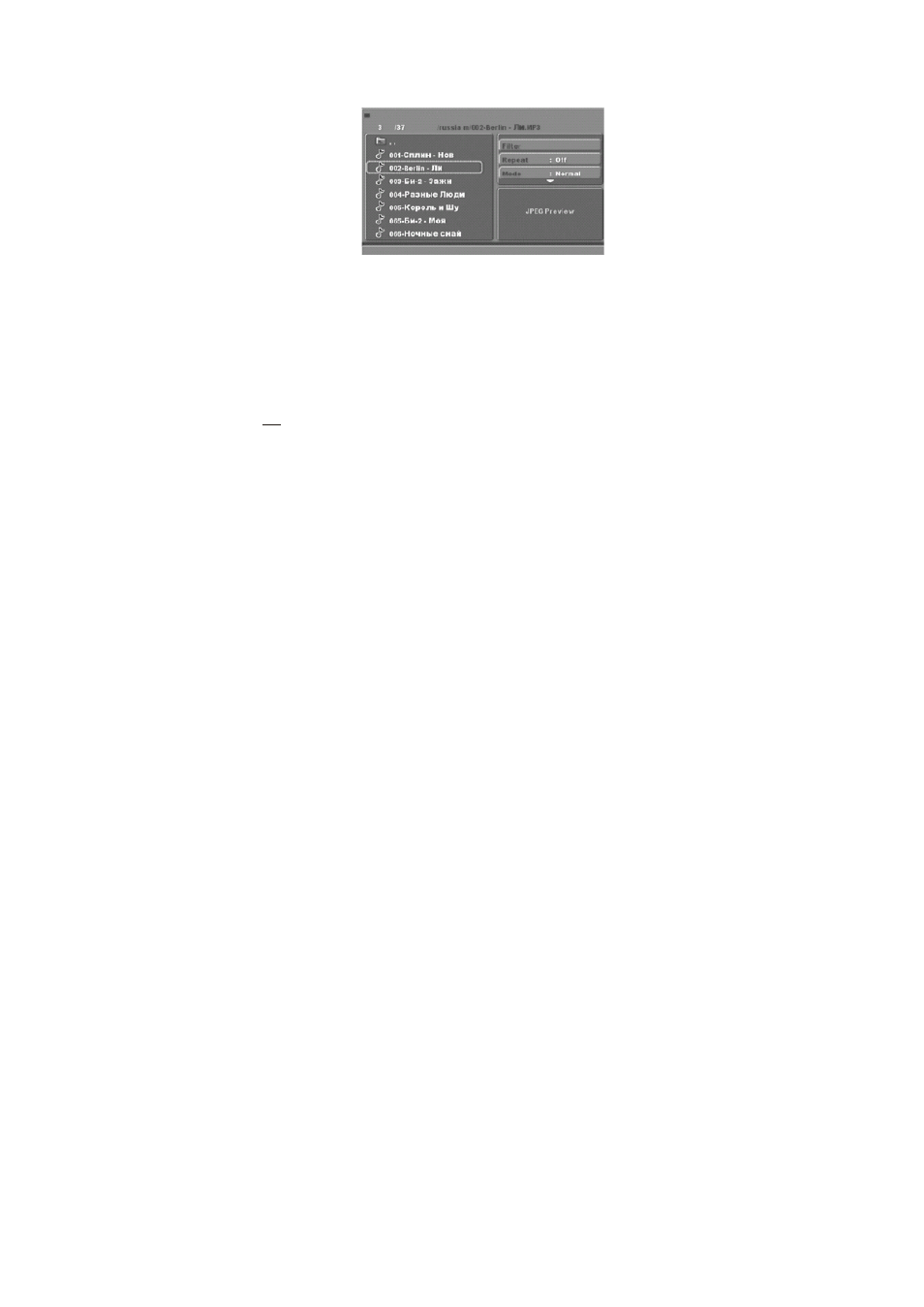
11
Picture CD playback
The PICTURE CD disc has a directory structure as shown in the following picture.
Press Direction key to choose the root directory ( the first directory in a hierarchy) and then press the OK button
to enter the sub directory. Press the Direction key to choose the desired picture and then press OK to open the
chosen picture. When picture is shown on screen the slideshow will start automatically. Press the Play/Pause
button to pause or to resume playing of the slideshow. To return to the upper menu, press Direction key to choose
the icon and press the OK button. To rotate the image (Image rotation) In the picture play state, press Direction
key to rotate the picture, press ANGLE button to change the picture scan mode
.
USB, KARAOKE
USB
Before entering the USB Mode make sure there is no CD/DVD in the tray,(when there is, please remove it). Insert
a USB
device
or MP3 Player in the USB Interface to play the MP3 music or/and JPEG files. The controls are equal
to playing a disc, see chapter MP3/WMA/JPEG/MPEG4 playback. To open the USB Interface Mode press the
USB button and use the direction buttons to select USB Mode. Enter by pressing OK.
Note:
This system does not support all USB devices. If the file name contains special unknown symbols, the
file cannot be read.
Warning: The USB memory stick should be plugged in the unit directly. Do not use a USB extension cable.
This can lead to failing of data transferring and can cause interference.
KARAOKE
1.
Connecting the microphone. Please insert your microphone to the MIC jack on the front panel..
2.
Press Start
A. Put the DVD or VCD disc in the tray.
B. Press the KARAOKE button on the remote control to select function.
Note: Please set karaoke off if you want 5.1CH audio output when playing a 5.1CH disc.