頁面 5 – Lenco IR-2002 User Manual
Page 5
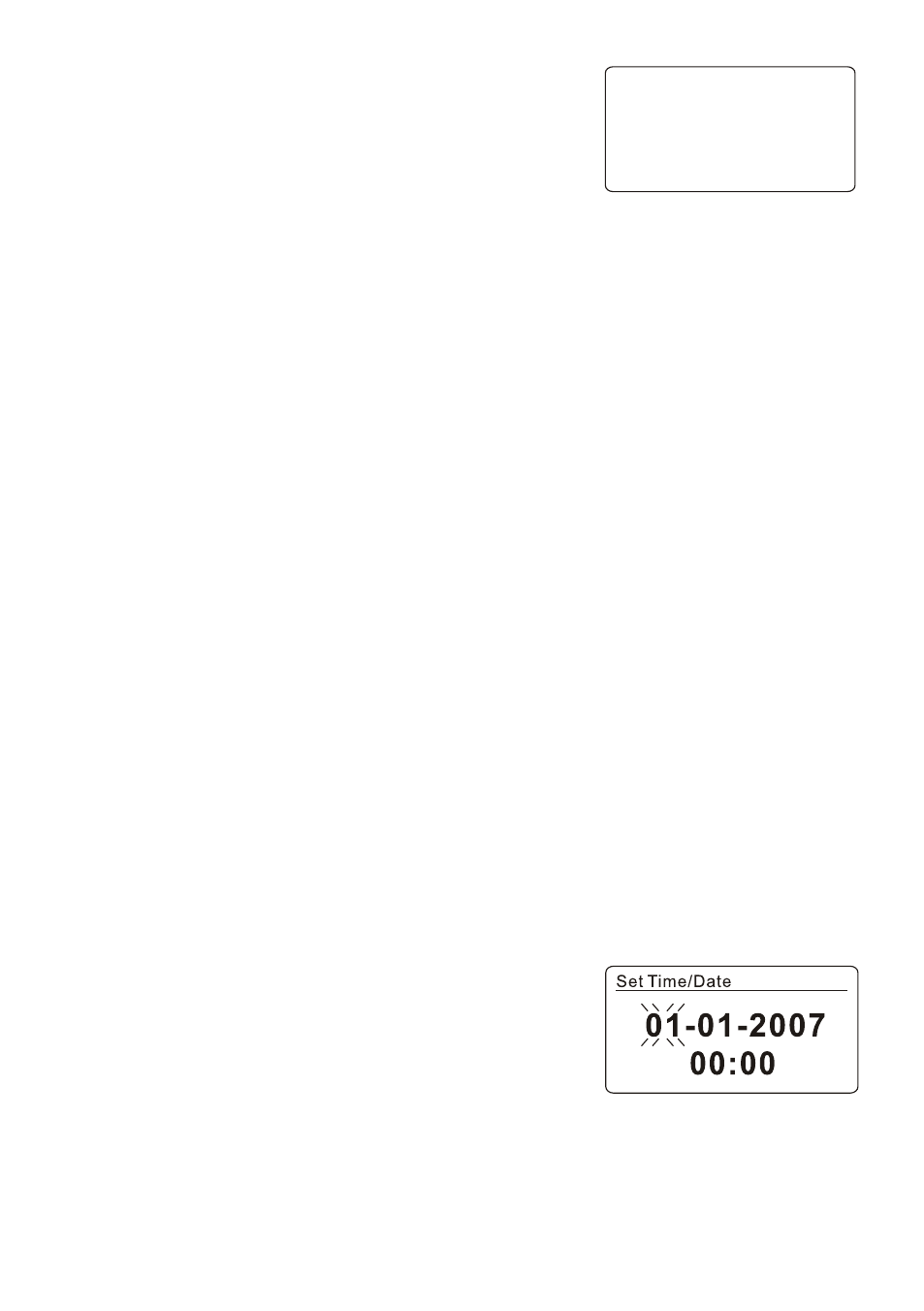
SET UP & CONNECTION
Mains Connection
1. Insert the DC power jack of the AC/DC adaptor to the DC IN socket
located at the back of the unit.
2. Plug the AC/DC Adaptor to the AC mains outlet.
Network Connection
Wired network
1. Check first of all whether the control lamps (LINK/ACT) of your LAN connection or your router light up.
2. Use an Ethernet cable with RJ45 connector to connect the NETWORK socket of the radio with the
LAN port of your router.
3. Proceed for the operation as described in the below“GETTING STARTED”. But no need to run
throughthe setup wizard
Note: Information on the LAN connection can be obtained from the user manual of the router
manufacturer.
Wireless network
1. Check first of all whether the control lamps (LINK/ACT) of your WLAN connection or your router light
up.
2. Proceed for the operation as described in the below “GETTING STARTED”. It is highly recommended
to run through the setup wizard in the system settings section.
Note: Information on the WLAN/WiFi network connection can be obtained from the user manual of the
router manufacturer.
Walls or other obstacles may influence the WiFi range. Try to find the best location to avoid
interruption and interference while operating.
GETTING STARTED
Press the “standby icon” button once to switch on the radio, the display will show the main menu. To go to
a function or open a sub-menu, rotate the SELECT control followed by pressing on it to confirm. Each
function is selected via a menu consisting of several levels.
Main menu
The following modes can be selected in the main menu:
Internet radio, Music player, FM radio, AUX in, Sleep, Alarms, System settings
To select your desired function, rotate the SELECT control followed by pressing on it to confirm.
SYSTEM SETTINGS
Set up wizard
The setup wizard is available in the system settings section, you can run through this to configure
settings for date/time and network, once this has finished, your radio is ready to use.
Note: No need to run through the setup wizard if a wired network is used.
- 12/24 hour display
To select your preference between 12 or 24 hour clock display format - rotate the SELECT control
followed by pressing on it to confirm.
- Time/Date
The time and date can be manually set or automatically via the network, or FM.
Auto update
The auto update works with data sent over, FM or the Internet. The clock is only updated when in
a corresponding mode, so it is recommended to select a mode that you use regularly.
1. Select auto update from , FM or Network.
2. Select the appropriate time zone if the auto update is done by the Internet.
3. If your country uses daylight saving, the automatically update time may be wrong by one hour. Set
the daylight savings to ON when daylight savings are in effect.
Manual set
1. If “No update” is selected, the wizard will prompt you to set the
time and date manually. The date and
time are displayed in dd-mm-yyyy and hh:mm AM/PM format.
2. The value to be set will flash, rotate the SELECT control to
adjust the value followed by pressing on it
to go for the next setting, first set the date then finally the time.
◊Network
The unit is compatible to all standard network protocols and encryption methods, including Wi-Fi
Protected Setup (WPS). In case of an unencrypted network, the unit will automatically establish
connection and no further settings are necessary.
Standard encrypted network
1. To enter the network key (password), rotate the SELECT control to move the cursor through the
characters to be selected and press on it to confirm.
2. The key that is entered will be displayed in the upper part of the display.
00:00
00/00/0000
UK-4