頁面 8, 50mhz – Lenco IR-2002 User Manual
Page 8
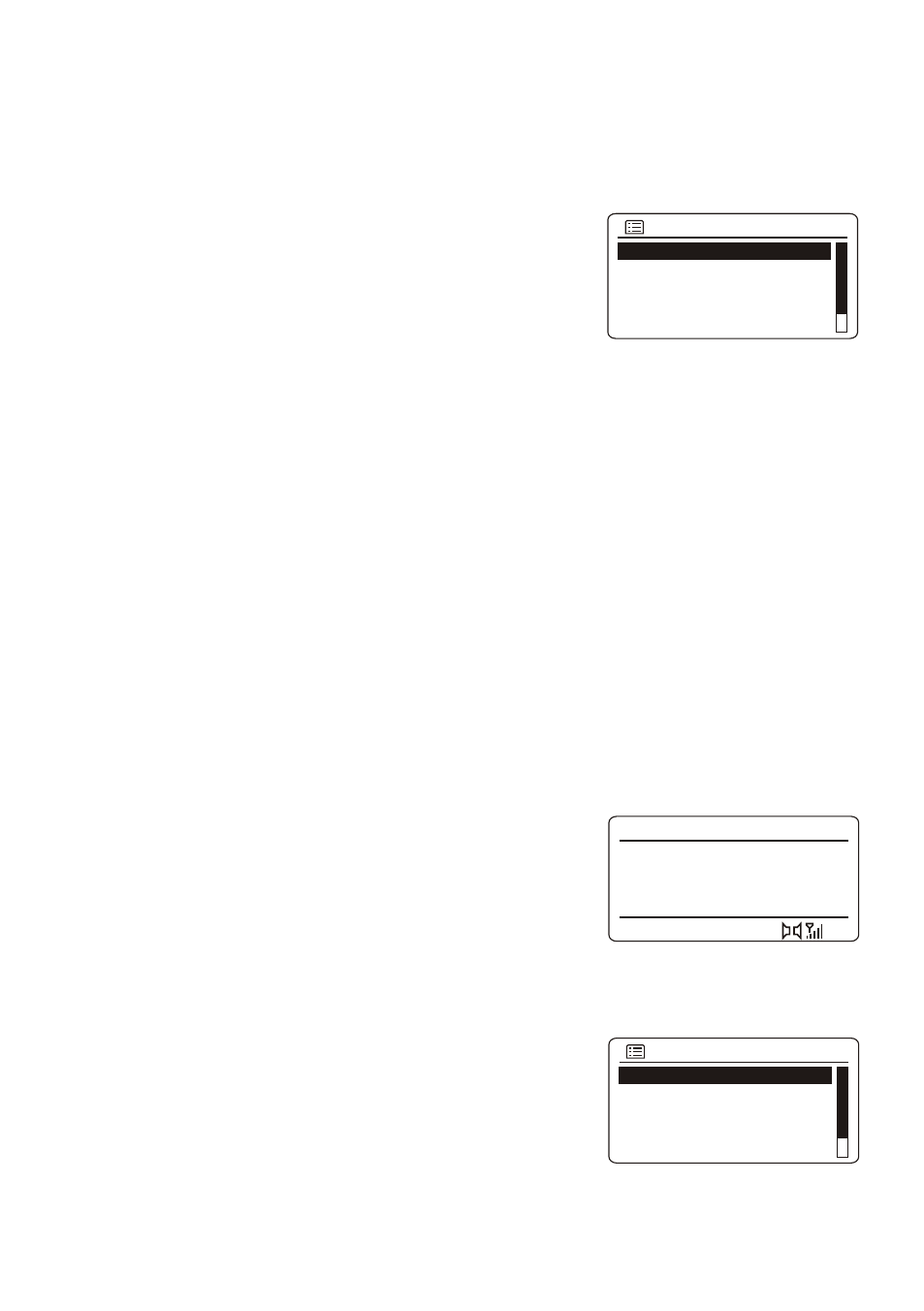
Music player
Repeat play: Off
Shuffle play: Off
Prune servers
System setting >
Shared media >
4. In WMP, enable media sharing (Library>Media sharing…).
5. Make sure that the radio has access to the shared media by selecting it and clicking “ALLOW”. You
can also set a name for the shared media in “Settings…”. Click “OK” to close the dialogue boxes.
6. The PC is now ready to stream the music to the radio, The WMP UPnP service runs in the
background; there is no need to start WMP explicitly.
Note: iTunes does not currently work as a UPnP media server, but there are add-ons available to work
with an iTunes library.
To enter Music Player mode, either press MODE until the display shows
“Music player” or select “Music player” in the main menu by the use of
the SELECT control.
Press the BACK button to quickly move back to the previous menu
during playback of a title.
Press the I◄◄ or ►►I button on the remote control to select previous
or next track.Press and hold the I◄◄ or ►►I button on the remote
control to rewind or fast forward.Press the ►II button on the remote
control to interrupt playback or resume playback.
The name of the track/title and the artist is displayed during playback. A progress bar indicating the
elapsed and total playing time is also displayed. An icon in the lower part of the display indicates the
selected resource. To view further information, press the INFO button - upon each press, another set of
information is displayed cycling through track or title//artist/progress/track or title duration, album,
codec/sampling rate, playback buffer and current date.
Shared media
If you have set up shared media, you should see an entry consisting of <computer name>: <Shared media
name>. If you have more than one computer sharing media, the alternatives are listed. Select the shared
media you want to play.
From this point on, the shared files menus are generated by the server. The first menu shows a list of
media types, e.g. music, videos, images and playlists. The radio can playback titles from music and
playlist sections.
There is also a search function for finding tracks or titles which is similar to the Internet radio search.
For music, a large number of options is available for selecting tracks or titles which including genre, artist,
album, composer and rating.
Once you have located a track you want to play, press on the SELECT control.
Prune servers
From time to time it may be necessary to remove servers displaying question marks in front of the server
name from the server list. To perform this function, go to the “Prune servers” section and select YES.
Repeat/Shuffle
You can repeat tracks or play them in random order by selecting “Repeat play” or “Shuffle play” to “On”.
FM RADIO
FM radio mode receives analogue radio from the FM band and
displays RDS information about the station if available.
To enter FM mode, either press MODE until the display shows
“FM radio” or select “FM radio” in the main menu by the use of
the SELECT control.
Selecting stations
To search for a station, press on the SELECT control once, the radio will start to scan up the frequency
band, and it will stop automatically once a station has been found. Alternatively, you can also press and
hold the►►I or I◄◄button on the remote control to scan up or down the frequency band.
To tune manually, rotate the SELECT control for your desired frequency.
Presets
To store a FM preset, press and hold the MEMORY button until
the display shows the “Save to Preset”
screen. Select one of the 10 presets to store the current station.
To select a preset, press the MEMORY button once, then select
one of the listed preset stations. When a preset station is playing,
“Pn” (P1, P2 etc…) will appear in the lower part of the display.
UK-7
FM 17:10
107.50MHz
Save to Preset
2. [Not set]
3. [Not set]
4. [Not set]
5. [Not set]
1. 107.50MHz