Lenco MCi-215 User Manual
Page 3
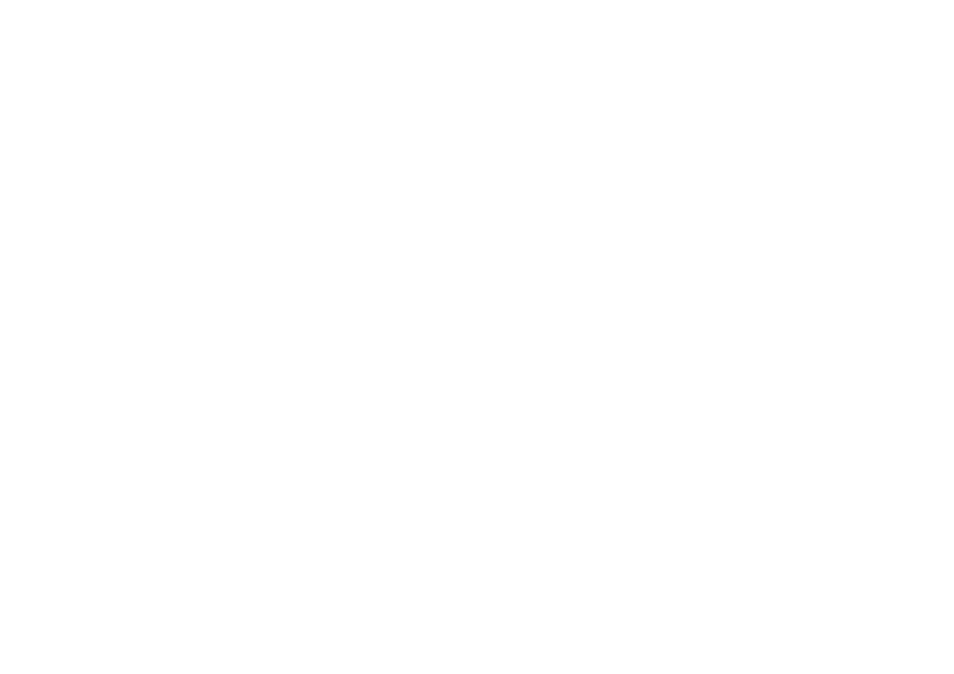
4 5
Press and hold FAST FORWARD or FAST BACKWARD button on the remote to search through the
current track/chapter forward or backward at a high speed.
6. Press RAN button to enable or disable random playback.
7. Press REP button repeatedly to repeat a single track/chapter, repeat all tracks/chapters or disable
the repeat function.
8. Use STOP button to cease the iPod/iPhone playback.
NOTE: During playback, the connected iPod/iPhone may skip to another song accidently. Once the
problem occurs, please set the iPod/iPhone to shake off.
FM RADIO
TUNING THE FM RADIO
1. Press STANDBY button to turn the unit on.
2. Press FUNCTION button on the unit repeatedly or press FM button on the remote to switch the unit to
radio mode.
3. Press TUNE+/- button to fine tune the radio station. Press and hold TUNE+/- button to automatically
tune the radio frequency forward and backward respectively. When an available station is found, the
unit will broadcast it immediately.
4. Press ST/MO button on the remote to switch the radio between FM(MONO) and FM(ST).
5. Press RDS button to enable or disable the RDS function. If the unit broadcast a program with RDS,
the RDS icon will be shown on the LCD display.
SAVING FM RADIO STATIONS TO THE UNIT'S MEMORY
1. After tuning the FM radio to the desired stations, press MEM button, a number of a memory cell
flashes on the screen.
2. Press CH+/ CH- button to select the radio memory cell.
3. Press MEM button again to save the current radio station to the selected memory cell.
4. To recall the preset station frequency, press CH+ or CH- button repeatedly.
DISC PLAYBACK
LOAD A DISC
1. Press FUNCTION button on the unit repeatedly or press CD button on the remote to toggle to CD
mode.
2. Open the disc tray by pressing EJECT button.
3. Load a disc on the disc tray with the label side facing up.
4. Press EJECT button to close the disc tray.
PLAY A CD DISC
1. Follow the steps above to load a CD disc.
2. The player begins reading disc immediately.
3. When the disc is read successfully, total number of tracks and the total playtime of the CD show in the
LCD, then playback starts from the first track.
4. Press Play/Pause button once to halt music playback, the elapsed time flashes to indicate the player
in Pause mode; press Stop button to cease music playback, the LCD shows the total number of the
tracks and the total time.
5. Press REP button repeatedly to repeat a single track, repeat all tracks or disable the repeat function.
6. Press RAN button to enable or disable random playback.
7. During playback, press INFO button once to check the remain time of the current track; press the
button twice to check the elapsed time of the current disc; press the button the third times to check
the remain time of the current disc; press the button the fourth times to resume normal display.
MP3-CD PLAYBACK
1. Following the instructions to load the MP3 disc.
2. After an MP3-CD is successfully read, the total number of the folders and tracks shows in the LCD.
And then, playback begins from the first track of the first folder.
3. Press Play/Pause button once to halt music playback; press Stop button to cease music playback.
4. Press FOLDER UP/DOWN button to select the desired folder.
5. Press REP button repeatedly to repeat a single track, repeat the current folder, repeat all tracks or
disable the repeat function.
6. Press RAN button to enable or disable random playback.
7. Press ID3 button to enable or disable the ID3 function. The LCD will show the corresponding
information of the current track at ID3 on mode.
8. During playback, press INFO button to check the remain time of the current track under the ID3 is off.
SKIP TRACKS AND SEARCH FOR A SPECIFIC POINT TO PLAY (CD/MP3)
1. During normal playback, Press NEXT button to skip to the next track; press PREVIOUS button to play
the current track from the beginning again, press the button twice to skip to the previous track.
2. Press and hold FAST FORWARD or FAST BACKWARD button on the remote to search through the
current track forward or backward at a high speed.
3. Press 10+ button once in play to skip to the track 10 tracks ahead, twice to skip to the track 20 tracks
ahead. You can reach the last track of the disc using this button.
PROGRAMMED PLAY (CD/MP3)
1. At disc play stop mode, press PROG button on the remote, a track number blinks on the screen with
a program sequence number.
2. Select the desired track to be programmed using PREVIOUS/NEXT button or 10+ button.
3. Press PROG button to confirm.
4. Repeat the above steps to program more tracks. A maximum of 20 tracks for CD and 99 tracks for
MP3 can be programmed in memory in a preferred order.
5. In program play mode, press STOP button twice to exit program playback mode.
AUX IN
Follow below steps to connect the unit to another audio device like MP3 player and the like:
1. Connect the Audio Out of the device to AUX IN jack with audio cable.
2. Press STANDBY button to turn the unit on.
3. Press FUNCTION button on the unit repeatedly or press AUX IN button on the remote to switch the
unit to AUX mode.
4. Power on the device and begin playback.
VIDEO OUTPUT
1. Dock the iPod/iPhone to the unit.
2. Connect a RCA cable to the Video Out on the unit and Video In on a television.
3. Power on the TV set and the unit. Press FUNCTION button on the unit repeatedly or iPod/iPhone
button on the remote to switch to iPod mode.
4. Adjust the connected television to the proper input setting.
5. Video from a docked iPhone/iPod can now be played through the unit to the connected television.
Note: Make sure the docked iPhone or iPod’s TV out option is turned on.