Get ready – Lenco Playlink-4 User Manual
Page 3
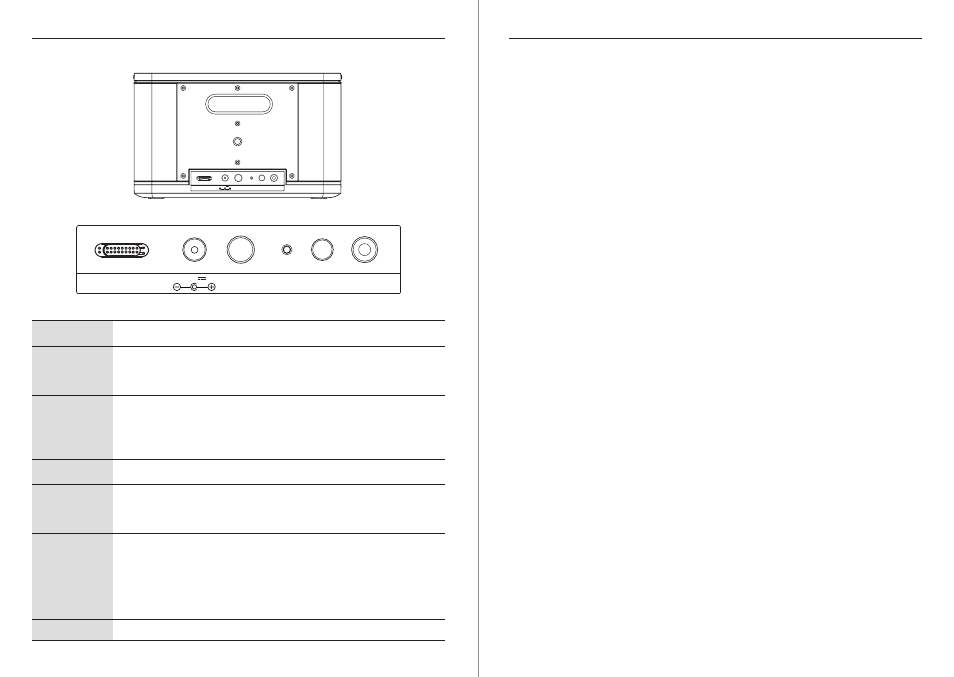
4
5
EN -
- EN
LENCO PLAYLINK 4 / PLAYLINK 4 with Battery INSTRUCTION MANUAL
LENCO PLAYLINK 4 / PLAYLINK 4 with Battery INSTRUCTION MANUAL
4. Get ready
What are you able to do with a DLNA compatible speaker?
Because these are “just” speakers connected to “something” you do need to select and
connect your own player! Players can be smart phones, tablets or other computers. On
these players you must download your APP’s that will play your media, internet radio or
services like Spotify. We recommend the use of:
- Playlink App for media player
- All play audio for internet Radio
- Spotify for services.
1. Minimum requirements
Android Phone ( 4.1 minimum) or iPhone (from iPhone 4 with IOS 7.0 and later).
- Router WiFi 802.11n, with WPA2-PSK encryption (AES)
- ADSL or Optical / Internet connection
- For Multiroom or High Resolution playing, a 5 GHz multimedia router (speed> 600Mbps)
is highly recommended.
- For the best operation, the router must be placed at the center of the house or apartment.
2. Download and Install the “Lenco PLAYLINK” App to your mobile phone:
Open an account or use your existing parameters to connect on Google or Apple stores.
Android Phone : Go to Google Store and look for PLAYLINK App, then download it.
iPhone: Go to Apple Store and look for PLAYLINK App, then download it
Open the file manager and install the App.
3. Connect your speaker into your internet environment:
Install your speaker in a dry and cool place of your living room. Care to place it on a stable
support (not on another electric device producing heat).
Install the speaker in a place you are sure to receive the Wifi Signal from your Home WiFi
router.
Connect the speaker to a normalized AC outlet with the delivered AC cable.
The Power key: Press the Power key The LED indicator turns to flashing yellow.
C.R. (Carriage return). Wait the LED turns to flashing white to get your Speaker Wi-Fi
visible by other WiFi devices.
3.1: Connect your speaker with the “Quick Connect” key:
Your home router must have a WPS key function. Please check your router in-
struction manual first and look for WPS key symbol.
To preset the maximum volume following your allowance.
To configurate your speaker in Stereo Mode (ST) or Left mode (L) or
Right mode (R). If you use two identical speaker you can affect one for
right channel and another one for Left Channel.
Connector to plug the DC cable of the adaptor delivered with your
speaker.
Important: Only use the AC adaptor delivered with the speaker,
never another one! AC adaptor: KINGWALL AS450-200-AE225
Press this key allows to select: Bluetooth/ Line-IN/ WiFi modes.
For easy connection to your home network. Please insert a small
isolated tool (like a wood toothpick) and press the inside key to start
the connection process.
This key has a double function:
Short press: set the speaker in DIRECT MODE. In this mode you can
stream music directly without the need of a local wireless network.
Long press (more than 5 seconds): RESET: Return to factory setting
(delivery status).
Aux Line input (Analog, 3.5 mm Jack), with auto detection connection.
Rear panel
4. +/-
5 . Stereo
Switch
6. DC in
7. MODE key
8. Quick
Connect
9. DIR MODE
/RESET
10. AUX-IN
5
6
7
8
9
10
R ST L
AUX IN
MODE
DC IN 20V 2.25V
QUICK
CONNECT
RESET
DIR.MODE
R ST L
AUX IN
MODE
DC IN 20V 2.25V
QUICK
CONNECT
RESET
DIR.MODE