Connect to a wi-fi network – Lenco TAB-702 User Manual
Page 12
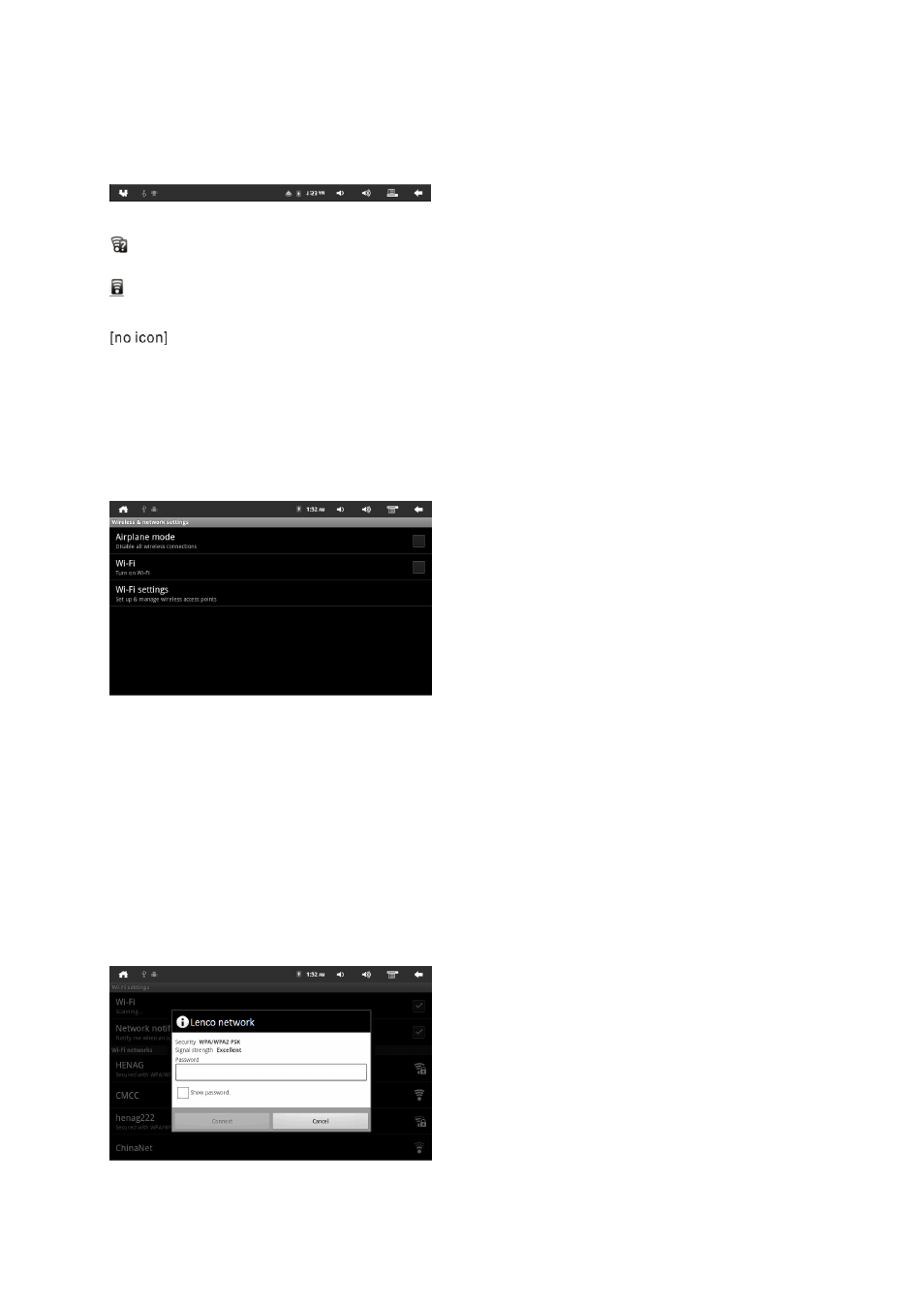
12
Connect to a Wi-Fi network
The Notification bar displays icons that indicate the Wi-Fi status.
Notification bar
Notification that a Wi-Fi network is in range.
Connected to a Wi-Fi network (waves indicate connection strength).
There are no Wi-Fi networks in range, or the Wi-Fi antenna is off.
1. Turn on the Wi-Fi (if it is not already on). To turn on Wi-Fi:
a. Go to the Home screen: Press the Home key.
b. Open the Settings menu: Tap the Menu key, and then touch Settings.
c. Open the Wireless & networks menu: Touch Wireless & networks.
d. Open the Wi-Fi settings menu: Touch Wi-Fi settings.
e. Make sure that the Wi-Fi option box is checked: Touch Wi-Fi.
When Wi-Fi is on, the tablet will scan for wifi networks.
Notes:
The tablet automatically re-connects with “known” networks.
If you don’t see the desired network in the list, you can force the tablet to re-scan. To scan for
networks, tap the Menu key, and then touch Scan.
2. Select an available Wi-Fi network to connect to.
a. If the network is unprotected, the tablet will ask confirmation to connect to the
network.
b. If the network is protected (as indicated by a Lock icon), the tablet will ask for
the password or other credentials. Touch the Wireless password box to show
the on-screen keyboard and then use it to enter the password. Touch Connect
to confirm.
When you have successfully connected to a
Wi-Fi network, the Notifications bar at the
top of the screen will show a Wi-Fi signal
indicator.