Setting the environment variables for linux, Setting the environment variables for linux -4 – Altera SDK for OpenCL Cyclone V SoC User Manual
Page 27
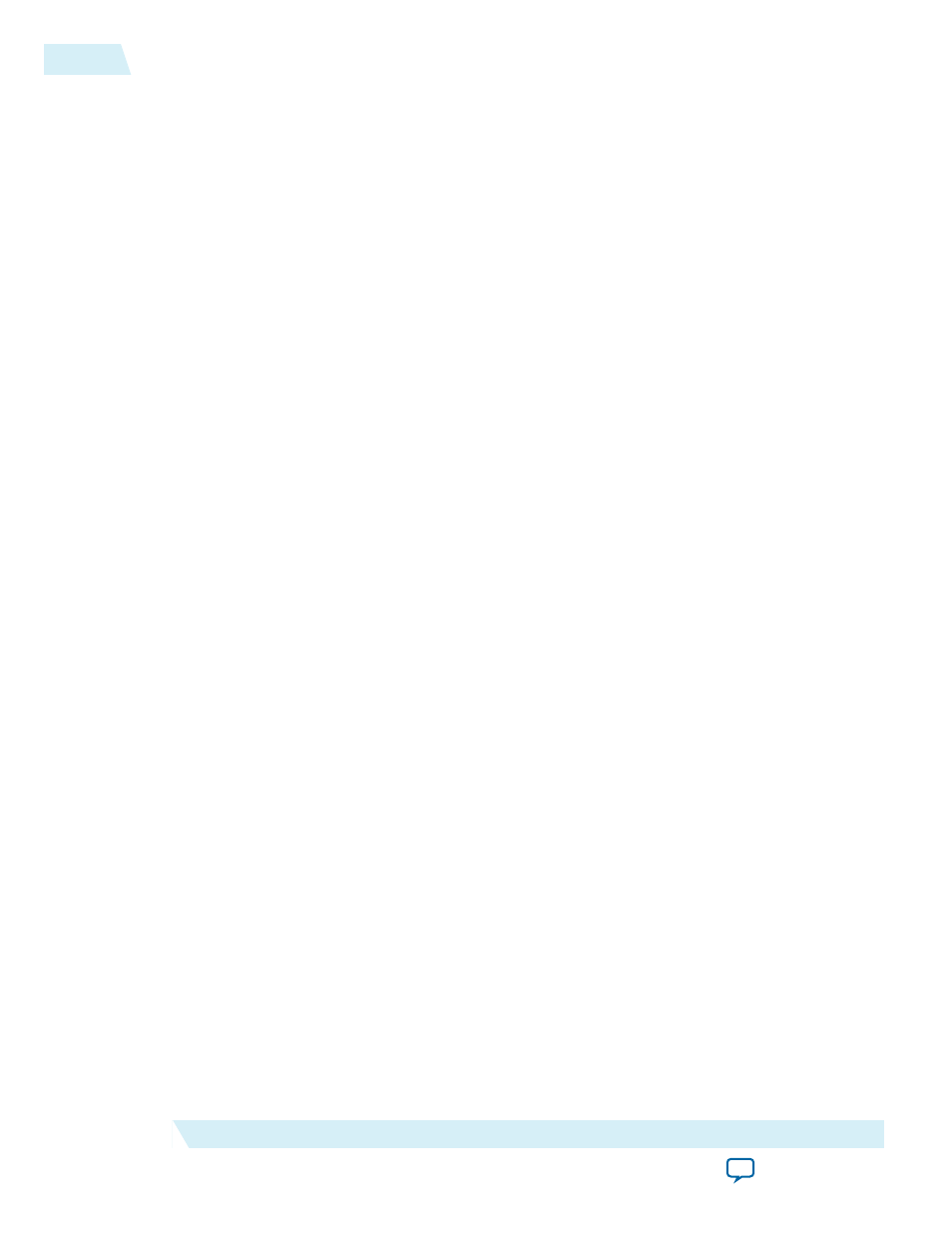
• To install the AOCL, Quartus II software, and device support files simultaneously, perform the
following tasks:
1. Run the
QuartusSetup-<version>-linux.run
installer, and follow the installation instructions in the
Altera Software Installation and Licensing manual.
2. The installer sets the environment variable ALTERAOCLSDKROOT to point to the path of the
software installation. Ensure that ALTERAOCLSDKROOT points to the current version of the
software.
3. Ensure that the PATH environment variable includes the
bin
directory in the Quartus II system
directory (for example,
<home_directory>/altera/<version>/quartus/bin
).
• To install the AOCL as a stand-alone software, perform the following tasks:
1. Ensure that your system already has the current version of the Quartus II software and applicable
device support files.
2. Ensure that the PATH environment variable includes the
bin
directory in the Quartus II system
folder (for example,
<home_directory>/altera/<version>/quartus/bin
).
3. To install the software using the Red Hat Package Manager (RPM), at the command prompt,
invoke one of the following commands:
• At a command prompt, type
rpm -i aocl-sdk-<version>.x86_64.rpm
to install the
software in the default location (for example,
opt/altera/aocl-sdk
).
• To install the software in the default location with verbose progress reporting, type
rpm -ivh
aocl-sdk-<version>.x86_64.rpm
• To install the software in an alternate directory that you own (that is, not a system directory),
type the
rpm -i --prefix <aocl_destination_directory> aocl-sdk-
<version>.x86_64.rpm
command.
4. To install the software using the GUI installer, run the
AOCLSetup-<version>-linux.run
installer. Direct
the installer to extract the software to an empty folder that you own (that is, not a system directory).
The installation path must not contain any spaces (for example,
usr/altera/<version>/hld
).
5. The installer sets the environment variable ALTERAOCLSDKROOT to the path of the software
installation. Ensure that ALTERAOCLSDKROOT points to the current version of the software.
Related Information
Setting the Environment Variables for Linux
Set the PATH and LD_LIBRARY_PATH user environment variables to point to the Altera SDK for
OpenCL (AOCL) and board libraries.
Before you begin
Attention: If you install the software on a system that does not contain any C Shell Run Commands file
(
.cshrc
) or Bash Run Commands file (
.bashrc
) in your directory, you must set the environment
variables ALTERAOCLSDKROOT and PATH manually. Alternatively, you may create
the
.cshrc
and
.bashrc
files, and then append the environment variables to them. To ensure that
the updates take effect, restart your terminal after you set the environment variables.
3-4
Setting the Environment Variables for Linux
OCL006-15.0.0
2015.05.04
Altera Corporation
Setting Up the Altera SDK for OpenCL, SoC EDS, and the Cyclone V SoC Development Kit for Linux