Connecting the board to network via ethernet, Ensuring ip address acquisition, Connecting the board to network via ethernet -9 – Altera SDK for OpenCL Cyclone V SoC User Manual
Page 32
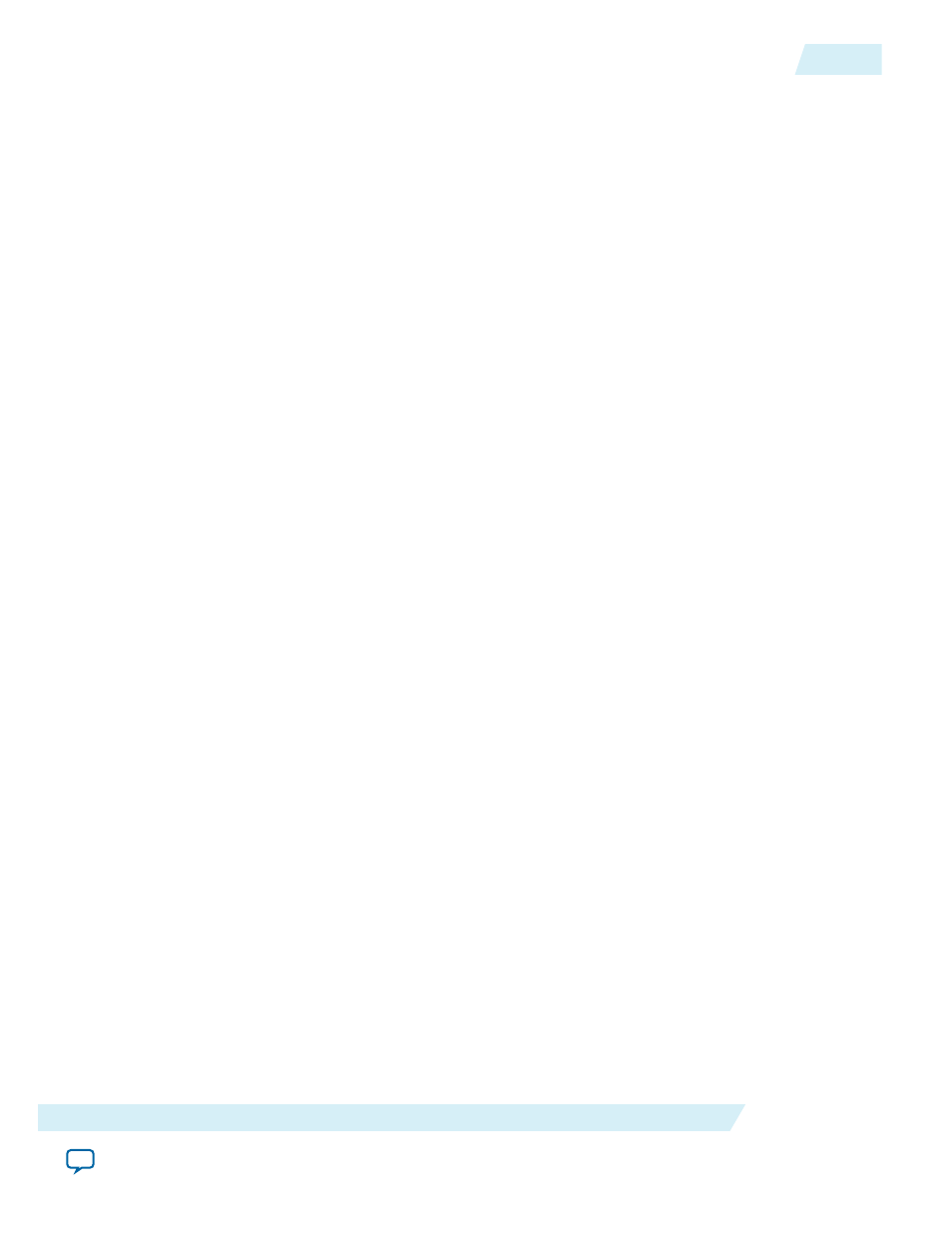
f. Press Enter twice to return to the main minicom setup menu.
g. Select Save setup as dfl and then press Enter to save the minicom settings as defaults.
h. Select Exit.
5. Without powering down, restart the board.
You should see Linux boot messages appear on the terminal command of your choice.
Setting Environment Variables and Loading OpenCL Linux Kernel Driver
After you turn on the board and establish terminal connection, log into the Cyclone V SoC Development
Kit as user
root
with no password. Then, before you run your host application, set the environment
variables and load the OpenCL Linux kernel driver.
1. After logging into the SoC board, run the
source ./init_opencl.sh
command, which
performs the following tasks:
a. Set the PATH, LD_LIBRARY_PATH, and AOCL_BOARD_PACKAGE_ROOT environment
variables.
b. Load the OpenCL Linux kernel driver.
The
init_opencl.sh
file is available in the SD card image that you write onto the micro SD flash card. It
contains the commands shown below:
export ALTERAOCLSDKROOT=<aocl_destination_directory>
export AOCL_BOARD_PACKAGE_ROOT=$ALTERAOCLSDKROOT/board/c5soc
export PATH=$ALTERAOCLSDKROOT/bin:$PATH
export LD_LIBRARY_PATH=$ALTERAOCLSDKROOT/host/arm32/lib:$LD_LIBRARY_PATH
insmod $AOCL_BOARD_PACKAGE_ROOT/driver/aclsoc_drv.ko
Connecting the Board to Network via Ethernet
Connecting the Cyclone V SoC Development Kit to the host network allows you to transfer files to and
from your SoC.
1. Connect the hard processor system (HPS) Ethernet port of the board to your network.
2. Reboot the board.
The boards acquires an IP address, allowing you to initiate a Secure Shell (SSH) connection and runs a
Secure Copy (SCP) program to login and transfer files.
Alternatively, you can mount a network drive to your board and access the files directly.
Ensuring IP Address Acquisition
After you connect the hard processor system (HPS) Ethernet port on the Cyclone V SoC Development Kit
to your network and reboot the board, ensure that the board acquires an IP address successfully.
Before you begin
After you connect the HPS Ethernet port to your network and power up your board, you should see a
solid orange light and a blinking green light. If not, check the connection of the Ethernet cable to the
Ethernet port on your network.
1. To check if your board has an IP address, search for the IP address in boot messages such as the one
shown below:
Sending discover...
libphy: stmmac-0:04 - Link is Up - 1000/Full
Sending discover...
OCL006-15.0.0
2015.05.04
Setting Environment Variables and Loading OpenCL Linux Kernel Driver
3-9
Setting Up the Altera SDK for OpenCL, SoC EDS, and the Cyclone V SoC Development Kit for Linux
Altera Corporation