CIRCUTOR EDS-3G Series User Manual
Eds-3g energy efficiency manager
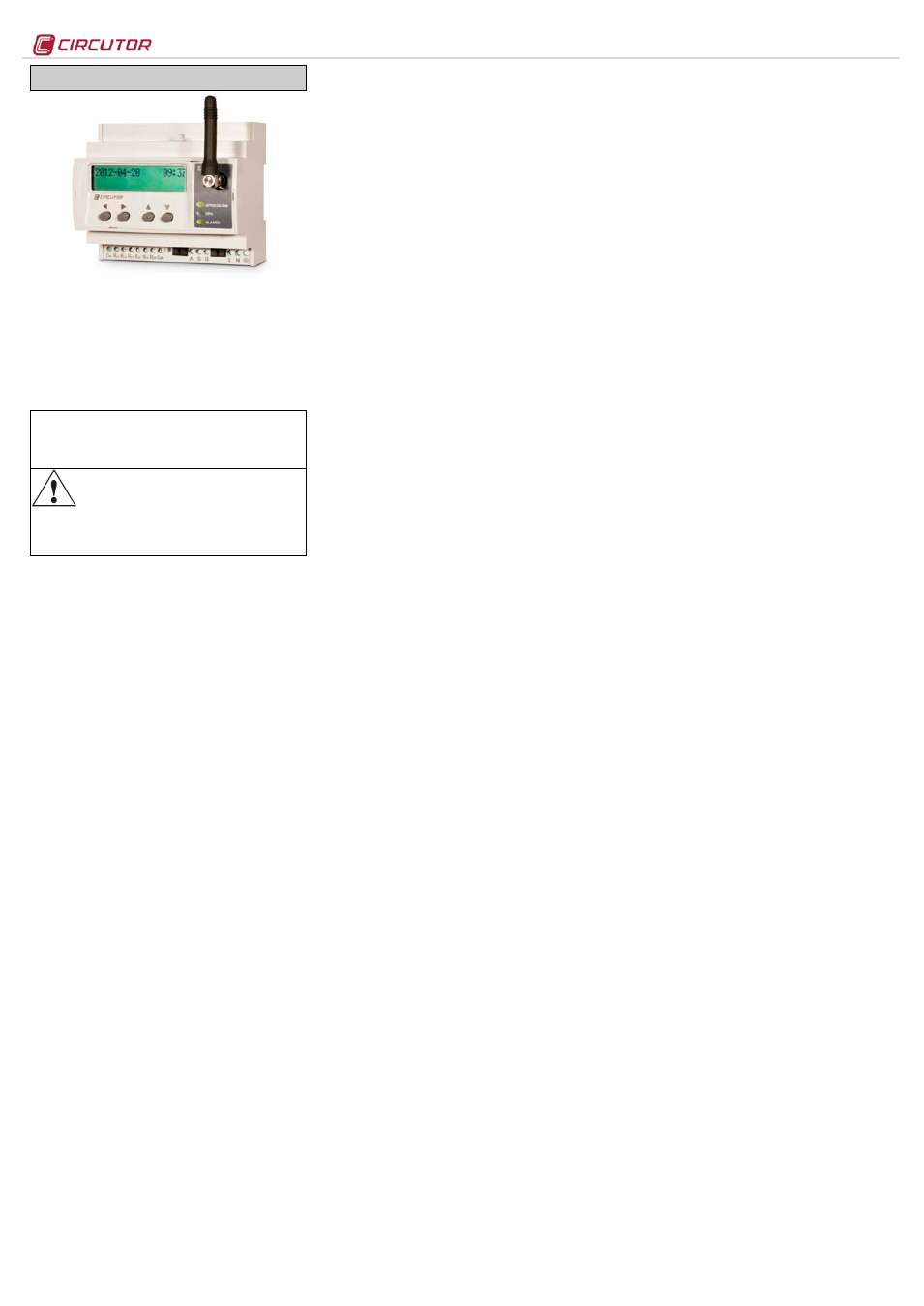
EDS-3G
M98240601-03-13B
EDS-3G ENERGY EFFICIENCY MANAGER
EDS-3G (Efficiency Data Server) is an energy efficiency
manager with a built-in GPRS/3G modem. The device has an
RS-485 communications bus, as well as 8 digital inputs and 6
digital outputs via relay, which allow it to communicate with
external field devices, representing and storing the information
via its Ethernet connection and integrated web server. EDS-
3G also has a standard XML server, through which other
external applications can integrate information from the device
easily and intuitively.
This document represents the user and operation manual of the
EDS-3G device. If misplaced, the manual may be downloaded
from CIRCUTOR's web site:
www.circutor.com
Disconnect the device from the power supply
source before undertaking any form of
maintenance, modification of connections,
repairs, etc. If you suspect any operational
faults in the device or in its protection system, remove the
device from service. The design of the device makes it
easy to replace in the event of a fault.
1.-
Buttons
The front panel of the EDS-3G device has an alphanumeric
LCD display, along with four function buttons, allowing the user
to navigate through the configuration screens of the device.
The buttons have two operating methods:
SHORT KEYSTROKE: when the user presses the function button for
less than two seconds.
LONG KEYSTROKE: when the user presses the function button for
more than two seconds.
The buttons have the following functions:
Scroll left: edit button, scrolls the cursor to the left to modify
the numerical or alphanumeric digit.
Scroll RIGHT: edit button, scrolls the cursor to the right to
modify the numerical or alphanumeric digit.
Scroll up: the function of this button is to modify the digit
where the edit cursor is located. If there is no cursor on the
screen, move up to the next step of the previous configuration
option.
Scroll down: the function of this button is to modify the digit
where the edit cursor is located. If there is no cursor on the
screen, move down to the next step of the previous
configuration option.
2.-
Configuration
The device has two clear configuration routes: the first one is
related to the Ethernet network (IP addressing) and GPRS/3G
network integration start-up, and the second one is related to
the configuration of the internal application and possible
association with other field devices via the RS485 bus.
2.1.- Network addressing
EDS-3G
is a device with self-detecting Ethernet
10/100BaseTX connectivity. This means that, in order to
integrate the device into a Local Area Network, it must be
provided with a previous IP addressing configuration.
The user can access the configuration parameters via the
display and the function keys on the front panel of the device,
or through the internal configuration web site, which is
accessible via a conventional Internet browser.
2.2.- Network parameter configuration (Keyboard)
The configuration of the Ethernet network parameters can be
fully carried out using the function buttons on the front panel of
the device.
To access the setup menu, simultaneously hold down the
keys
Scroll RIGHT, Scroll up and Scroll down for more than two
seconds. The device shows the text
hold on 2 seconds to enter
setup on screen and after 2 seconds the display shows
ENTERING SETUP RELEASE THE KEYS.
2.2.1.- MAC address
After entering the setup menu, the device displays MAC
(Media Access Control) physical address on screen, with a
00:26:45:XX:XX:XX type format. This is an information panel that
the user can use to know the physical address of the device.
To go the next setup screen, press the
Scroll down key.
2.2.2.- DHCP assignment
After entering the setup menu, the device displays
DHCP
(Dynamic Host Configuration Protocol), and shows the by
default
NO option. To modify the option displayed on the
screen, press
Scroll RIGHT until the YES option appears. Do this
twice and the device cyclically displays both options until one
of them is validated.
When the DHCP server is activated via the
YES caption, press
the
Scroll down key to go to the next option.
2.2.2.1.- Client ID -
( DHCP YES )
After activation of the DHCP authentication and the
subsequent validation, the device displays the
Client ID
parameter configuration on the screen, which makes
reference to the DHCP name of the device to be logged into
the Ethernet network.
The
Scroll RIGHT key is used to enable the edit cursor on the
first digit. Press this key and the
Scroll up and Scroll down
buttons to establish the parameters of an alphanumeric data
entry of up to 20 digits. After the data is entered, press the
Scroll RIGHT key twice until the edit key disappears, and then
validate the data with the
Scroll down key, by going to the next
screen.
2.2.2.2.- Assigned values -
( DHCP YES )
After entering the
Client ID name in the device for the first time,
the device displays the parameters assigned by the DHCP
server on the screen. The parameters that are being edited
will not be fixed until the device is fully configured, so that it
will display the following fields on the screen, which cannot be
edited (asterisk on the upper left hand corner):
-
-
2.2.14.2.- Netmask
At this point, the DHCP server has not assigned the Ethernet
addressing values yet (displaying
000.000.000.000). Press the
Scroll down a few times until you select the APN Modem
option..
The 3G version of the unit does not offer the Gateway and
Primary and Secondary DNS configuration option. This is due
to the fact that the unit is connected to the Internet via the
GPRS/3G network and not via the local area network. To this
end, the unit is connected to the Ethernet network and only
available on the same local area network, with no routing
possibilities, due to the lack of the gateway.
2.2.3.- APN Modem
The configuration parameters associated with the modem's
GPRS/3G connection must be entered in accordance with the
configuration used by the operator in each case. The SIM card
must be inserted and a data tariff must be enabled for this
application.
The unit must be disconnected from the auxiliary power
supply to insert or remove the SIM card.
APN or Access Point Name is the GPRS access point name
that must be configured on the mobile device to provide
access to computer networks.
The
Scroll RIGHT key is used to enable the edit cursor on the
first digit. Press this key and the
Scroll down and Scroll up
buttons to establish the parameters of an alphanumeric data
entry of up to 20 digits. After the data is entered, press the
Scroll RIGHT key twice until the edit key disappears, and then
validate the data with the
Scroll down key, by going to the next
screen.
2.2.4.- User modem
The
user will be supplied by the operator that supplies the
SIM card. The cursor is enabled with the
Scroll RIGHT key and
the
Scroll up and Scroll down buttons can be used to establish
the parameters of an alphanumeric data entry. Validate the
data with the
Scroll down key.
2.2.5.- Password modem
The
password will be supplied by the operator that supplies
the SIM card. The cursor is enabled with the
Scroll RIGHT key
and the
Scroll up and Scroll down buttons can be used to
establish the parameters of an alphanumeric data entry.
Validate the data with the
Scroll down key.
2.2.6.- PIN modem
The
PIN will be supplied by the operator that supplies the SIM
card. The cursor is enabled with the
Scroll RIGHT key and the
Scroll up and Scroll down buttons can be used to establish the
parameters of an alphanumeric data entry. Validate the data
with the
Scroll down key.
Insert the
PIN and the unit will display **** on the screen. The
value is visible and can be edited in configuration mode,
provided that the security option is not enabled (Enable
Security).
2.2.7.- Reset modem
The unit has an automatic reset system that is activated when
a fault or anomaly is detected in the mobile connection
system, but since the unit can be installed remotely in a place
that is hard to access, it also has a forced auto reset system
for the GPRS/3G connection. This
RESET MODEM (HOURS) is
expressed in hours, which indicates that the device is
automatically reset when the unit has been connected with a
GPRS/3G connection with no interruptions during a
determined number of hours.
The cursor is enabled with the
Scroll RIGHT key, and the Scroll
up and Scroll down buttons can be used to establish the
parameters of an alphanumeric data entry. Validate the data
with the
Scroll down key.
2.2.8.- Primary NTP
The device can be synchronised with a time and date NTP
server (Network Time Protocol) server in the UTC time
system. The device does not display a value by default,
indicating that the synchronisation is completed via DHCP, if
the network server allows this to be done. In this case, it is the
main server.
To configure an NTP server that is different from the DHCP
(
0.0.0.0), press the Scroll RIGHT key, enabling the edit cursor on
the first digit. Set parameters for an alphanumeric data entry
with the
Scroll up and down buttons up to a maximum of 20
digits, indicating an http address or internal or external IP (if
the device has Internet access). After establishing the
parameters, press the
Scroll RIGHT key repeatedly until the edit
cursor disappears and validate the data with the
Scroll down
key, opening the next screen.
Servers available on the Internet:
-
es.pool.ntp.org
-
pool.ntp.org
2.2.9.- Secondary NTP
configuration of the secondary NTP server, carry out the same
procedure as with the Primary NTP.
2.2.10.- Time Zone
Press the
Scroll RIGHT key to select the time zone where the
EDS-3G device is located. After selecting the zone, press the
Scroll down key, and go to the next screen.
2.2.11.- Dyn DNS type
The
Dyn DNS type menu offers two dynamic communications
systems, when working with connections with no fixed IP and
which require identification by a connection master.
To configure a dynamic system, press the
Scroll RIGHT key
until the desired system is selected (
DynDNS, cirdns or
disabled).
After it has been selected, press the
Scroll down key to open
the next screen.
2.2.11.1.- DynDNS System
DynDNS (Dynamic Network Services) can update information
on domain names hosted in a name server in real time. The
most common use involves assigning andomain
name to a PC with a variabl(EDS-3G with a
dynamic IP in this case). This allows the unit to be connected
with no need to hire an Internet connection with fixed IP
identification.
2.2.11.1.1. DynDNS - host
Enter the DNS server name supplied by the dynamic DynDNS
service provider.
The cursor is enabled with the
Scroll RIGHT key, and the Scroll
up and Scroll down buttons can be used to establish the
parameters of an alphanumeric data entry. Validate the data
with the
Scroll down key.
2.2.11.1.2. DynDNS - user
Enter the user name (
user) of the dynamic DynDNS service
supplied by the service provider.
The cursor is enabled with the
Scroll RIGHT key, and the Scroll
up and Scroll down buttons can be used to establish the
parameters of an alphanumeric data entry. Validate the data
with the
Scroll down key.
2.2.11.1.3. DynDNS - password
Enter the password of the dynamic DynDNS service supplied
by the service provider.
The cursor is enabled with the
Scroll RIGHT key, and the Scroll
up and Scroll down buttons can be used to establish the
parameters of an alphanumeric data entry. Validate the data
with the
Scroll down key.
Document Outline
- 2.1.- Network addressing
- 2.2.- Network parameter configuration (Keyboard)
- 2.2.2.1.- Client ID - ( DHCP YES )
- 2.2.2.2.- Assigned values - ( DHCP YES )
- 2.2.11.1.- DynDNS System
- 2.3.- Network parameters configuration (Software)
- 3.1.- Web Server
- 3.2.- XML server
- 3.3.- Digital inputs
- 3.4.- Digital outputs
- 3.5.- RS-485 expansion bus
- 3.6.- Additional PS/PSS features
- 4.1.- Type of variables
- 4.2.- EDS-3G variables list
- 4.3.- XML Services
- 4.3.3.1.- Information about one or more variables
- 4.3.3.2.- Information about all the variables
- 4.3.4.1.- Instantaneous value of one or more variables
- 4.3.4.2.- Instantaneous value of all variables
- 4.3.8.1.- Test commands
- 4.3.8.2.- Registration of a listener
- 4.3.8.3.- Deletion or loss of the listeners' list
- 4.3.8.4.- Maintenance of the listeners' list (alive)
- 4.3.8.5.- Reception of events