5 lcd menu screens, 6 raid configuration, 4 led behavior – CRU RAX210-3QR User Manual
Page 4
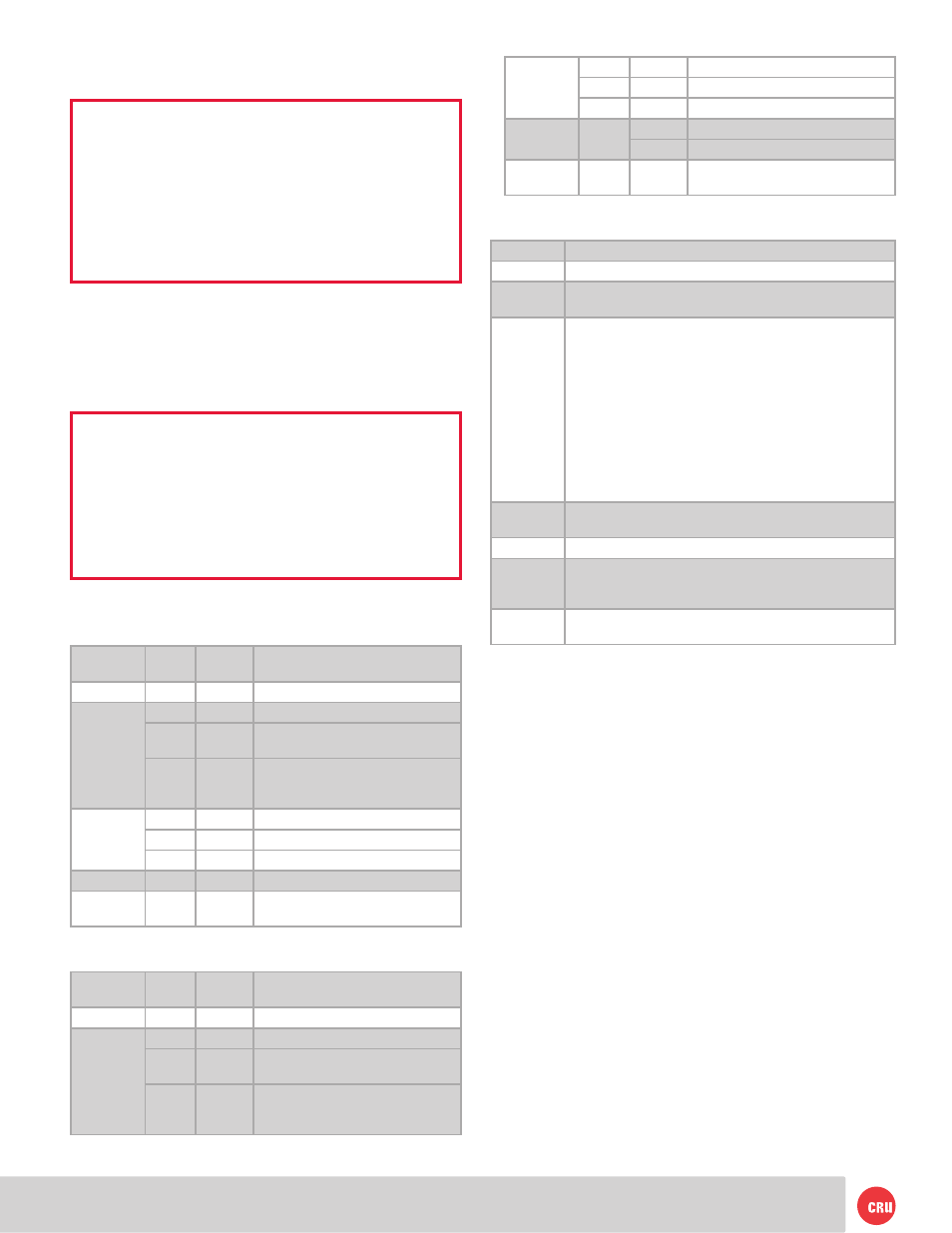
PMS 711
2 cyan
85 magenta
76 yellow
10.25.12
CRU Mark
Page 4
RAID
Green
Solid
RAID is performing as expected
Amber
Solid
RAID is degraded or is being rebuilt
Red
Solid
RAID has failed or is invalid
Drive
Power
Green
Solid
Bay is powered on
Flashing Indicates a bay fan failure
Drive
Activity
Pink
Inter-
mittent
Flashes when the drive inside is
being accessed
5 LCD Menu Screens
Screen
Description
Mode
Shows the RAID level used.
Status
Indicates the overall health of the RAID. Available status
messages are “Normal” and “Degraded”.
Disk#
Indicates the status of the individual disk in the numbered
bay:
•
OK: Indicates that the hard drive is in use or ready to
use
•
No Disk: Indicates taht the ahrd drive was removed or
not installed
•
Unused: A new drive was installed and is not used by
the RAID.
•
Failing: Indicates the drive is malfunctioning. Possible
causes of a failure message include an inability to
recognize the drive, a compatibility problem, or dam-
aged sectors.
Disk#
Temp
Displays temperature of the individual disk in the num-
bered slot.
Sys Temp
Displays the overall temperature inside the system
Fan Status
Indicates whether the fan is operating normally or has
failed and is in need of a replacement. Contact Technical
Support if the fan has failed to arrange for a repair.
Change
RAID Mode
Allows you to change the RAID level (See Section 6.2).
6 RAID Configuration
Use the LCD and menu selection buttons to complete these
steps. Changing RAID levels will erase any data on the
drives. Make a backup copy of any data you wish to
keep before changing the RAID.
6.1 Creating a New RAID
a. Disconnect the RAX 3QR unit from the computer.
b. Insert two hard drives (preferably both the same make,
model, and capacity) into the RAX 3QR unit and flip the
power switch on the rear of the unit.
c. After the RAX 3QR unit boots up, it will begin alarming
and the LCD will display the error “Error: Not a RAID
Set”. Press the Enter button to silence the alarm.
d. Press the Enter button a second time and the LCD
screen will ask “Make New RAID?” Press Enter to
confirm.
e. The LCD will display “Select RAID Type”. Press Up or
Down to cycle through to your desired RAID type and
press Enter.
f. The screen will display “Will Erase all Data OK?”
the key 90 degrees clockwise to power on each hard
drive.
NOTE: When any hard drives are first used with a
RAX 3QR unit they will show up as blank, unallocated
drives and you’ll need to create a RAID inside the
unit before you can use it. Note that creating a
RAID will erase all data on the drive, so be
sure to back up your data before beginning this
operation.
Your RAX 3QR unit is now ready to use! If the hard drive
is already formatted, it can be used right away. If the
hard drives are brand new, or their file systems are not
compatible with your operating system, the drive will
need to be formatted before being used. See Section 7 for
formatting instructions.
NOTE: If any of the drives are inaccessible after
powering on the unit, try the following steps:
1. Turn off the power.
2. Remove the drive(s) in question.
3. Reinsert the drive(s).
4. Turn on the power.
4 LED Behavior
4.1 RAX210-3QR
LED
Name
Color
State
Description
Unit Power
Green
Solid
RAX 3QR unit is powered on
System
Green
Solid
System is performing as expected
Amber
Solid
Drive has reached the preset warn-
ing temperature
Red
Solid
Fan has stopped rotating or the
drive has reached the preset alarm
temperature
RAID
Green
Solid
RAID is performing as expected
Amber
Solid
RAID is degraded or is being rebuilt
Red
Solid
RAID has failed or is invalid
Bay Power
Blue
Solid
Bay is powered on
Bay Access
Pink
Inter-
mittent
Flashes when the drive inside is
being accessed
4.2 RAX211-3QR
LED
Name
Color
State
Description
Unit Power
Green
Solid
RAX 3QR unit is powered on
System
Green
Solid
System is performing as expected
Amber
Solid
Drive has reached the preset warn-
ing temperature
Red
Solid
Fan has stopped rotating or the
drive has reached the preset alarm
temperature