CRU RAX210-3QR User Manual
Page 7
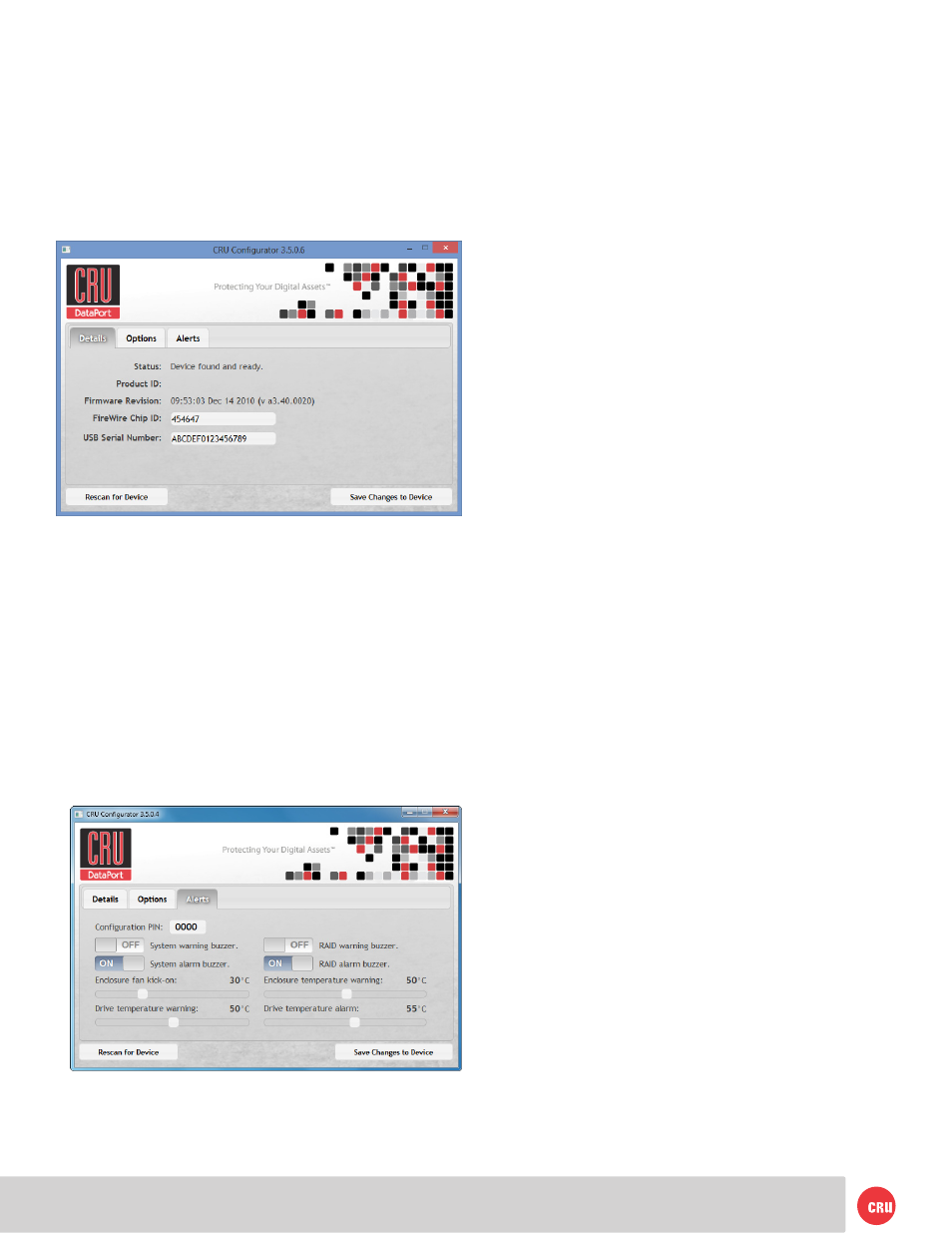
PMS 711
2 cyan
85 magenta
76 yellow
10.25.12
CRU Mark
Page 7
Configuration PIN
This feature allows you to set a PIN to prevent unauthorized
configuration. The default PIN is 0000. The RAX 3QR unit
only requires you to enter a PIN if a different value has been
set.
Buzzers
Place a check in the boxes to indicate which warning/alarm
buzzers you want to be activated or remove a check from
the boxes next to the buzzers you want to deactivate. When
a buzzer sounds, press Enter on the front of the RAX 3QR
unit to temporarily silence it until the RAX 3QR unit is next
rebooted.
System Warning Buzzer
This buzzer will sound when a drive reaches the temperature
set using the Drive temperature warning slider below. This
buzzer is disabled by default. As a visual alert, the System
Status LED will glow amber when the temperature is
reached, regardless of whether the buzzer is enabled or not.
System Alarm Buzzer
This buzzer will sound on 3 occasions:
• When a drive reaches the temperature set using the
Drive temperature alarm slider below
• When the unit reaches the temperature set using the
unit temperature warning slider below
• When the fan fails
As a visual alert, the System LED on your RAX 3QR unit
will glow red when any of these three situations occur,
regardless of whether the buzzer is enabled or not.
RAID Warning Buzzer
This buzzer will sound when the RAX 3QR unit is in
degraded RAID mode (a drive has failed and is in need of
rebuild or the RAID is rebuilding). This buzzer is disabled
by default. The RAID LED will glow amber if this occurs,
regardless of whether the buzzer is enabled or not.
RAID Alarm Buzzer
This buzzer will sound when the RAID has failed or is invalid.
The RAID LED will glow red if this occurs, regardless of
whether the buzzer is enabled or not.
Temperature Sliders
When your RAX 3QR unit reaches a certain temperature,
buzzers will sound if they are enabled (see the Buzzers
subsection above) and the fan will kick on. You may want
to change these default temperatures according to your
environment. With these sliders, you can change the default
temperatures of the following features:
• Unit fan kick-on
• Unit temperature warning
• Drive temperature warning
• Drive temperature alarm
available on the Internet that provide a similar function.
You may download one of these utilities or follow these
instructions: Ensure no file transfers are taking place by
making sure the Bay Access/Drive Activity LEDs are not
blinking, as disconnecting the unit while a file transfer
is in progress can result in data loss. Then disconnect
power to the RAX 3QR unit. You may need to restart your
computer in order to remount the RAX 3QR unit.
8 Buzzer and Temperature Configuration
The RAX 3QR unit is compatible with CRU Configurator 3.5
or higher, which allows IT administrators to change internal
settings to meet individual needs. Configurator allows the
user to set the password, enable and disable audible alarms,
and change temperature alarms and warnings settings. To
download Configurator and the full Configurator manual,
visit
cru-inc.com/support/software-downloads/configurator-
software-download/
.
8.1 Accessing the RAX 3QR Unit’s Settings
Connect a FireWire 800 cable to either FireWire port or use
a USB Type A-to-A cable (both cables sold separately) in
the USB/eSATA combo port. Then open Configurator.
8.2 Customizable Options
The following options are available on the Alerts tab of the
Configurator: