CRU RAX210-SJ User Manual
Page 7
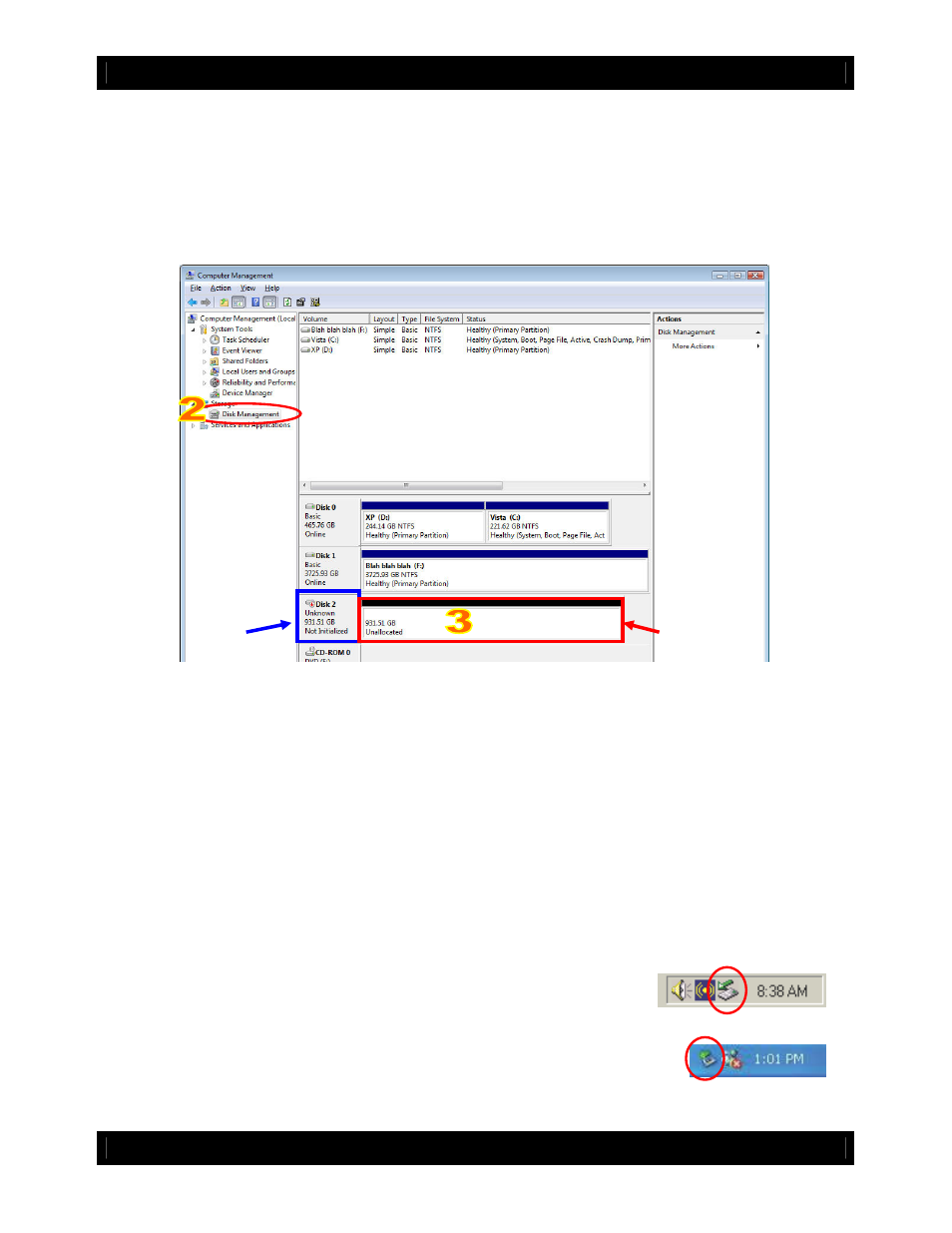
CRU
U s e r M a n u a l f o r 2 - B a y R A X ( A9-210-0008) REV 1.0
- 7 -
a) Right-click on My Computer, then select Manage. The Computer Management window will open.
b) In the left pane of this window, left-click on Disk Management.
c) The drive should appear in the list of Disks in the lower middle/right pane (see picture below). You
may need to scroll down to see it. If the drive is already formatted, you can identify it easily by its volume
name. If it’s unformatted, the Drive Properties Box will say “Unallocated” and you’ll need to initialize the
disk before formatting it. Initialize the disk by right-clicking the Device Properties Box and selecting
Initialize Disk.
d) To format the drive, right-click the Drive Properties Box and select Format.
e) If you are prompted to select a partition type, select MBR for volumes 2TB or smaller, or GPT for
volumes larger than 2TB. Note: Windows XP does not support GPT or volumes larger than 2TB.
f) Click through several more windows, leaving the default settings, until you see a window that allows
selection of a file system. Choose NTFS and enter a name for the new volume. Be sure to check the box
labeled “Perform a quick format” unless you want to completely erase any data on the drive and have
time to wait. A quick format should take less than a minute, while standard formatting may take several
hours.
g) Click “Next” and then “Finish” to start the format process. When the format is complete, the Drive
Properties Box will update to show the new volume name. The new volume can now be found in My
Computer.
4.2.3 Mounting and ejecting volumes
If the hard drives attached to RAX are already formatted, you can begin
using the volume right away. When the unit is properly connected and
turned on, a window may open to allow you access to the volume. If no
window appears, you can find the volume by double-clicking “My Computer.”
Eject the RAX before powering it down by single-clicking the green arrow icon on
the task bar, then selecting “Safely remove….” Windows will indicate when it is
safe to disconnect RAX. Disconnecting the unit without first ejecting it can result in data loss.
Drive
Properties
Box
Device
Properties
Box