Frequently asked questions (faq) – CRU RAX210-SJ User Manual
Page 8
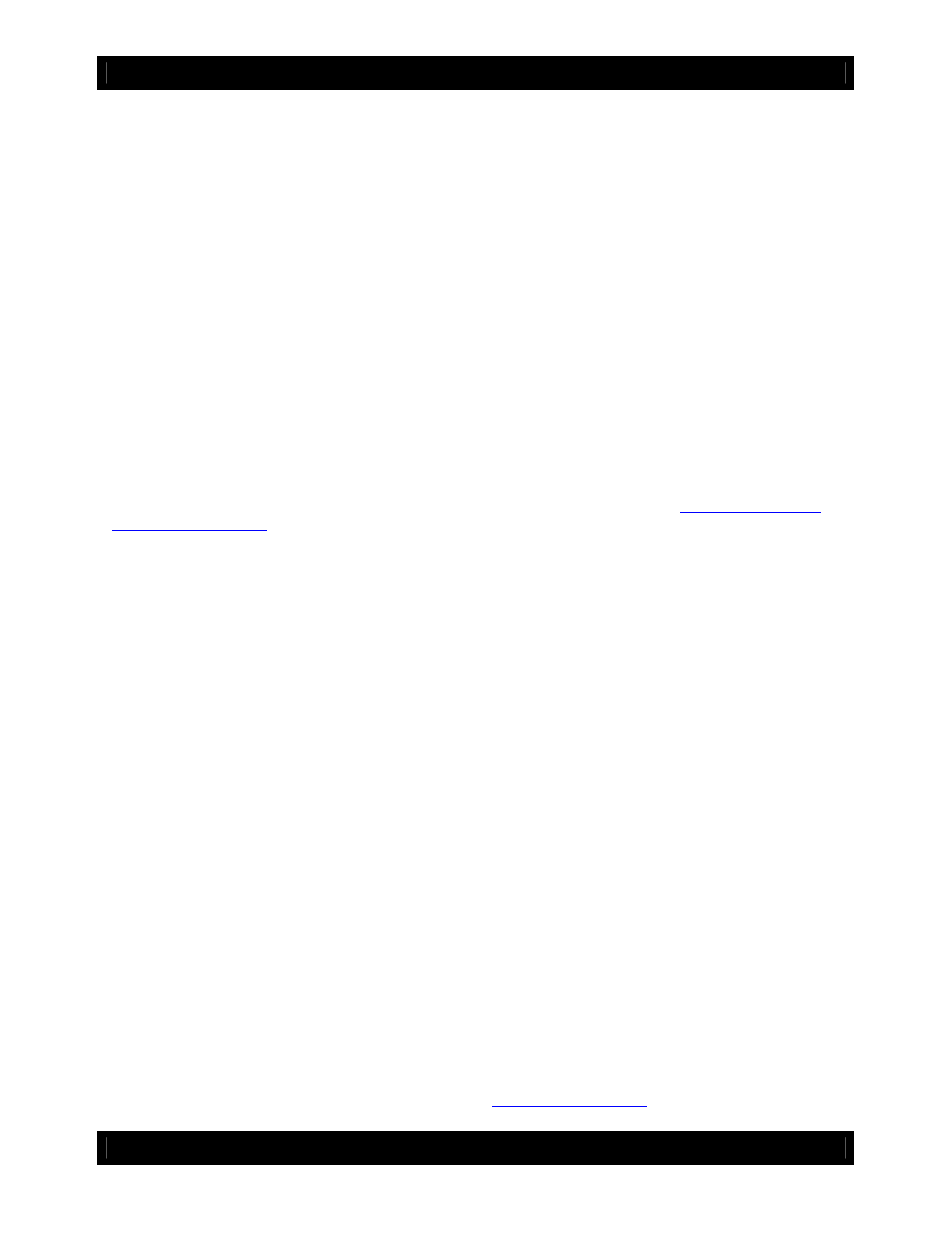
CRU
U s e r M a n u a l f o r 2 - B a y R A X ( A9-210-0008) REV 1.0
- 8 -
4.2.4 Creating a Boot Drive
Some PC motherboards support booting from an external device. To activate this feature, you will need
to adjust the motherboard’s BIOS settings. Check with your motherboard’s manufacturer or owner’s
manual for details.
5. Frequently Asked Questions (FAQ)
Q:
Why won’t the computer let me eject or unmount my drive?
A:
There may be a software application running in the background with an active link to the drive.
Sometimes, you may see a message such as “The disk is in use and could not be ejected. Try quitting
applications and try again.” Try invoking the Force Quit feature in OS X to see what software may be
running. For Windows, the equivalent command is CTRL-ALT-DEL.
Drives connected to the computer via eSATA cannot be ejected in Windows the way FireWire or USB
drives can. However, freeware utilities are available on the internet that provide a similar function.
Q:
What kind of host bus adapter (HBA) will I need for this product?
A:
Most SATA or SAS HBAs will work with RAX as long as there is a converter cable that will convert
RAX’s host connection to the connection type on the HBA. For instance, converter cables can often be
found that convert multi-lane SAS/SATA (SFF-8470) to a “mini-SAS” (SFF-8088) connector or four
separate SATA or eSATA connectors. Some of these converters are available at
www.wiebetech.com
or
www.cru-dataport.com
.
Q:
Does my 2-bay RAX unit support RAID?
A:
The models covered in this manual support only JBOD functionality. However, the drives can be
RAIDed in software, or RAX can be attached to a RAID HBA for hardware RAID functionality.
Q:
Will this product work with hard drives larger than 2.2TB?
A:
Yes, assuming the rest of your configuration (e.g. OS, BIOS, host drivers) supports large volumes,
this product is compatible with drives larger than 2.2TB.
Q:
Why is my hard drive experiencing data corruption?
A:
Many things can cause data corruption on hard drives, whether they are inside your computer or
inside an external storage product. Malicious software, OS bugs, failure to properly disconnect external
devices, or no reason at all. Data corruption or loss is therefore not covered by warranty (this is the case
with all rational companies in the storage industry).
The first thing to try is restarting both the computer and the external device. If the data is still corrupted,
try running built-in OS utilities (such as Mac OS X's Disk Utility First Aid) on the hard drive. For best
results, boot your computer with a Mac OS X Installation CD, and launch Disk Utility from the CD. When
you reach the Mac OS Installation program, you can run Disk Utility from one of the menus at the top of
the screen. From Disk Utility, you can run "Verify Disk" and "Repair Disk" to find and fix any errors that
may be present in your Mac OS installation.
If the OS utility doesn't help, you may need Data Rescue. This is a great solution for recovering lost data
from a hard drive which has suffered data loss or corruption. If there is a true hardware failure of your
hard drive that prevents it from communicating with your computer, there is no software solution in
existence that can fix this problem. However, since we cannot tell you with any certainty whether or not
you are experiencing hardware failure in your particular hard drive, we would encourage you to download
a free demo version of ProSoft’s Data Rescue from www.prosofteng.com. It is limited, in that it only allows
you to recover one file per session, but it will tell you if it even sees any files.
For more FAQs and additional information, please visit
www.cru-dataport.com
.