CRU RAX210-SJ User Manual
Page 6
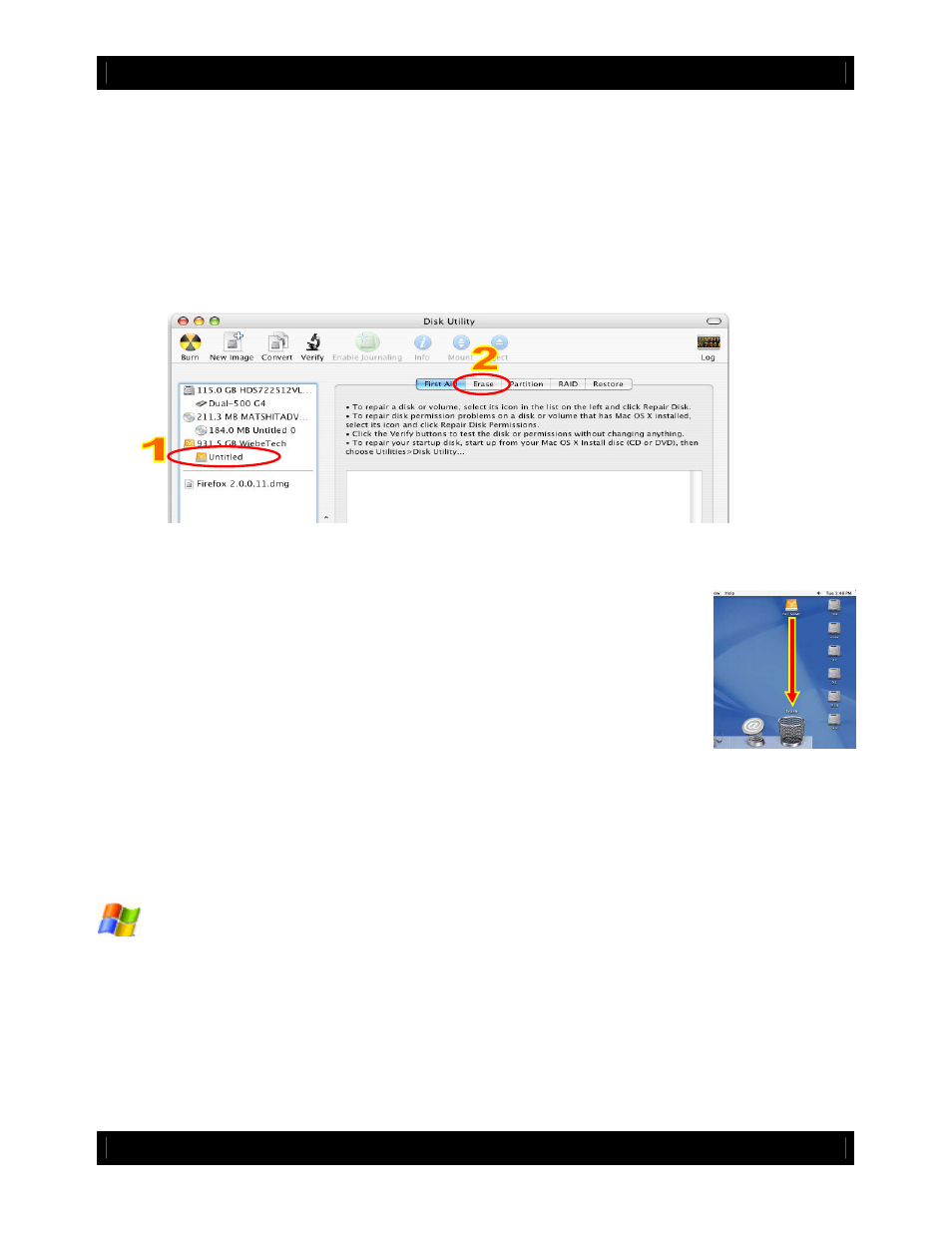
CRU
U s e r M a n u a l f o r 2 - B a y R A X ( A9-210-0008) REV 1.0
- 6 -
a) Click on the drive in the window to the left (see picture below).
b) Click the Erase tab in the window to the right (see picture below).
c) Select the format type. Most users prefer Mac OS Extended with Journaling (HFS+), which is required
for compatibility with Time Machine (OS 10.5 or newer). If you need to use your RAX with both Mac and
Windows computers, select MS-DOS File System instead.
d) Enter a name for the new volume and then click “Erase” to start the process.
4.1.3 Mounting and unmounting volumes
If the hard drives installed in RAX are already formatted, an icon representing the
drive’s volume will appear (mount) on the desktop. You can begin using the volume
right away. If the drive is unformatted, a message will appear on the desktop saying
that the disk is unreadable. You can use OS X’s Disk Utility to easily format the drive
(see section above).
Unmount the volume before powering down the unit by dragging the volume’s icon to
the trash bin, or by selecting the volume then pressing Command-E. Disconnecting
the unit without first unmounting the volume can result in data loss.
4.1.4 Creating a Boot Drive
To activate this feature, you must first install OS X on the hard drive in your carrier. The easiest way to do
this is to clone an existing system drive using a utility such as Carbon Copy Cloner or Super Duper. Next,
go to System Preferences
Startup Disk. A window will list the available bootable volumes. Select the
volume from which you wish to boot. Another method is to hold down the Option key during boot up. A
screen should appear that allows you to select the volume you wish to use. This is useful if you wish to
boot from your RAX hard drive only some of the time.
4.2 Usage with Windows operating systems
4.2.1 Compatibility
RAX uses 3.5-inch SATA (Serial-ATA) hard drives only. RAX does not require drivers for operation under
Windows XP, Vista, or 7. However, if you install a host card specifically to work with this product, that
card may require drivers. See your card’s User Manual for drivers and instructions.
4.2.2 Formatting a drive
If you purchased your RAX pre-populated with a hard drive, this step should not be necessary unless you
wish to change the format or erase the drive. To format, use the Disk Management utility.