Figure 8) – Doremi ShowVault / IMB User Manual
Page 10
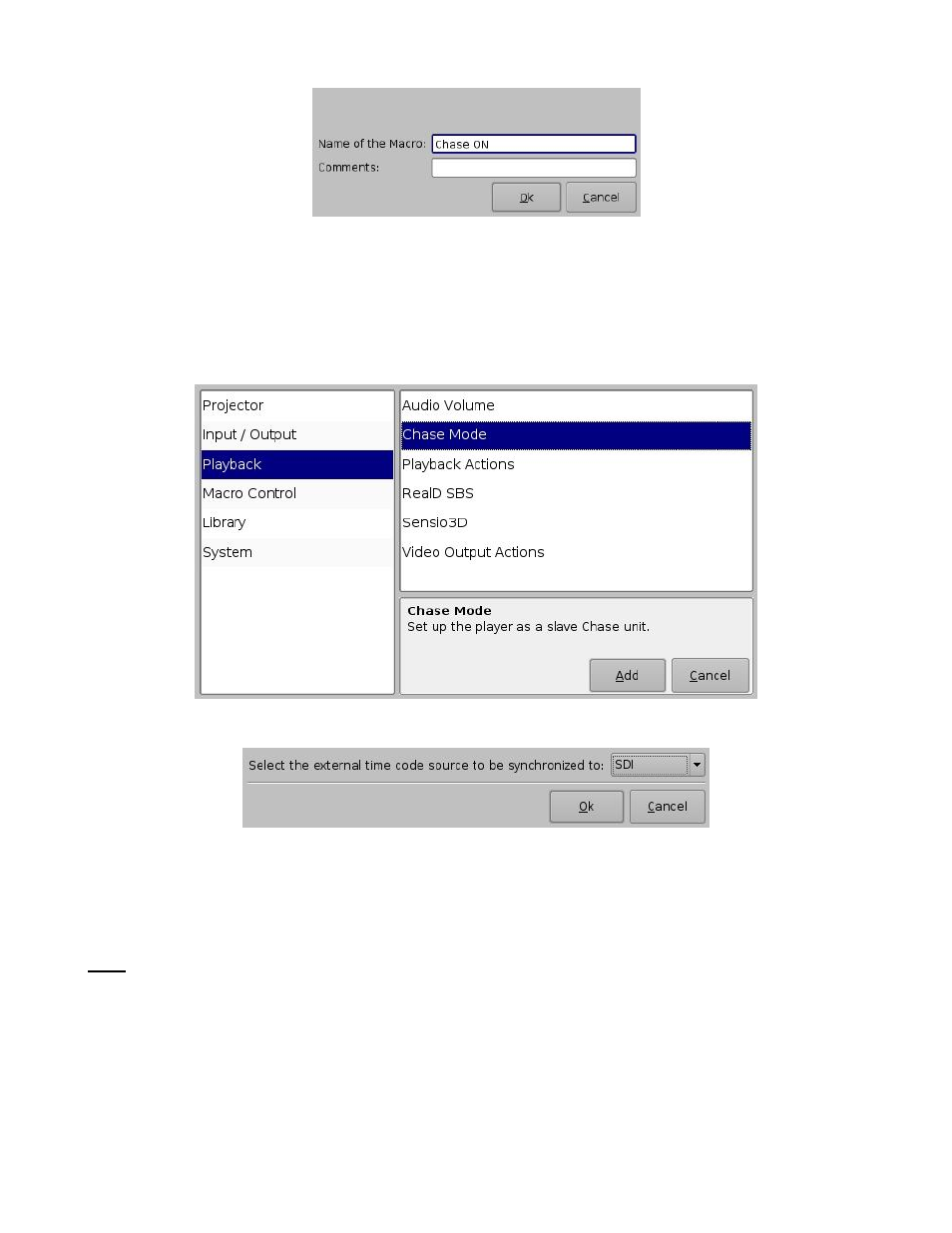
SHV.OM.002220.DRM
Page 10 of 13
Version 1.1
Doremi Labs
Figure 8: Name the Macro
Select the “Chase On” macro and press the “Insert a new Action” button (Figure 7).
4.
In the “Add a new Action” window, select “Playback” in the left pane (Figure 9).
5. Then double-
click on “Chase Mode” in the right pane (Figure 9).
6. In the chase mode pop-
up window, select “SDI” from the drop down menu and press OK
7. Press Add to add the Chase Mode action to the Chase On macro (Figure 9).
Figure 9: Add a New Macro Window
Figure 10: Chase Mode Pop-Up Window
9. Press the Save button and provide the admin password to save the macro settings (Figure 7).
10. Open CineLister from Menu
→ Doremi Apps.
11. On the Editor tab, add the desired CPL to the playlist.
Note: Chase Mode is supported only for playlists containing a single CPL. Chasing across multiple
CPLs is not supported.
12. Add the Chase On macro from the Automation Cues section to the playlist.
13. In the Insert Macro pop-
up window, select “From the begin of the clip” and make sure the
counter shows 00:00:00 (Figure 11).