Rgb to w setting, Whites setting, Set time and date – ILUMINARC LΩGIC™ 1X36 User Manual
Page 17: Set schedule, Playing schedule
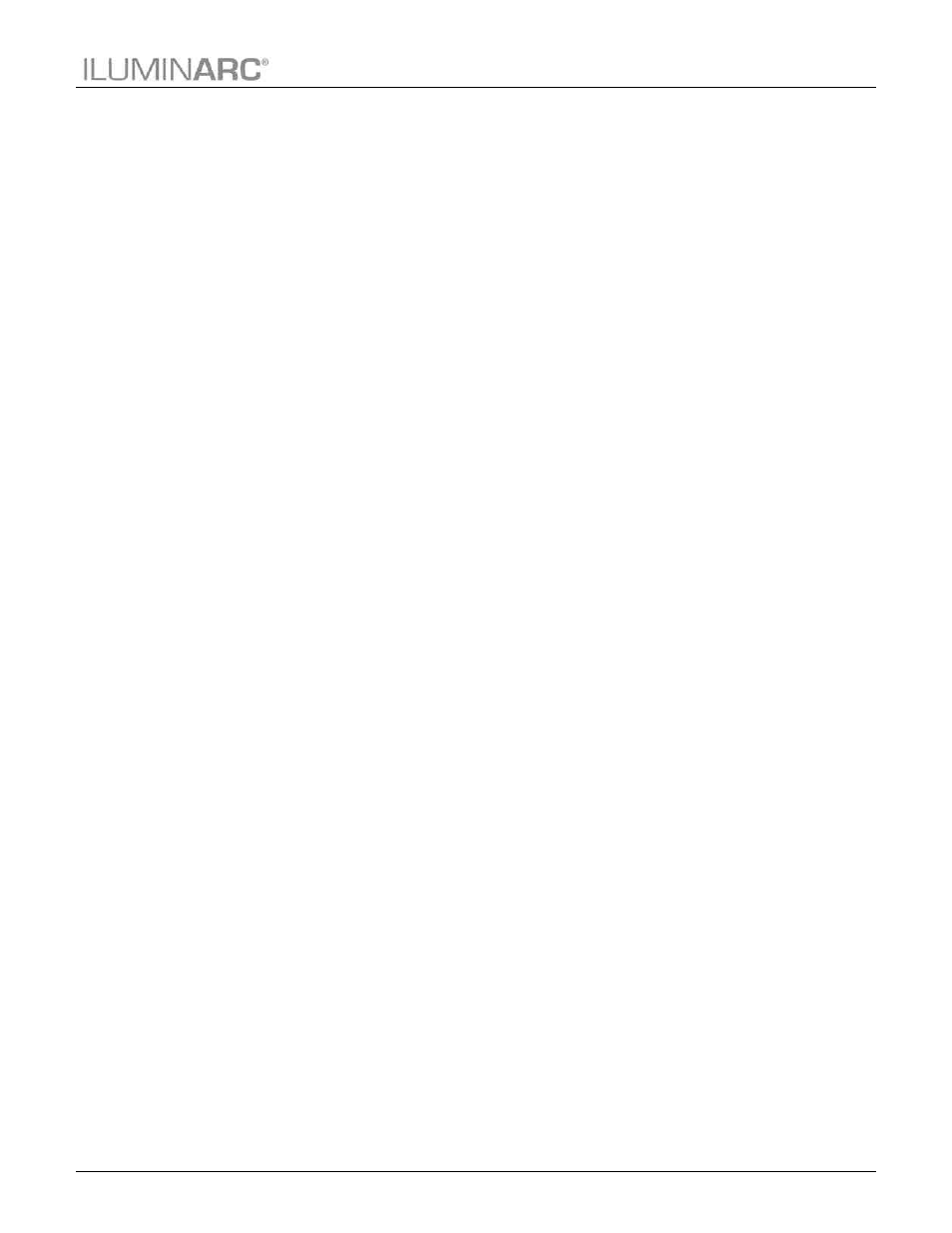
Operation
L
ΩGIC™ 1X36 User Manual Rev. 08
13
RGB to W Setting
When RGB TO W is active, the product will automatically use the RGB values for a
balanced white look. When inactive, the product will use the most powerful intensity.
1. Go to MENU>SET>RGB TO W.
2. Select YES or NO.
Whites Setting
1. Go to MENU>SET>CALIBRAT.
2. Select a white color WHITE 1~9 or RGB TO W.
3. Set a color R, G, and B.
4. Configure the color value [000~255].
5. Repeat steps 2 thru 4 for the other RGB colors to obtain a white color.
Set Time and Date
1. Go to MENU>SET>CLOCK.
2. Set Year, Day Of Week, Day, Month, Hour, Min, and Sec.
Set Schedule
1. Go to MENU>SCHED. A day of the week or “EVERYDAY” will show on the
LCD.
2. Select DOW or EVERYDAY.
3. Select NO. 01~10.
4. Set CSTM 01~10, STATIC, RGB 01~10, or PL NONE.
5. Set Start time [00:00to 23:59].
Set End time [00:00 to 23:59].
Playing Schedule
1. Go to MENU>PLAY SCHEDULE.