Ivie IE-45 STI-PA - Speech Intelligibility Analysis User Manual
Page 13
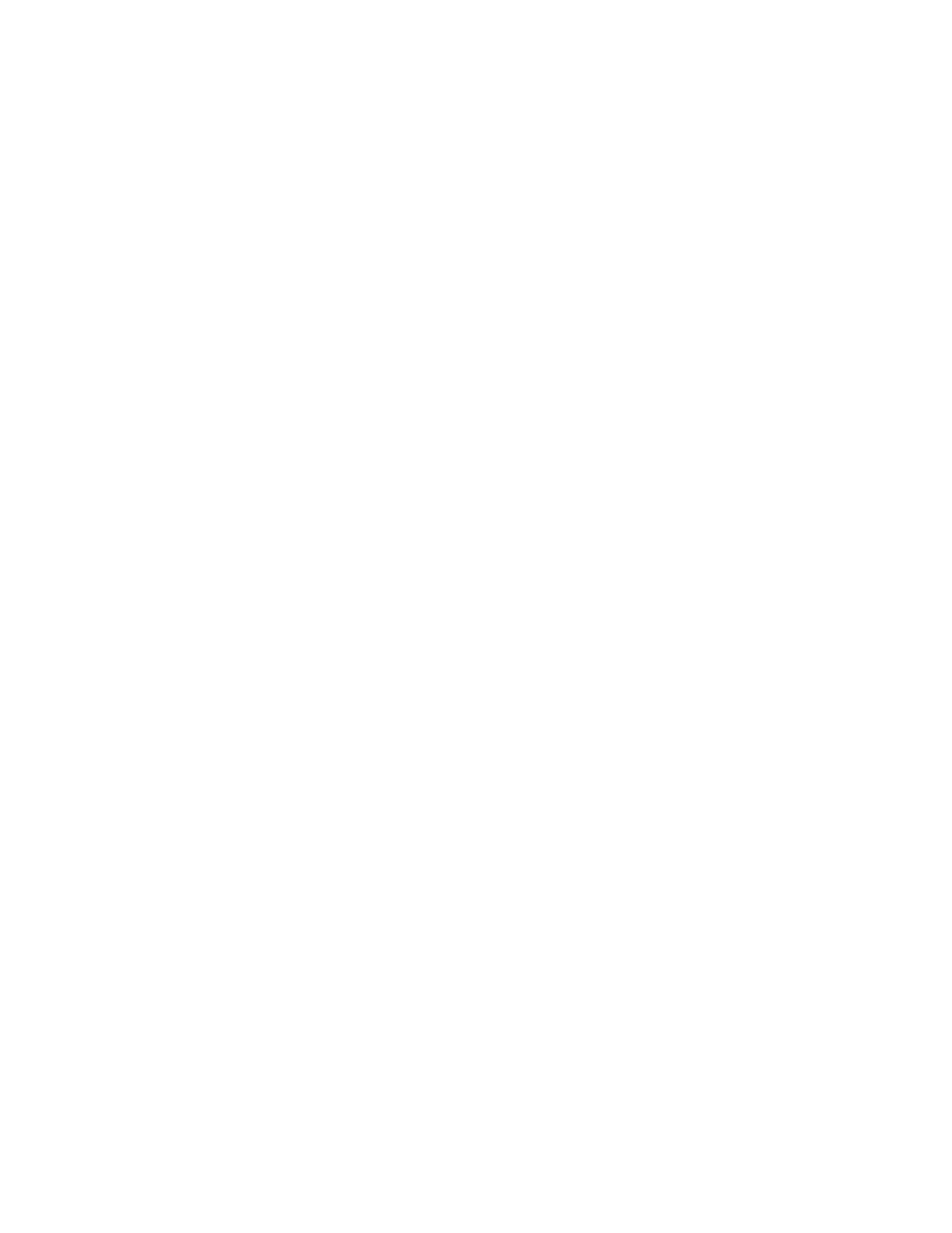
--HOW TO REGISTER--
The Ivie STI-PA software runs in Unregistered/Demonstration mode until the software is
registered. There is a fee for registration.
For registration information please visit the following URL:
www.ivie-europe.com/stipa
The Ivie STI-PA program is fully functional in the unregistered/demonstration mode but all
measurements are simulated. No external input (microphone or line) is connected to the
software. NO STI-PA MEASUREMENTS ARE ACTUALLY PERFORMED in this mode.
--THINGS YOU CAN DO WITH THE DEMO--
Press the "Start" button to simulate a measurement.
Press "Avg" to start an average after the first measurement OR press "Save" to save it.
Take more measurements and Average them together and then press "Save" to store the
accumulated Average.
Press the "File" menu and then "View Job File.." that is being appended to with each
measurement. While viewing the File press the "File" menu to view the two additional options
in saving a file. Both save the file with a ".TXT" extension for viewing by a standard text
reader. The file can be saved with or without the octave band information. Open the Word
Mobile application and view the saved files.
Explore opening a "New Job" in the "File" menu. Notice that you can name the job, area and
location. For example the job could be named Ivie Manufacturing. The Area could be
"Assembly" with locations 001 to 999. Rename the Area to "Shipping" when measuring in that
area. In a school it could be Job = Name of School, Area = Auditorium or Wing or Classroom
XXX, with locations 001 to 999 in each area; all contained in one file.
Open a new file and make some measurements then re-open an earlier file and pick up where
you left off.