D*ap4 vap, Quick start guide [firmware 1.0.x – Junger Audio D*AP4 VAP EDITION User Manual
Page 5
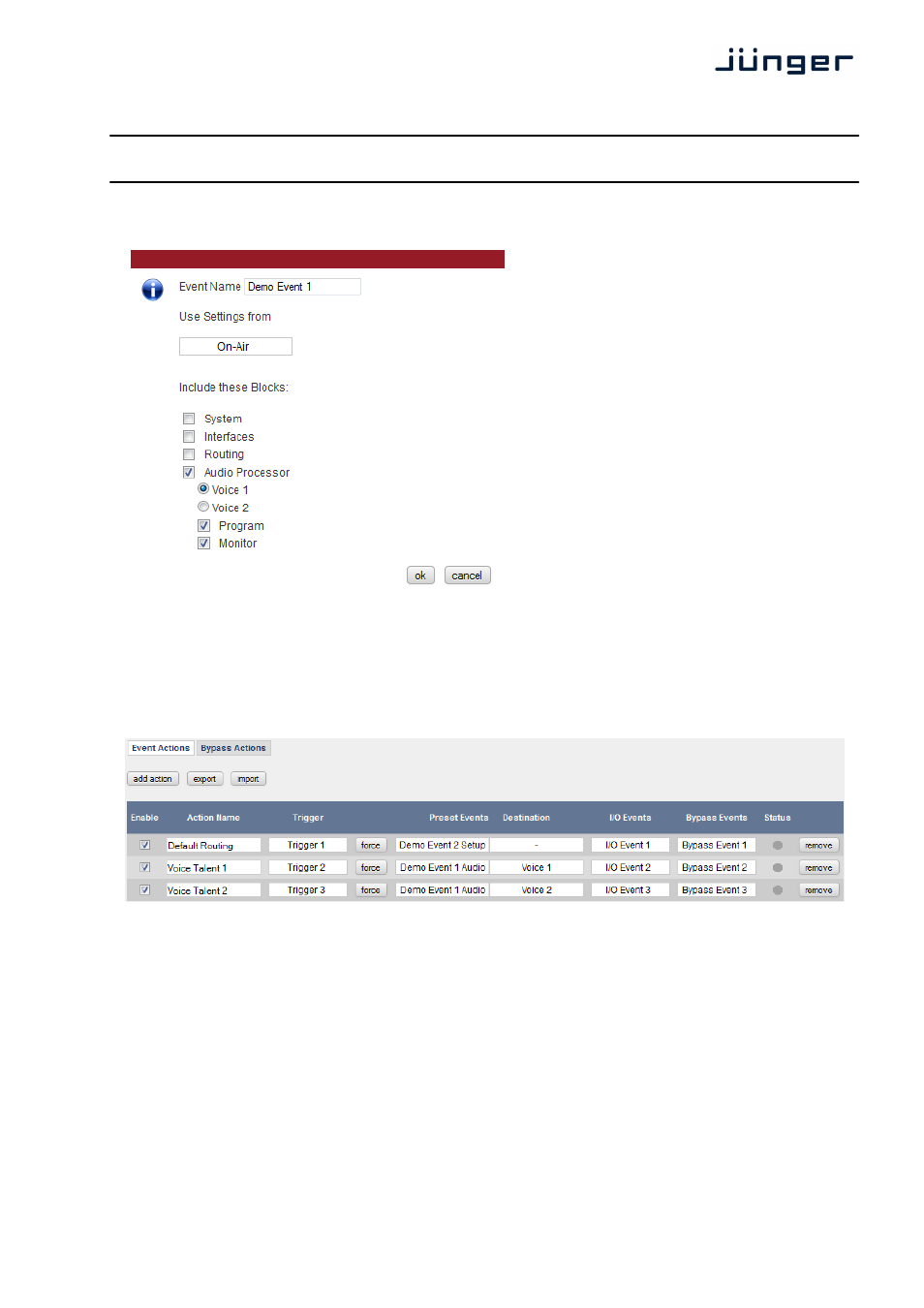
5
D*AP4 VAP
Quick Start Guide [Firmware 1.0.x]
How do I create Events?
To create an Event it is not necessary to
save all ON AIR settings manually into
Presets. If you are done with tweaking your
channels parameters, go to EVENTS >
Events and click <create event>. Select the
modified voice channel and the desired
Event content, hit <ok> and you are set. The
system automatically creates Presets of the
same name for all blocks and references
them to the Event.
What is an Action?
Going back to the light bulb example, an action is required to make it glow. This action is 'pressing the
button'. In a Jünger unit an Action is the combination of a Trigger, an Event and a Destination. Example:
When pressing Hotkey 1 while GPI 1 is active (Trigger), load news reporter 'Brian' (Event) into Voice
channel 1 (Destination).
I need to change the EQ setting of a voice talent, what do I have to do?
As an Event contains individual Presets (almost always of the same name) for all blocks, all you need to
do is select the affected Preset and change its parameters. The next time the Event is loaded, the new
settings take action.
I want to use another compressor Preset within my Event!
Go to EVENTS > Events and select the respective Event. Now select a new Preset for the compressor
and you are set.
I have changed parameters in ON AIR and now I want to apply these changes to the Events Presets.
What can I do?
Go to EVENTS
→
Events and select the respective Event. Now click <update event>, select the modified
voice channel, click <ok> and you are set.