KBC Networks WES2HT 17dBi Point-to-Point Client / Host 5GHz User Manual
Quick start guide
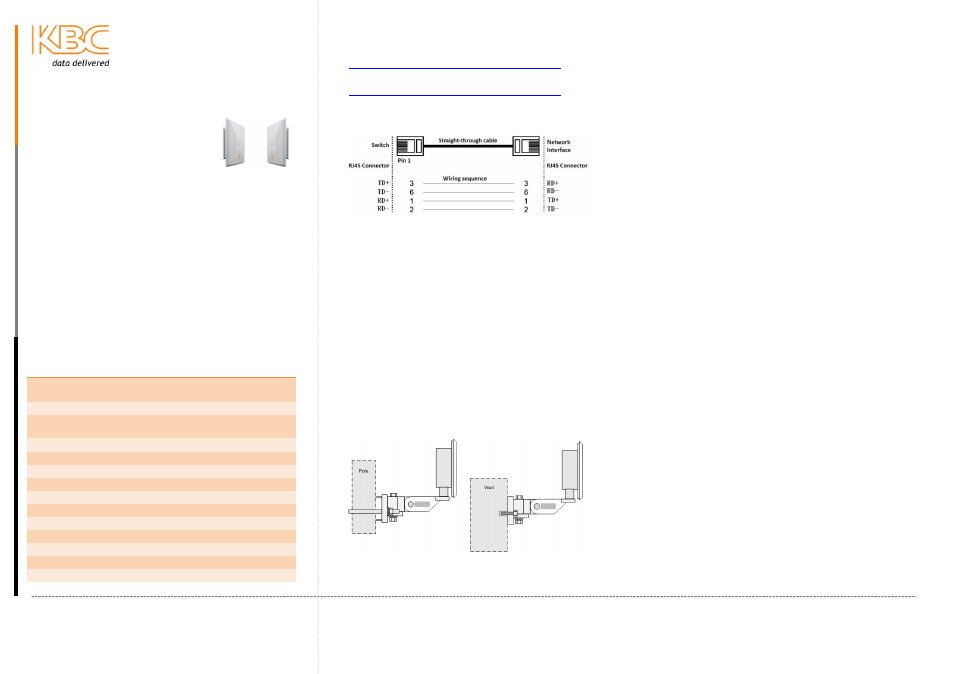
Introduction
Welcome to KBC Networks’ Quick
Start Guide for the WES2HT point-
to-point host / client with 17dBi
antennas for 5GHz operation.
This document provides some tips to get up and
running. More detailed information can be found
on our website (see Downloads).
Features:
•
5GHz operation
•
MIMO technology
•
Dynamic Frequency Selection &
Transmission Power Control
•
Antenna alignment & signal survey tools
•
IP66 casing
•
Gigabit Ethernet
System Contents
Qty Description
1
WES2HT Single Point host/client module with PIM
and power supply
1
Cable weather-proof kit assembly
1
Wall or pole-mount bracket and assembly kit
including:
1
Bracket body
1
Pole clamp bracket
1
Connecting piece 1
1
Connecting piece 2
1
50mm, 1.98” long ¼” hex bolt
2
¼” hex nuts
1
27mm, 1.06” long ¼” hex bolt
2
Flat washers 15mm, 0.59”
2
Locking washers 10mm, 0.39” long
1
U bolt
2
¼-20 lock washers
Downloads
Installation manual: for other features & functions:
http://www.kbcnetworks.com/downloads
Specification Sheets:
http://www.kbcnetworks.com/downloads
Equipment Required for Physical Deployment
Two straight-through Ethernet cables are required
for connection from the WES2HT to PoE enabled
switches or PIMs.
Note:
WES2HT requires a CAT6 or Gigabit Ethernet
cable. KBC recommends shielded outdoor rated Ethernet
cables when connecting near power outlets & when
exposed to the elements.
Physical Deployment
This equipment must be installed and operated in
accordance with instructions found in the KBC
Networks manual. The orientation of the units must
be as depicted, failure to comply with these
instructions will invalidate warranty.
Configuring the WES2HT Units
Note:
The WES2HT comes pre-configured from the
factory and does not require custom settings for basic
operation. Please refer to the documentation provided
for pre-set configuration settings.
If custom settings are required and/or desired,
please set the custom configurations as follows:
Configuring the Host unit:
1.
Connect the PIM, PoE 802.3af or 802.3at
compliant sourcing device to the Ethernet
port of the WES2HT Host PoE unit.
2.
Allow 60s for the unit to boot.
3.
Verify that the static IP address on the
laptop is set to 192.168.1.x subnet.
4.
Open a web browser to access the Host on
its 192.168.1.200 IP address; this is the
default address for the unit.
5.
Enter the following to access the GUI:
ID: admin
Password: admin
Note:
Ensure that all other network interface
connections including your laptop Wifi are disabled.
6.
Select: <Interference Analyzer> to
determine which frequencies are available
in your location.
Select: one of the available channels
Select: <Apply Settings>
Select: <Save>
Configuring the Client unit:
7.
Connect the PIM, PoE 802.3af or 802.3at
compliant sourcing device to the Ethernet
port of the WESII Client PoE unit.
8.
Allow 60s for the unit to boot.
9.
Verify that the static IP address on the
laptop is set to 192.168.1.x subnet.
10.
Open a web browser to access the Host on
its 192.168.1.201 IP address; this is the
default address for the unit.
11.
Enter the following to access the GUI:
ID: admin
Password: admin
Note:
Ensure that all other network interface
connections including your laptop Wifi are disabled.
Quick Start Guide
WES2HT 17dBi
Point-to-Point Client / Host
QSG-WES2HT_17dBi_Pt-Pt_Host_Client-Rev1311A
www.kbcnetworks.com
Copyright © KBC Networks Ltd. 2013