Monroe Electronics R189 User Manual
Page 3
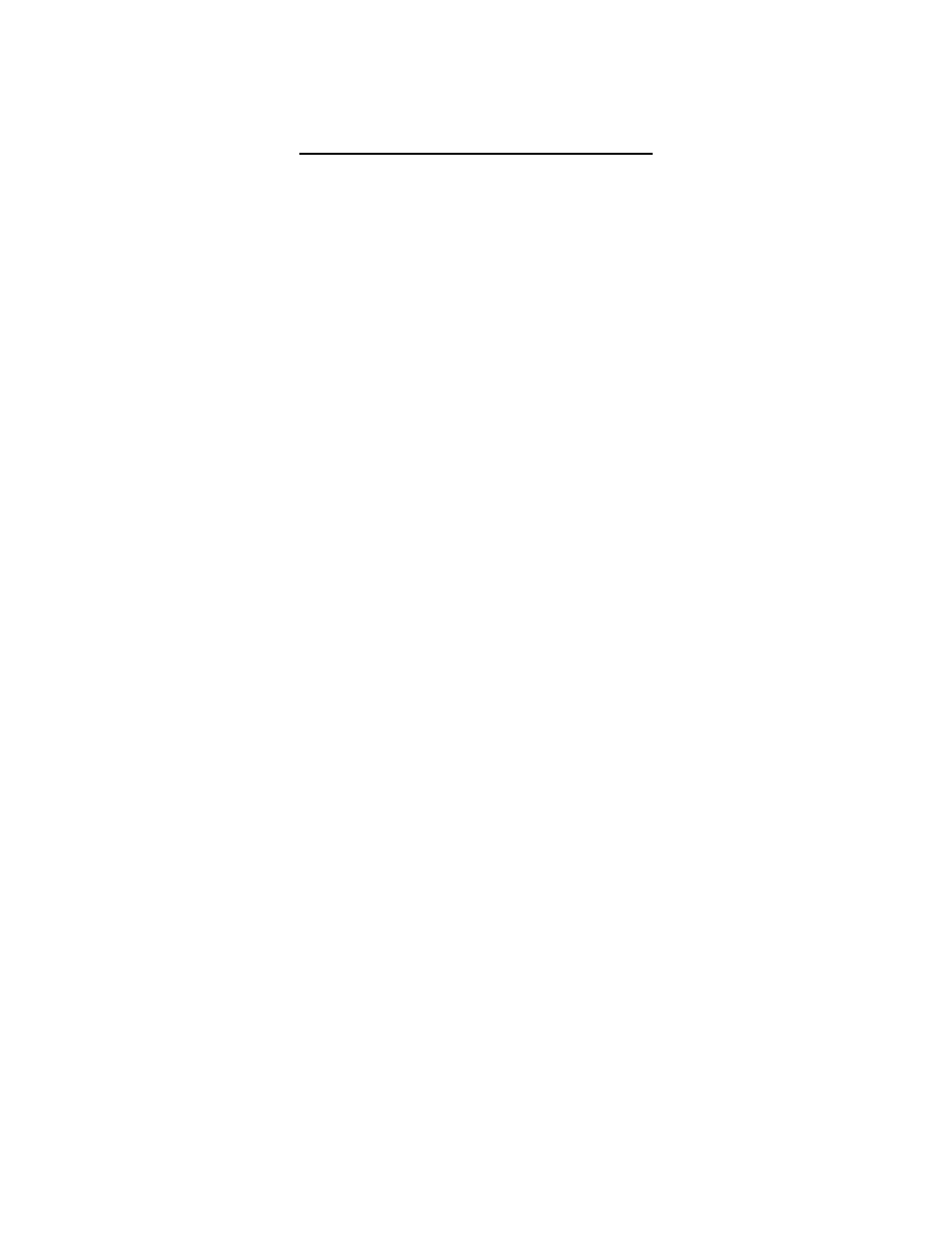
- 3 -
Quick Start Up Guide for the R189 One-Net
1. What comes with your One-Net
• A CD that has the full version of the Manual.
2. Getting
Started
You will need the following before starting the setup.
• FCC number. This ID number is used in all correspondence with your Cable Head
End and the FCC.
• County name for the location where the equipment will be installed. And county
names for the area you are broadcasting to. These county names will be converted to
FIPS Code(s) in the One-Net.
• Radio frequencies for your LP1 and LP2. These are the approved radio stations for
your area and can be obtained by through your EAS chairman for your state. If a
NOAA station will be monitored that must also be obtained.
• IP address for the One-Net. This must be obtained from your system administrator to
make sure there are no other devices on your network with this address.
3. Logging into the unit.
The three ways to connect to the One-Net are:
Using a VGA monitor, keyboard, and mouse with a One-Net
To configure the One-Net:
• Connect the VGA monitor, keyboard and mouse connected to the correct
ports on the back of the One-Net.
• Then power up and wait for the One-Net to boot and become fully
operational. Make sure the VGA monitor is powered on.
• You will be presented with a login prompt on the VGA monitor. Type in
the user name of "root" (without parenthesis). The default password is
"dasdec1".
• After login, the One-Net presents a shell prompt.
• The typical task at this point is to launch a desktop user interface. Type
the command 'startx' and then pres the Enter key. This will run the KDE
desktop windowing user interface.