Tweeq menus (continued), The windows menu, The help menu – Oxmoor TWEEQ-WIN User Manual
Page 8: The port menu
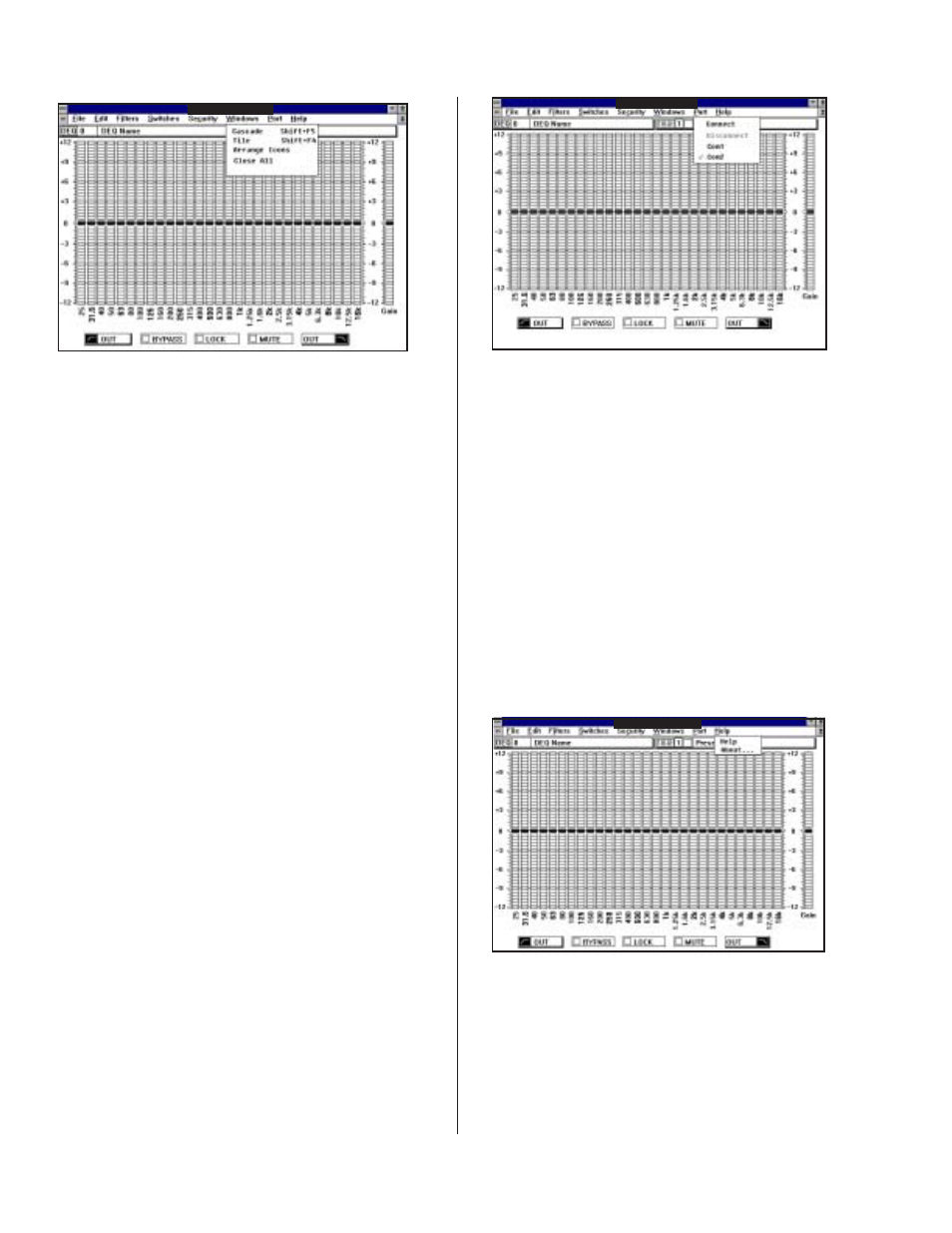
Page 6
TWEEQ MENUS (CONTINUED)
THE WINDOWS MENU
Multiple windows on the screen are
arranged diagonally across and down
the screen. Each window has some
part exposed so that you can click on
it to bring it to the front.
Multiple windows on the screen are
sized and arranged so you can see
them all.
When running multiple TWEEQ
screens you may "iconize" each of
them by clicking on the minimize icon
in the upper right-hand corner. The
Preset names will appear below the
icon. Arrange icons will align all icons
with the bottom of the screen.
Closes all active TWEEQ screens, dis-
connects communication and returns
to the main menu.
CASCADE ..
TITLE ........
ARRANGE
ICONS .......
CLOSE
ALL............
THE HELP MENU
ABOUT
HELP .........
HELP
SCREEN ....
Describes the Help Screen item
Displays a picture illustrating how
to access many of the TWEEQ soft-
ware functions.
CONNECT .........
DISCONNECT ....
COM1 ...............
COM2.................
THE PORT MENU
Initializes and opens and selected
communications port for PA-422
communications and then con-
nects to a DEQ.
Closes communication with all
DEQ's and resets communication
port for normal RS-232 operation.
Selects COM1 as the communica-
tion port. A check mark desig-
nates the active port.
Selects COM2 as the communica-
tion port. A check mark desig-
nates the active port.
TWEEQ - [Preset Name]
TWEEQ - [Preset
TWEEQ - [Preset Name]