页面 9 – Tview D76TSB User Manual
Page 9
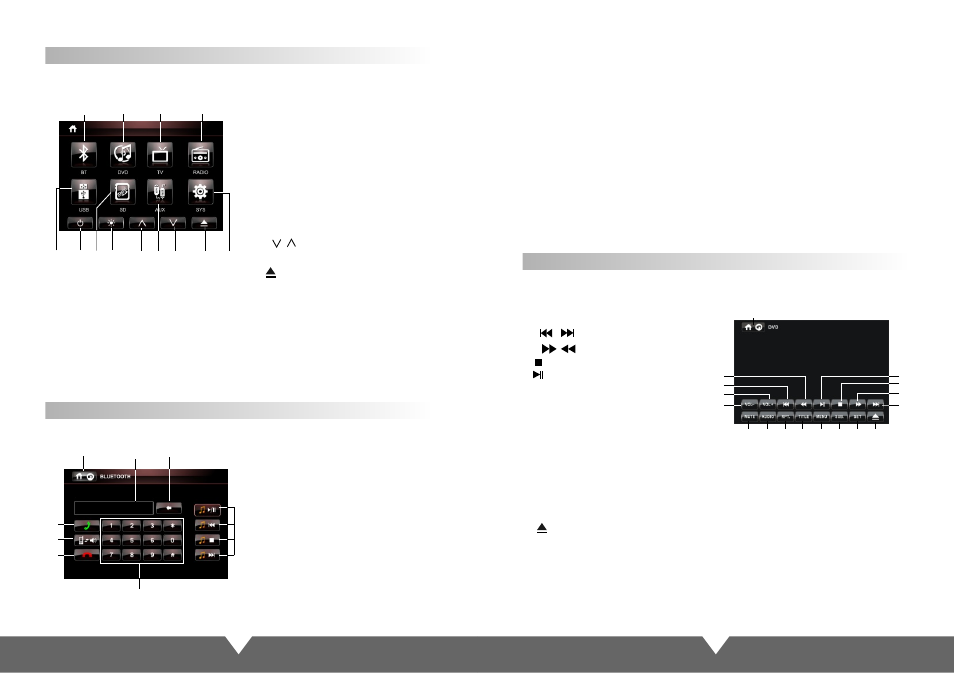
13
14
Touch Screen Menu And Operation
Main Interface
Once opening the unit, it can automatically enter into the main interface, As shown
1. TPHONE
luetooth
2. DVD mode
3. TV function mode
.(
Invalid Function keys
)
4.
RADIO
:
radio mode
B
: B
function.
5/7. USB/SD: Memory signal input mode,
(
Connect the usb/sd can be to enter
)
6
.
POWER: Off key
8
.
Close the screen display, and then click on
the scree nback to normal.
9
/
11
. /
10.
:
signal input mode.
12
: press this button can slip in/out disc
13. SETUP: setup menu.
AUX AUX
.
Touch corresponding center icon on the screen, then can enter into the interface what
function you choose
Adjust panel angle upward/down
Touch screen “1,2,4,5,7,10,13” the center of the corresponding function, the screen immediately
enter to interface of your chosen functions mode. If have connected signal source, there are
clear picture for you to enjoy. Touch the screen "6" off; touch "13" point can enter the setup menu
to set product function and display; specific instructions, please refer to the corresponding menu
interface. Touch screen "9,11" points to adjust the panel angle up or down to meet your visual
requirements.
Bluetooth system settings
3.
4.
5.
.
7
.
.When play songs by bluetooth, they act
as respectively pause/play, previous song,
stop playing and next song
Delete button: touch the button can
delete the already input number.
Dialing button: answer and make the
phone.
Press the call state, phone call mode
conversion mode with the external call
Hang up button: end the call or refuse the
call.
Number buttons
6
8
Operating instructions
1. Starting up and enter into the bluetooth system picture.
2. Open up the bluetooth equipment of the mobile phone can search this unit's bluetooth
equipment “CAR KIT”.Then match the bluetooth by presentation.
3. Input 4 figures pass code“0000”,this unit's bluetooth will be set up to the authorized
equipment of the mobile phone. If the match is successful the status of the bluetooth
picture will show “LINK OK”
Tips: If it unable to match please starting up again. After setting up the unit to authorized
equipment, the bluetooth will connect or enter into mobile phone bluetooth system
automatically. Select “CAT KIT”to connect it.
4. After you match successfully you can make and answer the phone comfortably.
Within the effective limits, this unit can also transmit the music which is playing in the
mobile phone. And can adjust the voice through mobile phone.
(Within the effective limits of 10 meters).
Cautions: This unit can only match with one mobile phone equipment which has bluetooth
function. The bluetooth function of this unit can only receive audio frequency information.
DVD Mode Menu Interface
Panel or by remote control "MODE" ; Or on main menu to touch MEDIA icon enter to DVD
mode(touch screen the menu toolbar appears when the menu toolbar Hide):
1.
2/3.VOL-/VOL+:
4/6.
/
5/7: /
8. :
9. :
10.MUTE
11.
I
Back to the main interface
Volume control button
Disc out of the warehouse
:
:
AUDIO: n DVD playback, press
this button, Press it to select the
channel when the main unit is in play
mode for DVD disc
12.RPT
13.TITLE
14.MENU
15.SUB:Subtitle selection(need the disc support)
16.SET:
(
)
17. :
previous /Next
Fast forward / Fast back
Stop
Play/Pause
Tools, Touch it enter to AUDIO/VIDEO menu Please refer to audio / video menu
description
1
5
8
4
3
2
14
12
11
10
13
9
15
6
7
16 17
1
2
3
4
6
8
9
11
12
5
7
10
13
7
1
3
2
4
5
6
8
Press the remote control "mode", select display picture, or icon on the touch screen to
enter the BT Bluetooth mode: see the picture below.
Note:
In any mode, once placed the DVD disc, it will automatically switch back to DVD mode.
1. Back to the main interface.
Status Information shows column.
2.