Menu operations, 5] waveform – TVLogic LVM-170A User Manual
Page 34
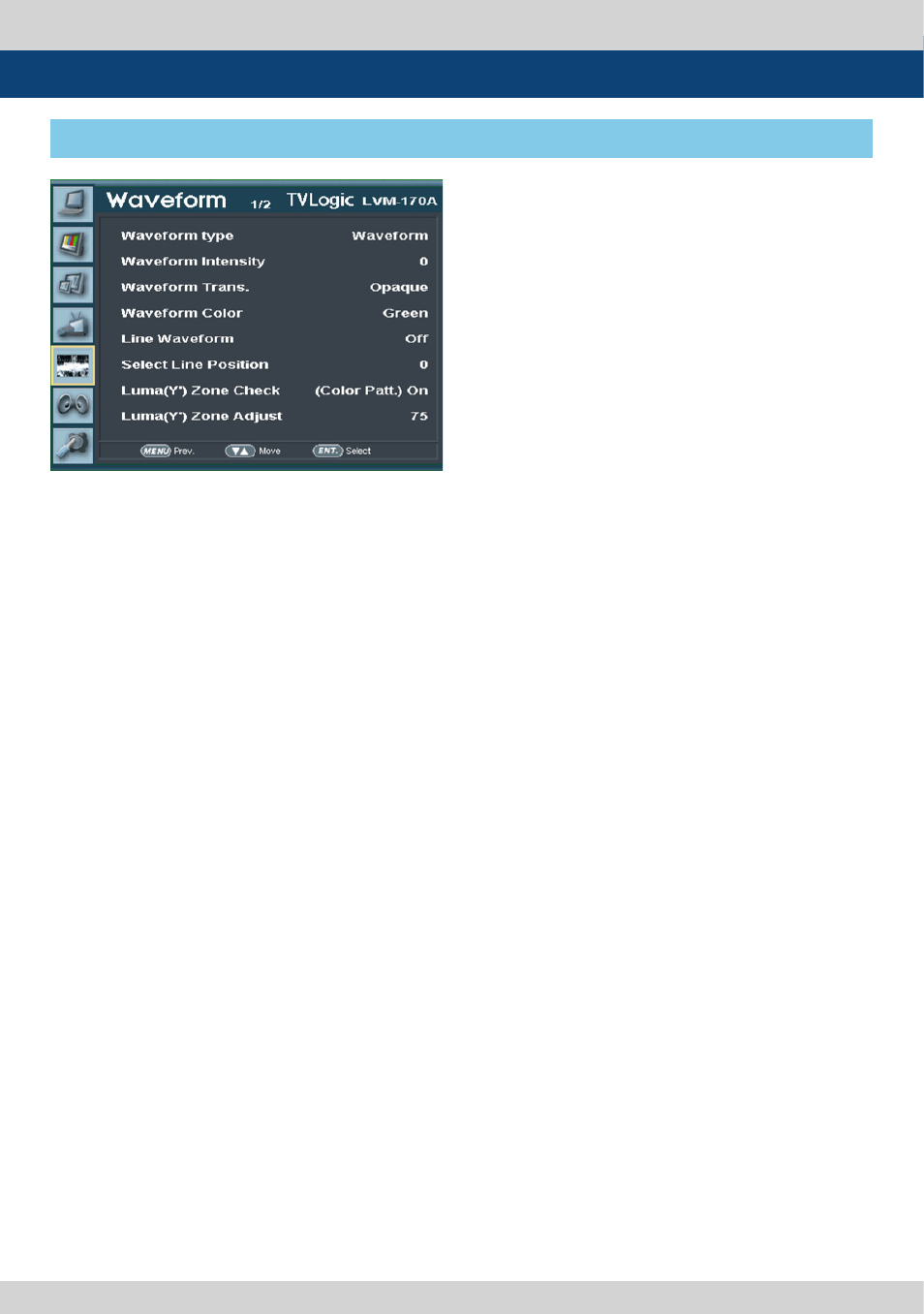
34 Multi Format LCD Monitor
[5] WAVEFORM
5. Menu Operations
●
Select Line Position
- The item is used to select and check a certain
Vertical Line in WAVEFORM/VECTOR.
- It is activated with Line Waveform item on.
- In order to select a certain Vertical Line, you
need to go to [Waveform/Vector] of [WFM/
LevelCHK] in OSD menu and select the
function and choose the Vertical Line
you want by the knob or UP/DOWN KEY.
- The range of SDI signal may change
depending on input resolution as below.
* PAL : Min. 17, Max. 522
* NTSC : Min. 23, Max. 623
* 720p : Min. 26, Max. 750
* 1080i : Min. 21, Max. 1123
* 1080p : Min. 42, Max. 1121
- The range of HDMI/Analog signal may change
depending on output resolution as below.
* LVM-176W : Min. 0, Max. 768
LVM-182W-A : Min. 0, Max. 768
LVM-232W-A : Min. 0, Max. 1080
LVM-246W : Min. 0, Max. 1200
●
Luma(Y’) Zone Check
- Analyzes Luma (Y’) of input signal and
displays the analyzed area on the screen.
- There are [Color Pattern] and [Zebra Pattern]
methods to display it.
- After every pixel Y’ level analyzing, it is
displayed with a certain color or diagonal line
in right index of the screen.
- When the pixel Y’ level is under 0%(16), it is
displayed by green color/green diagonal
line, when it is above 100%(235), it is displayed
by red color/red diagonal line. Y’ level
between 0 ~ 100% is displayed by gray level
except for selected Luma Zone.
- When [Color Pattern] method is selected,
the range is displayed as yellow(bottom 10%),
pink(5%), sky-blue(top 10%).
- When [Zebra Pattern] method is selected, the
± 5% around the selected level is displayed by
diagonal line.
●
Luma(Y’) Zone Adjust
- You can change the area of yellow, pink, sky-
blue in [Color Pattern] method or diagonal
line in [Zebra Pattern] method into an area
the user wants.
- The setting area is 0 ~ 100%.