wePresent MirrorOp User Manual
Page 17
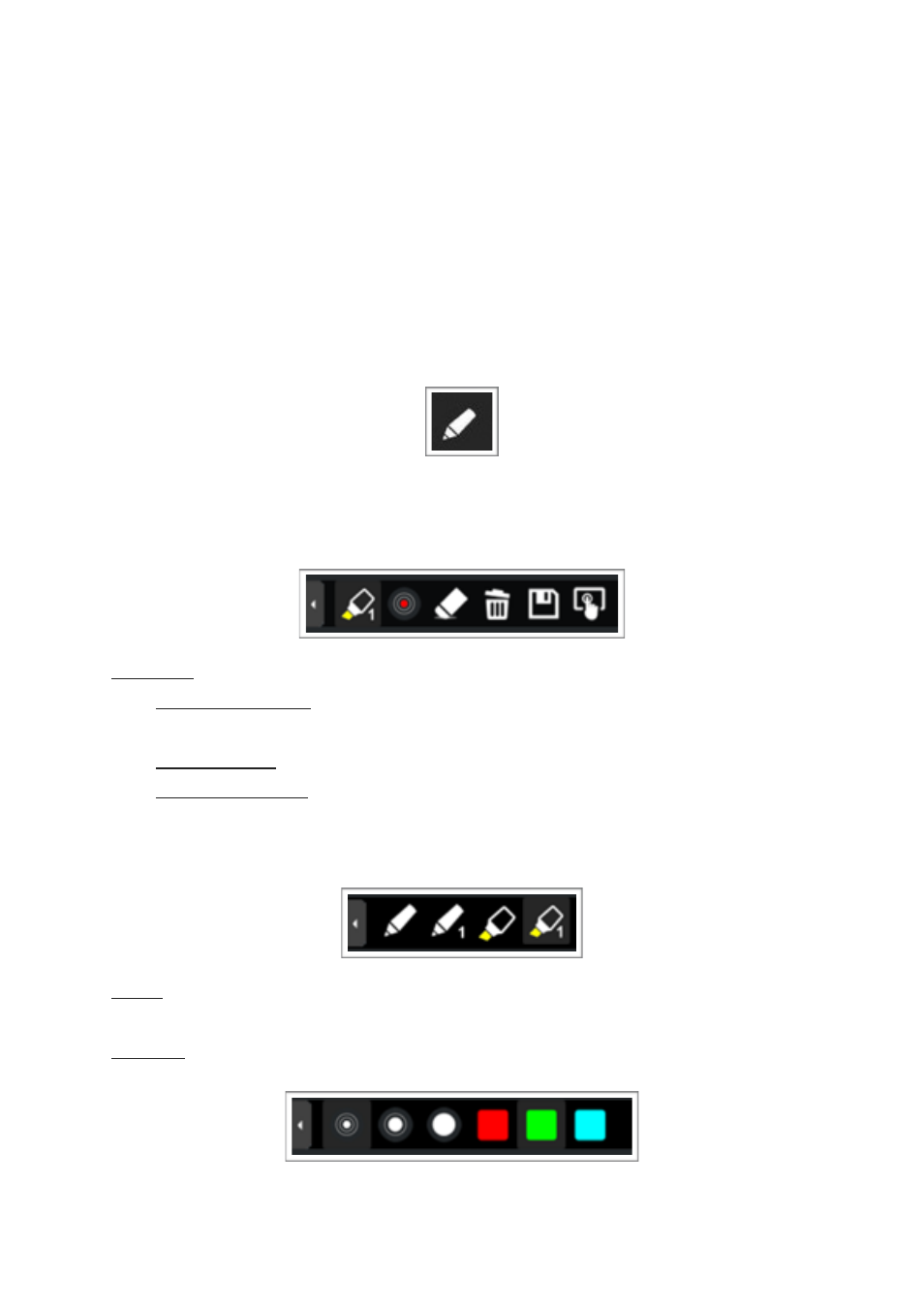
Making Annotations
!
One very useful function in MirrorOp Presenter is that you can annotate on all
the documents/photos/web pages/camara view/screenshots you share. That is,
you can use the Annotation tools to write, draw, highlight anywhere on screen
while you present.
!
To start annotation, click the Annotation button on the lower-right corner.
A tool palette will be expanded with options you can choose for annotation,
including color, pen size, pen type, eraser, etc.
Pen Type:
Highlighter mode (with yellow pen tip): With transparency, so you can use
it to draw on top of the lines you want to highlight without covering them.
Marker mode: Not transparent, good for writing or drawing.
One-stroke mode (with a number "1" in the corner): Draws one stroke each
time. Previous stroke will be clears when new stroke is being drawn. Good
when used in combination with highlighter.
Color: Switch color among red, green or blue.
!
Pen Size: Switch pen size among small, medium or large.
"17
MIRROROP PRESENTER USER’S MANUAL