Zilog EZ80F91AZA User Manual
Page 21
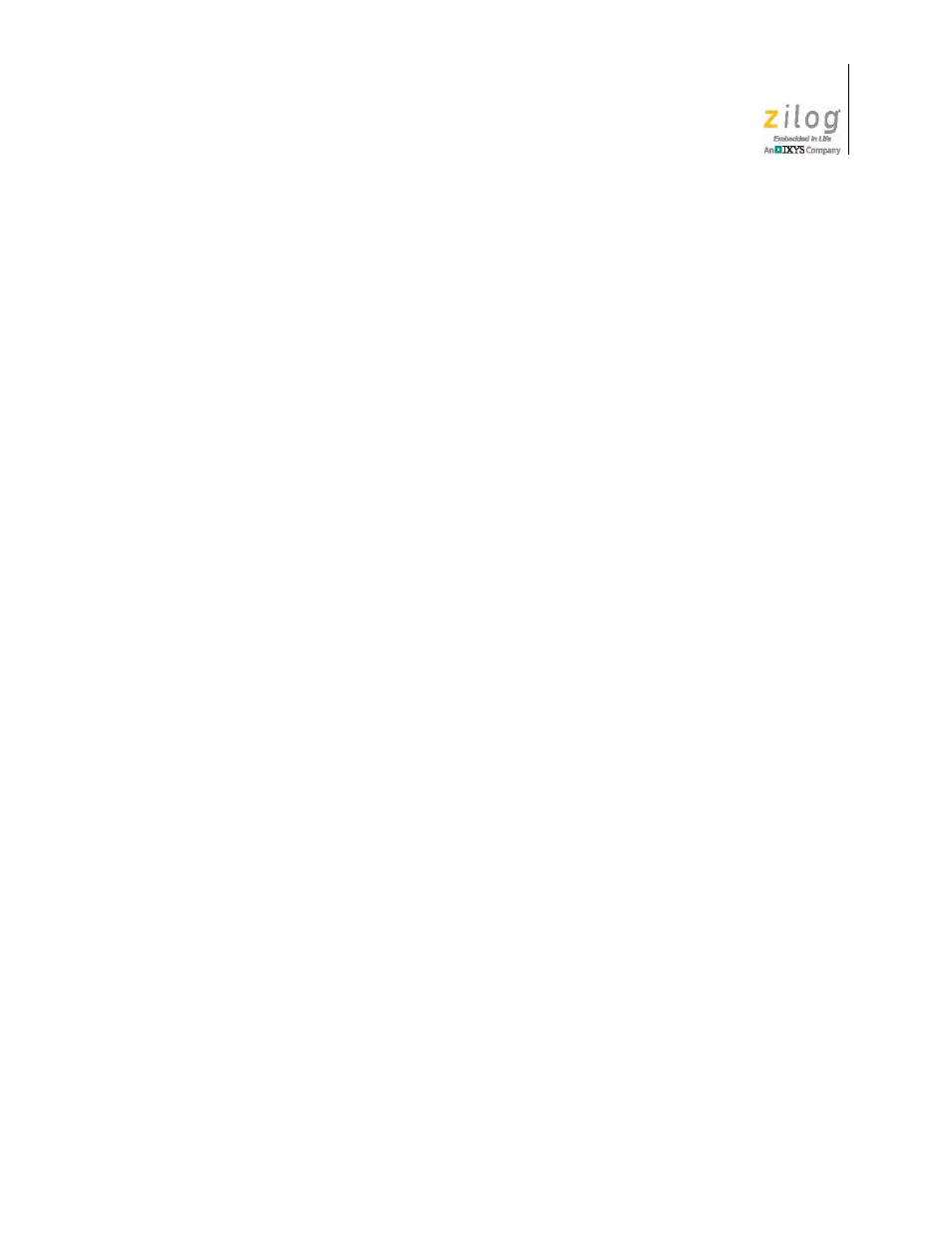
UM024402-0812
Running the Sample Starter Project
eZ80AcclaimPlus! Development Kit
User Manual
11
–
Stop bits: 1
–
Flow control: None
7. Click
OK
to establish a connection between HyperTerminal and the Board.
8. Launch ZDS II by navigating from the Windows
Start
menu to
Programs
→
Zilog
ZDS II – eZ80Acclaim! <Version>
→
ZDS II – eZ80Acclaim! <Version>
.
9. From the
File
menu in ZDS II, choose
Open Project
, and navigate to the following
filepath:
c:\Program Files\Zilog\ZDSII_eZ80Acclaim!_<Version>\samples\
StarterProject
10. Select the
starter.zdsproj
project within this filepath and click
Open
. A list of
source files will appear in the Workspace panel.
11. Double-click the
main.c
file in the Workspace panel to open the file in ZDS II’s Edi-
tor window. Refer to the header section of the
main.c
file for details about the proj-
ect.
12. From the
Build
menu, select
Set Active Configuration
to open the Select Configura-
tion dialog box.
13. Select
Debug
, then click
OK
to close the Select Configuration dialog box.
14. From the
Project
menu in ZDS II, select
Settings
to open the Project Settings dialog
box. In the Project Settings dialog box, select the
Debugger
page.
15. In the Debugger page, select
eZ80F91ModDevKit_RAM
from the
Target
list.
16. In the Debugger page, select
USB Smart Cable
from the
Debug Tool
drop-down
menu.
17. Click
OK
to close the Project Settings dialog box.
18. If you are prompted to rebuild any affected files, click
Yes
. Otherwise, choose
Build
from the menu bar, then click
Rebuild All
.
19. To run the application, select
Go
from the
Debug
menu. Until the default settings are
changed, the following output will be presented in the HyperTerminal window:
Zilog Developer Studio
i = 5
d = 25
f = 1.260000
eZ80F91 5 25 1.260000