Placing pdfs as linked files in other documents, Add and edit headers and footers, Add headers and footers, with an open document – Adobe Acrobat 9 PRO Extended User Manual
Page 130: Adding unifying page elements
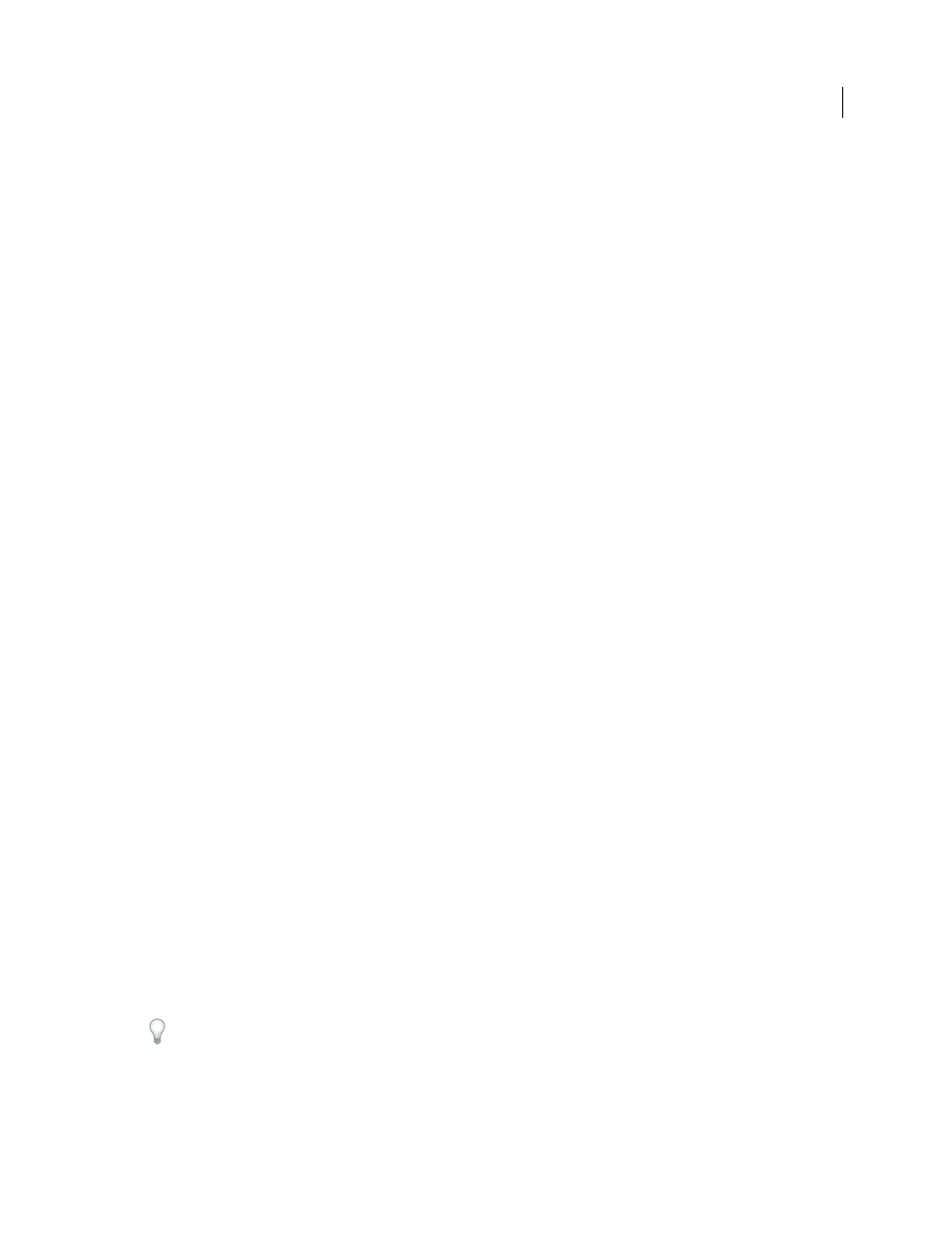
124
USING ACROBAT 9 PRO EXTENDED
PDF Portfolios and combined PDFs
Last updated 9/30/2011
2 Open the PDF that you want to serve as the basis of the combined file, and choose Document > Insert Pages > From
Clipboard.
3 In the Insert Pages dialog box, specify where to insert the selection (before or after the first or last page, or a
designated page). Click
OK.
4 To leave the original PDF intact as a separate file, choose Save As, and type a new name for the merged PDF.
Placing PDFs as linked files in other documents
You can incorporate PDFs into other types of files that support Object Linking and Embedding (OLE), such as
InDesign® or Word files. These files are called OLE container documents. Later, if you make changes to the original
PDF, the OLE features in the container application can update the embedded file in the container document, reflecting
your changes to the original PDF.
❖
Do one of the following:
•
Choose the OLE container application’s Insert Object command or Insert Hyperlink command.
•
(Windows) In Acrobat, choose Edit > Copy File To Clipboard, and then choose the Paste Special command in the
container application.
Adding unifying page elements
Add and edit headers and footers
A header and footer present consistent information in the page margins throughout a PDF. For example, the
information could be a date, automatic page numbering, the title of the overall document, or name of the author. You
can add headers and footers to one or more PDFs, including component PDFs in a PDF Portfolio.
You can vary the headers and footers within a PDF. For example, you can add a header that displays the page number
on the right side of odd-numbered pages, and another header that displays the page number on the left side of even-
numbered pages.
You can define and save your headers and footers to reuse them later, or you can simply apply a header and footer and
forget it. After applying a header and footer, you can edit, replace, or delete it in the PDF. You can also preview headers
and footers before applying them and adjust the header and footer margins so that they don’t overlap other page
content.
Add headers and footers, with an open document
1 Choose Document > Header & Footer > Add.
2 As needed, specify the Font and Margin values.
The text properties apply to all header and footer entries that are part of this setting definition. You cannot apply
different settings to individual header or footer text boxes within the same session in the Add Header And Footer
dialog box
To prevent overlapping, click the Appearance Options button and select Shrink Document To Avoid Overwriting The
Document’s Text And Graphics. To prevent resizing or repositioning when printing the PDF in large format, select
Keep Position And Size Of Header/Footer Text Constant When Printing On Different Page Sizes.