Set accessibility values for a frame, Edit accessibility values for a frame, View and set frameset properties – Adobe Dreamweaver CC 2015 User Manual
Page 153: Set a title for a frameset document, View or set frameset properties
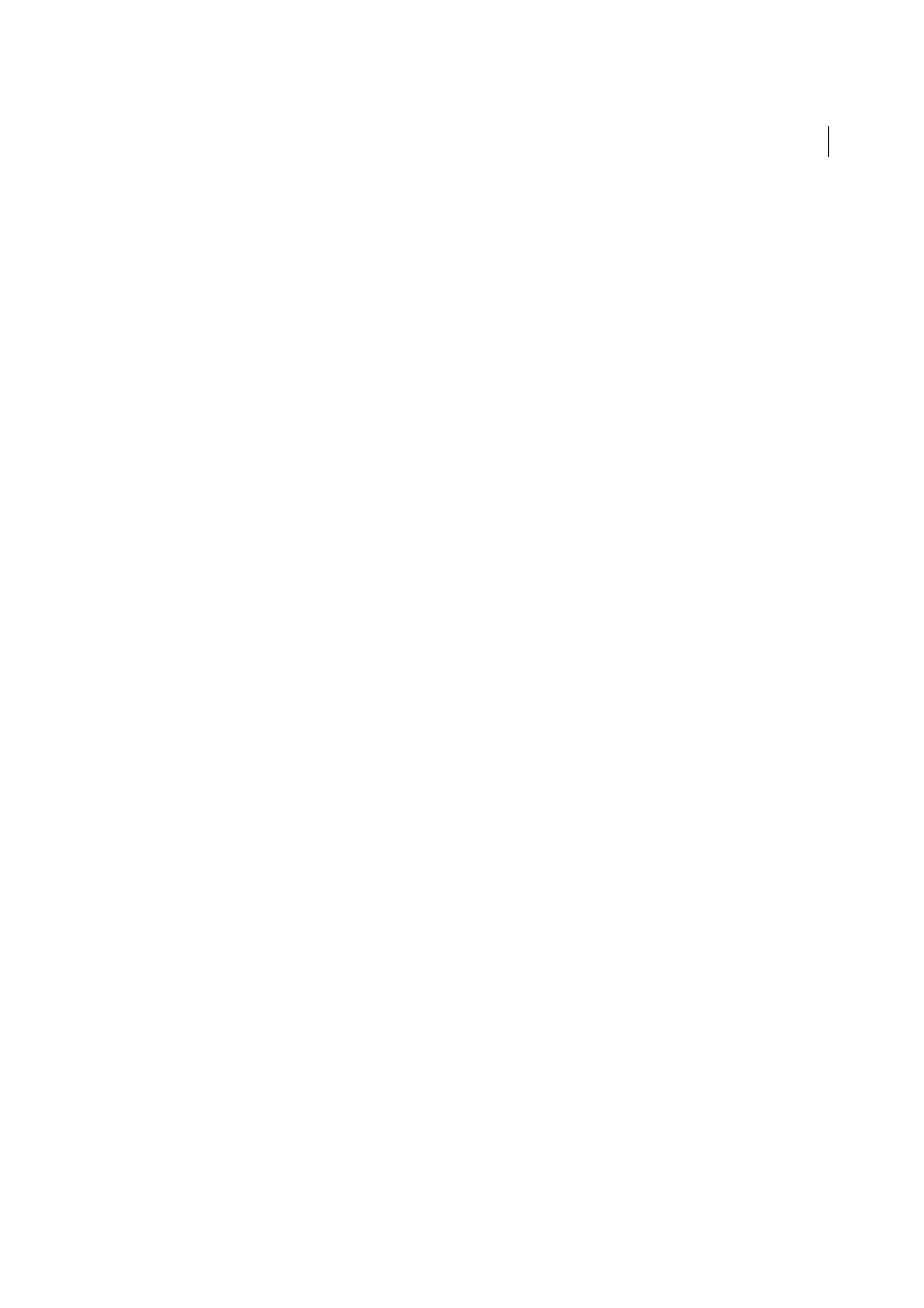
146
Layout and design
Last updated 6/3/2015
Set accessibility values for a frame
1
In the Frames panel (Window > Frames), select a frame by placing the insertion point in one of the frames.
2
Select Modify > Edit Tag <frameset>.
3
Select Style Sheet/Accessibility from the category list on the left, enter values, and click OK.
Edit accessibility values for a frame
1
Display Code view or Code and Design views for your document, if you’re currently in Design view.
2
In the Frames panel (Window > Frames), select a frame by placing the insertion point in one of the frames.
Dreamweaver highlights the frame tag in the code.
3
Right-click (Windows) or Control-click (Macintosh) in the code, and then select Edit Tag.
4
In the tag editor, make your changes and click OK.
Change the background color of a document in a frame
1
Place the insertion point in the frame.
2
Select Modify > Page Properties.
3
In the Page Properties dialog box, click the Background color menu, and select a color.
View and set frameset properties
Use the Property inspector to view and set most frameset properties, including the frameset title, borders, and frame
sizes.
Set a title for a frameset document
1
Select a frameset by doing one of the following:
• Click a border between two frames in the frameset in the Document window’s Design view.
• Click the border that surrounds a frameset in the Frames panel (Window > Frames).
2
In the Title box of the Document toolbar, type a name for the frameset document.
When a visitor views the frameset in a browser, the title appears in the browser’s title bar.
View or set frameset properties
1
Select a frameset by doing one of the following:
• Click a border between two frames in the frameset in the Document window’s Design view.
• Click the border that surrounds a frameset in the Frames panel (Window > Frames).
2
In the Property inspector (Window > Properties), click the expander arrow in the lower-right corner and set the
frameset options.
Borders
Determines whether borders should appear around frames when the document is viewed in a browser. To
display borders, select Yes; to prevent the browser from displaying borders, select No. To allow the browser to
determine how borders are displayed, select Default.
Border Width
Specifies a width for all the borders in the frameset.
Border Color
Sets a color for the borders. Use the color picker to select a color, or type the hexadecimal value for a
color.