Start an external editor for media files – Adobe Dreamweaver CC 2015 User Manual
Page 305
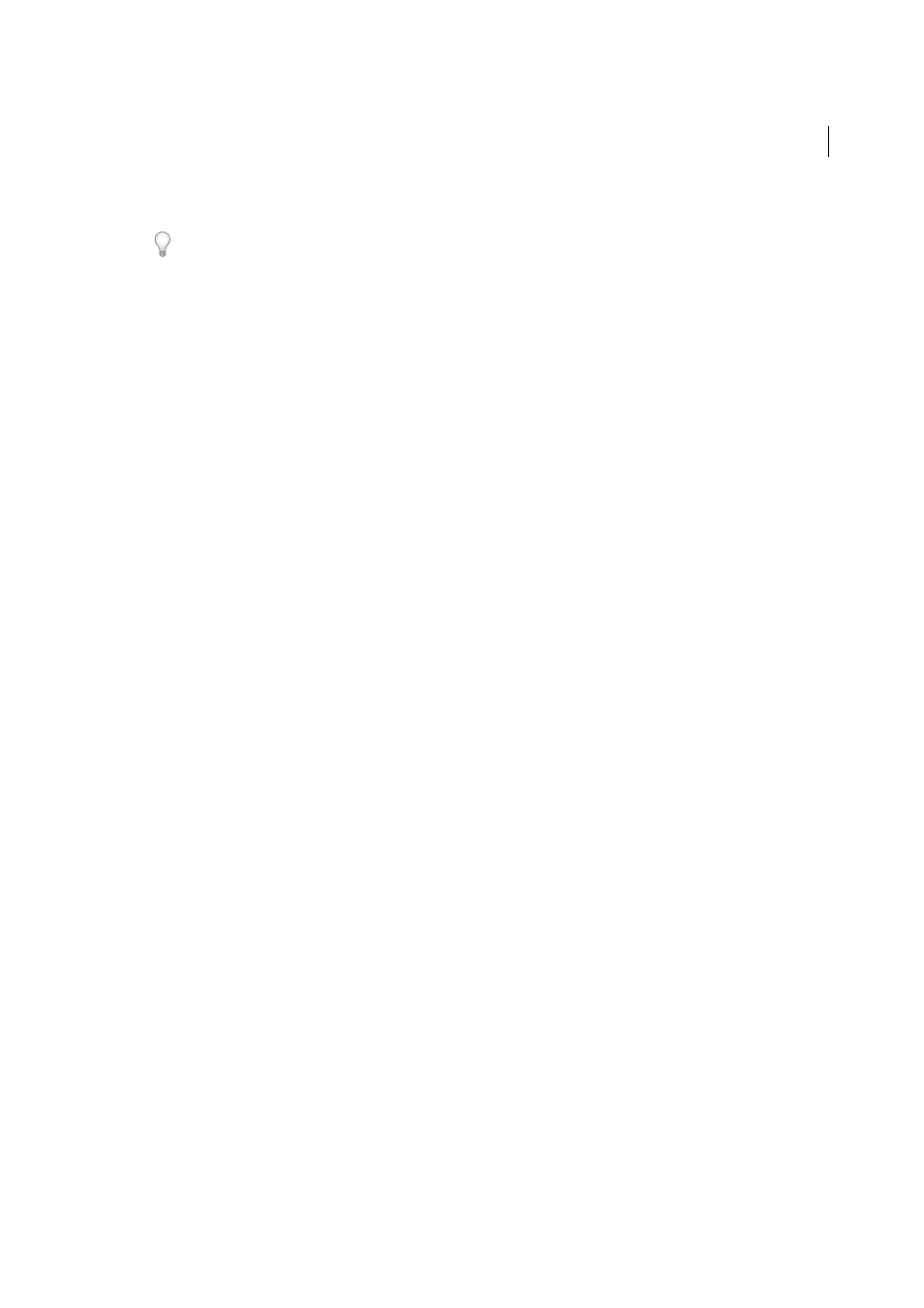
298
Page content and assets
Last updated 6/3/2015
A dialog box appears letting you select a source file and specify certain parameters for the media object.
To prevent such dialog boxes from appearing, select Edit > Preferences > General (Windows) or Dreamweaver >
Preferences > General (Macintosh) and deselect the Show Dialog When Inserting Objects option. To override
whatever preference is set for showing dialog boxes, hold down the Control (Windows) or Option (Macintosh) key while
inserting the object. (For example, to insert a placeholder for a Shockwave movie without specifying the file, hold down
Control or Option, and either click the Shockwave button in Media pop-up menu of the Common Insert panel, or select
Insert > Media > Shockwave.)
3
Complete the Select File dialog box, and click OK.
Note: The Accessibility Attributes dialog box appears if you have chosen to show attributes when inserting media in the
Edit > Preferences dialog box.
4
Set the accessibility attributes.
Note: You can also edit media object attributes by selecting the object and editing the HTML code in Code view, or right-
clicking (Windows) or Control-clicking (Macintosh), and selecting Edit Tag Code.
Title
Enter a title for the media object.
Access Key
Enter a keyboard equivalent (one letter) in the text box to select the form object in the browser. This lets
a visitor to the site use the Control key (Windows) with the Access Key to access the object. For example, if you enter
B as the Access Key, use Control+B to select the object in the browser.
Tab Index
Enter a number for the tab order of the form object. Setting a tab order is useful when you have other
links and form objects on the page and need the user to tab through them in a specific order. If you set tab order for
one object, be sure to set the tab order for all of them.
5
Click OK to insert the media object.
Note: If you click Cancel, a media object placeholder appears in the document, but Dreamweaver does not associate
accessibility tags or attributes with it.
To specify a source file, or to set dimensions and other parameters and attributes, use the Property inspector for each
object. You can edit accessibility attributes for an object.
Start an external editor for media files
You can start an external editor from Dreamweaver to edit most media files. You can also specify the editor you want
Dreamweaver to start to edit the file.
1
Make sure the media file type is associated to an editor on your system.
To find out what editor is associated with the file type, select Edit > Preferences in Dreamweaver and select File
Types/Editors from the Category list. Click the file’s extension in the Extensions column to view the associated editor
or editors in the Editors column. You can change the editor associated to a file type.
2
Double-click the media file in the Files panel to open it in the external editor.
The editor that starts when you double-click the file in the Files panel is called the primary editor. If you double-
click an image file, for example, Dreamweaver opens the file in the primary external image editor such as Adobe
Fireworks.
3
If you don’t want to use the primary external editor to edit the file, you can use another editor on your system to edit
the file by doing one of the following:
• In the Files panel, right-click (Windows) or Control-click (Macintosh) the filename and select Open With from
the context menu.