Adobe Dreamweaver CS3 User Manual
Page 446
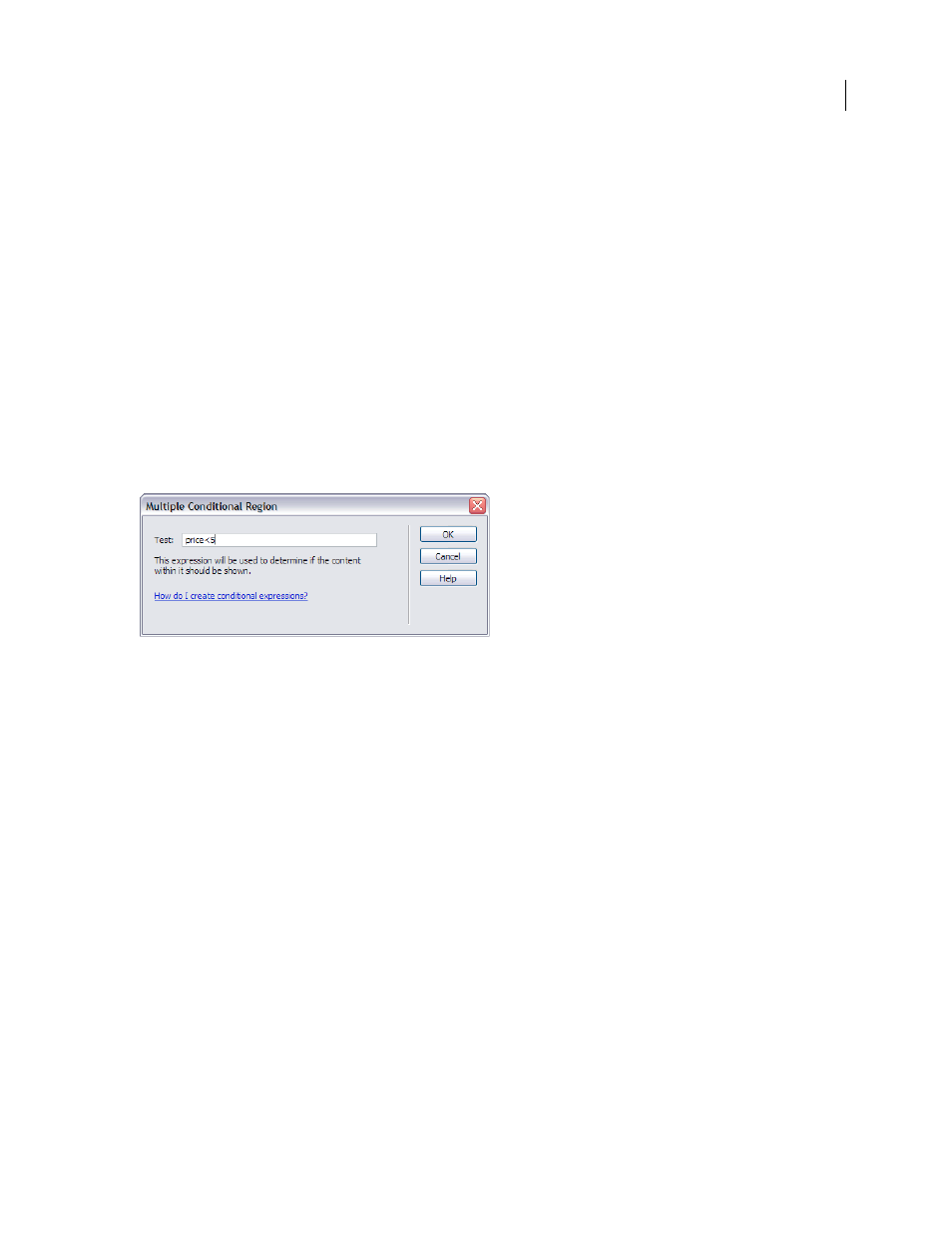
DREAMWEAVER CS3
User Guide
439
For more information and examples on writing conditional expressions, see the
<xsl:if>
section in the Reference
panel (Help > Reference).
Apply multiple conditional XSLT regions
You can write a simple conditional expression to insert into your XSLT page. If content is selected when you open
the Conditional Region dialog box, the content is wrapped in an
<xsl:choose>
block. If you do not select content,
the
<xsl:choose>
block is added at the insertion point on the page. It’s a good idea to use the dialog box to get
started and then customize the expression in Code view.
The
<xsl:choose>
element is similar to the
case
statement in other languages. The element provides a way for you
to test a condition and take a course of action based on the result. The
<xsl:choose>
element allows you to test for
multiple conditions.
1
Select Insert > XSLT Objects > Multiple Conditional Region or click the Multiple Conditional Region icon in the
XLST category of the Insert bar.
2
In the Multiple Conditional Region dialog box, enter the first condition.
In the following example, you want to test to see if the context node’s
price
subelement is less than 5.
3
Click OK.
In the example, the following code is inserted in your XSLT page:
<xsl:choose>
<xsl:when test="price<5">
Content goes here
</xsl:when>
<xsl:otherwise>
Content goes here
</xsl:otherwise>
</xsl:choose>
4
To insert another condition, place the insertion point in Code view between
<xsl:when>
tag pairs or just before
the
<xsl:otherwise>
tag, and then insert a conditional region (Insert > XSLT Objects > Conditional Region).
After you specify the condition and click OK, another
<xsl:when>
tag is inserted in the
<xsl:choose>
block.
For more information and examples on writing conditional expressions, see the
<xsl:choose>
sections in the
Reference panel (Help > Reference).
Set conditional region (If) properties
The purpose of the Set Conditional Region Property inspector is to change the condition used in a conditional region
in your XSL page. The conditional region tests the condition and takes a course of action based on the result.
❖
In the Test box, enter a new condition, and then press Enter.
September 4, 2007