Adobe Dreamweaver CS3 User Manual
Page 51
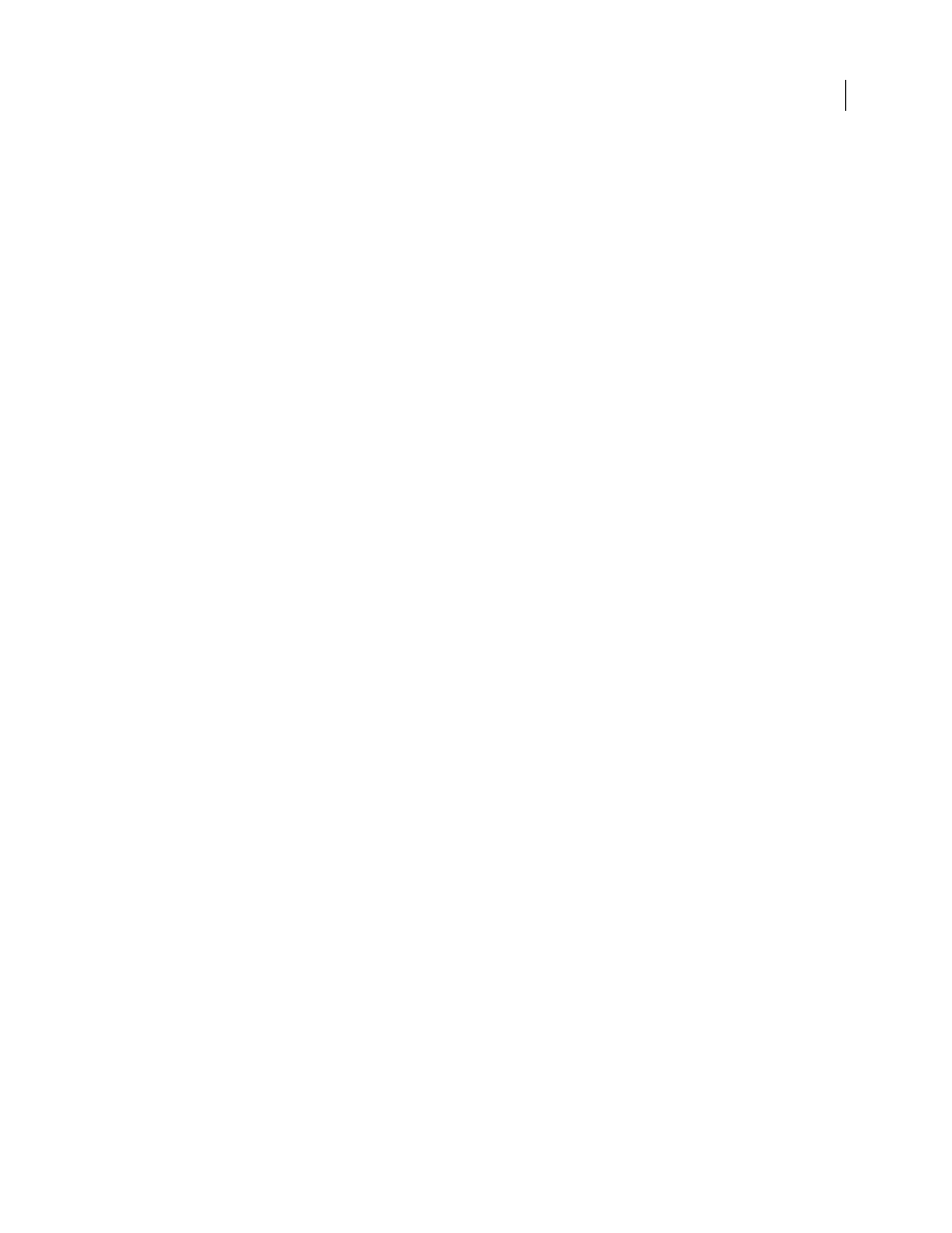
DREAMWEAVER CS3
User Guide
44
For a tutorial on setting up a remote folder, see
.
Note: Dreamweaver supports connections to IPv6-enabled servers. Supported connection types include FTP, SFTP,
WebDav, and RDS. For more information, see
1
Select Site > Manage Sites.
2
Click New and select Site to set up a new site, or select an existing Dreamweaver site and click Edit.
3
Click the Advanced tab, select the Remote Info category and select the access method you want to use to transfer
files between local and remote folders:
None
Keep this default setting if you do not plan to upload your site to a server.
FTP
Use this setting if you connect to your web server using FTP.
Local/Network
Use this setting to access a network folder, or if you are storing files or running your testing server
on your local computer.
RDS
(Remote Development Services) Use this setting if you connect to your web server using RDS. For this access
method, your remote folder must be on a computer running Macromedia® ColdFusion® from Adobe®.
Microsoft Visual SourceSafe
Use this setting if you connect to your web server using Microsoft Visual SourceSafe.
Support for this method is only available for Windows; to use it, you must have Microsoft Visual SourceSafe Client
version 6 installed.
WebDAV
(Web-based Distributed Authoring and Versioning) Use this setting if you connect to your web server
using the WebDAV protocol.
For this access method, you must have a server that supports this protocol, such as Microsoft Internet Information
Server (IIS) 5.0 or an appropriately configured installation of Apache web server.
Note: If you select WebDAV as your access method, and you are using Dreamweaver in a multiuser environment, you
should also make sure that all of your users select WebDAV as the access method. If some users select WebDAV, and other
users select other access methods (FTP, for example), Dreamweaver’s check-in/check-out feature will not work as
expected, since WebDAV uses its own locking system.
See also
“Working on files without defining a site” on page 62
“Get files from a remote server” on page 88
“Use WebDAV to check in and check out files” on page 92
“Access sites, a server, and local drives” on page 83
“Managing files and folders” on page 77
Set options for FTP access
1
Select Site > Manage Sites.
2
Click New and select Site to set up a new site, or select an existing Dreamweaver site and click Edit.
3
Select the Advanced tab and click the Remote Info category.
4
Select FTP and enter the host name of the FTP host to which you upload files for your website.
Your FTP host is the full Internet name of a computer system, such as ftp.mindspring.com. Enter the full host name
without any additional text. In particular, don’t add a protocol name in front of the host name.
September 4, 2007