Advanced display functionality, Remote trigger, Rs232 – Aesthetix Pandora User Manual
Page 13: Memory buffering, Setup, Configuring your computer, Remote trigger rs232 memory buffering setup
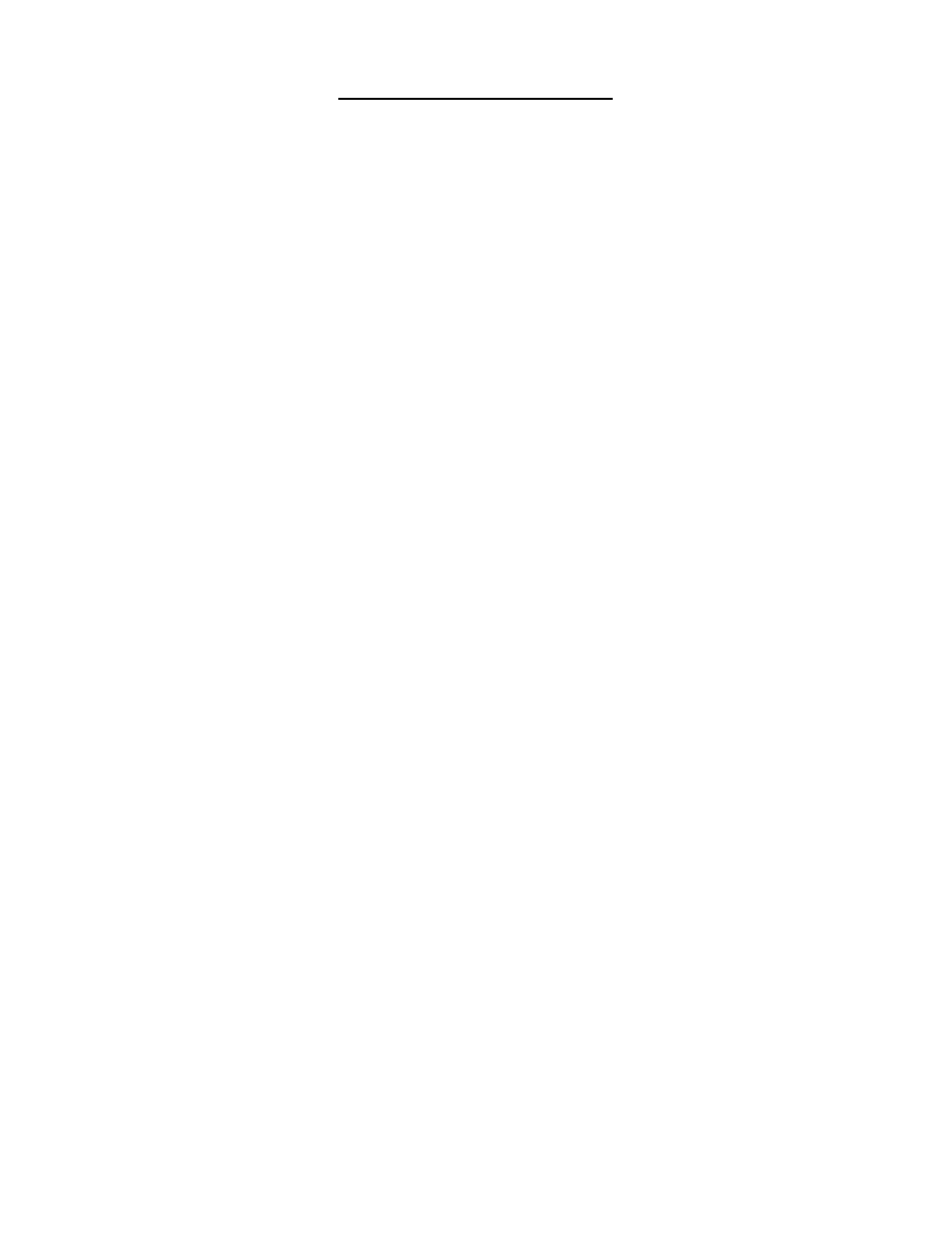
13
Advanced display functionality
This unit contains the ability to sense the ambient light level in the room and adjust the display and LEDs
accordingly. Additional information about this can be found on the Aesthetix website – www.aesthetix.net
REMOTE TRIGGER
The remote trigger control allows the Pandora to control the standby state of a remote unit, such as the Atlas.
Power Amplifier. Connect the Trigger Out jack from the Pandora to the Remote Trigger jack on the receiving
device. Then turn on the main Power switch of both units. Pressing the Standby button on the Pandora should
take the other device out of Standby. Pressing the Standby button on the Pandora once more should put both
devices into Standby.
The trigger voltage of the receiving device should respond to a constant +5VDC signal.
Use a 1/8” (3.5mm) mono plug for this jack. The tip is positive and the sleeve is ground.
RS232
All functions of the Pandora can be controlled and monitored via RS232, using the DB9 connector. As long as
the rear panel power switch in turned on, the RS232 circuitry is always active, thus allowing the Pandora to be
taken out of STANDBY via RS232.
Memory Buffering
In Pandora/Romulus, SPDIF data (RCA coax, TosLink and AES/EBU XLR) is memory buffered. When the
Pandora is being used with video, such as a satellite receiver or DVD player, lip sync issues can occur.
Please refer to technical documentation on the Aesthetix website for information on configuring this feature;
www.aesthetix.net
SETUP
Configuring your computer
No matter what operating system (OS) your computer uses — Apple, Windows, or Linux — you’ll need to set up
your computer to perform several different tasks:
• Transferring music to your computer’s hard drive, either by converting the files from your CD collection,
commonly called “ripping”, or by purchasing files that are downloaded via the internet.
• Labeling the files you have transferred with the names of the song, artist, album, etc, commonly called
“tagging”. (Downloaded files will normally already have the “tags” included.)
• Using a music player program to organize your music collection and play it back.
• Optionally record music selections back onto CDs for playback in your car or other places, commonly called
“burning”.
• Optionally transfer part of your music collection to a portable music player.
A few programs can perform all of these functions, for example iTunes (Apple and Windows), J.River Media
Center (Windows), and Windows Media Player (Windows). Some users will prefer to use a combination of
other specialized programs to perform these functions. An introductory guide to setting up your computer is
available at the Aesthetix website at:
www.aesthetix.net