Onnecting the, Pt-60, Ctive – Argox PT-60 User Manual
Page 58: 3 connecting the pt-60 to activesync
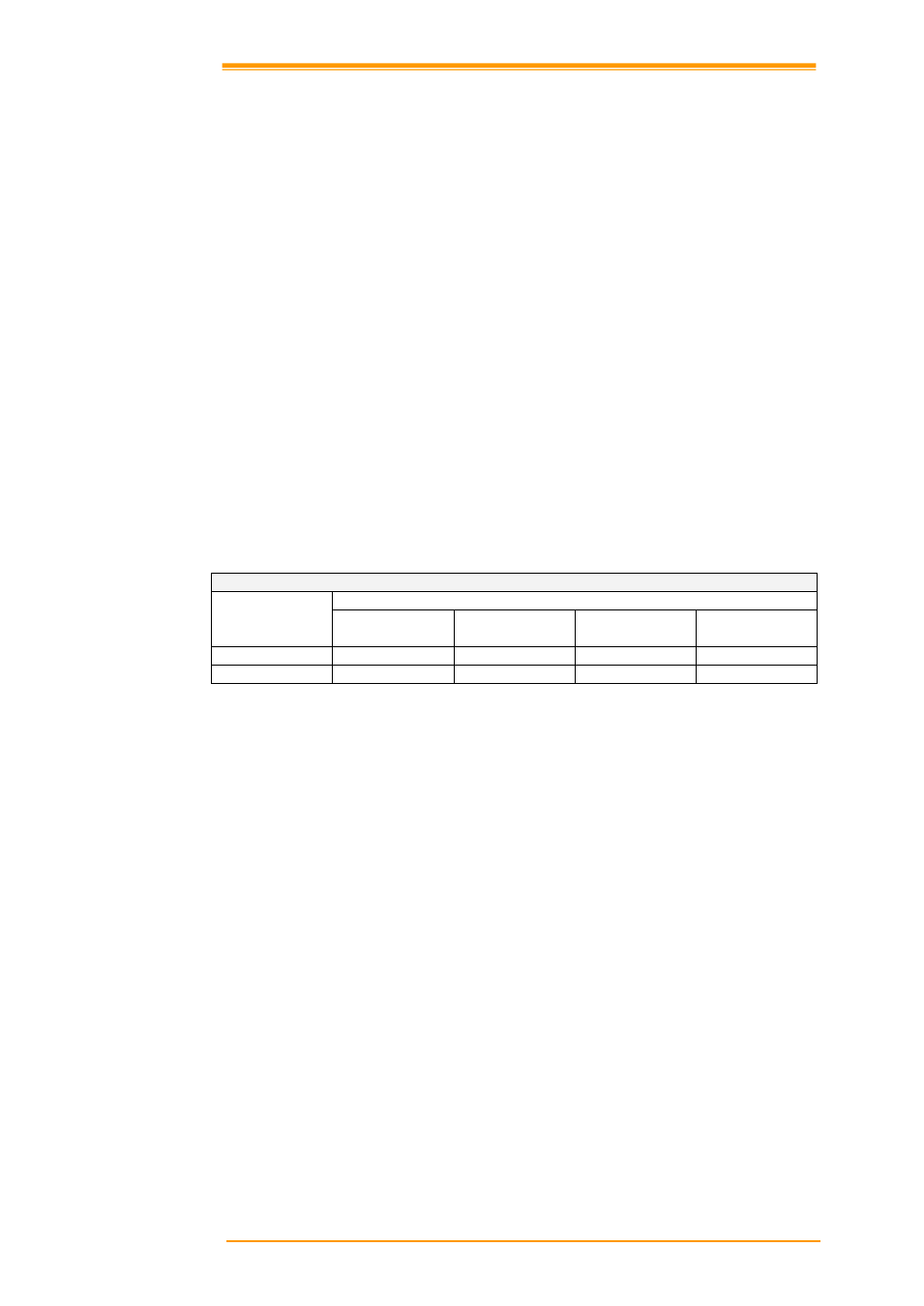
User’s Manual
53
Installation
Follow the installation procedure below to install Microsoft ActiveSync, connect your PT-60
to your desktop computer, and establish a partnership for synchronization (if desired):
1.
Download the executable program “mswrd832.cnv” from CD. Execute this program.
2.
Select the folder into which Microsoft ActiveSync will be installed. If you choose not to
download into the displayed default folder, click the Change button.
3.
After you’ve selected the folder, click Next to set up Microsoft ActiveSync. After you’ve
installed Microsoft ActiveSync and restart your computer.
7.3 Connecting the PT-60 to ActiveSync
Connect the PT-60 to a desktop PC using a USB cable. Make the partnership between the
desktop PC and PT-60 through ActiveSync, and then proceed with the synchronization of the
desktop PC and PT-60. Use a USB cable to link the PT-60 to the desktop PC.
The table below shows available communication devices (USB, serial) according to operating
system.
Supporting operating system
Connection
methods
Desktop PC OS
Windows 95
Windows 98
Windows
2000/XP
Windows NT
USB
Not available
Available
Available
Not available
Serial
Not available
Available
Available
Available
Connect a desktop PC and the PT-60 with a cable as follows:
4.
Connect a USB cable to the USB port of the desktop PC.
5.
Insert the cable into PT-60 mobile computer. The PT-60’s PC connection program runs
automatically and Microsoft ActiveSync in the desktop links them together.
6.
To set up a connection, the “New Connection” set-up wizard appears on the desktop
computer. Set-up methods are discussed in the following section.